New features in the Find My app on iOS 17
Find My is an extremely useful app for keeping track of all your Apple devices, and it's a great way to know where your friends and family are. The app doesn't get a major revamp in iOS 17, but you'll soon have access to some small tools you might find useful.
In this guide, you'll learn how to use the new Find My features in iOS 17.
What's coming to Find My in iOS 17?
One of the major changes coming to Find My in iOS 17, and one that will be useful to everyone using an iPhone, is the increased ability to share location. After upgrading the software, you will be able to send your location through the Messages app. Others will also have the option to do the same to you.
AirTag sharing will also get an upgrade in iOS 17. You can create sharing groups with up to 5 users, which is a great option if you live in the same household and share several items certain things – such as TV – with others.
How to use the Find My feature in iOS 17
Now that you know what new features are coming to the Find My app in iOS 17, let's see how you can use each of them.
Share location via Messages
To ask for a person's location through the Messages app, you can follow these instructions after downloading iOS 17.
- Open the Messages app.
- Go to the chat with the person you want to share your location with.
- Tap the + icon .
- Select Location from the drop-down menu.
- Select Send when the map appears.

Share the AirTag item
To share items using AirTags, follow these steps.
1. Open the Find My application.
2. Go to Items and select the AirTag you want to share with others.
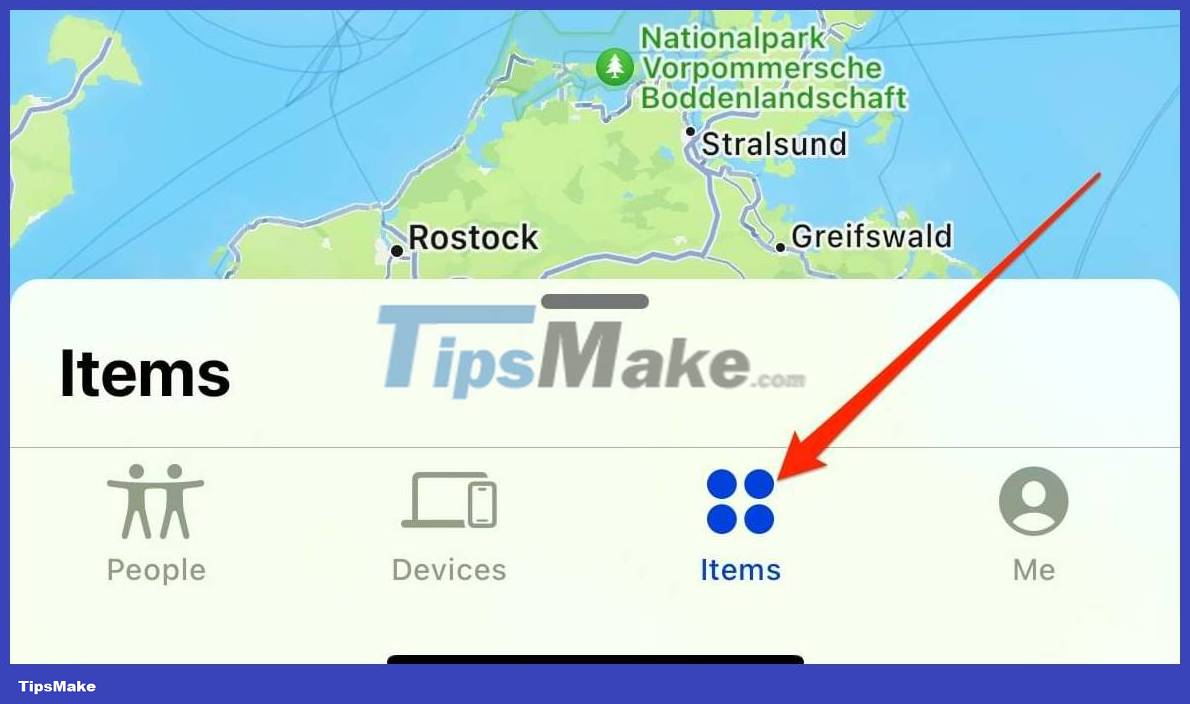
3. Click Add Person under Share This AirTag . Then, select Continue and choose the people you want to share your AirTag with.
Although it hasn't received many updates, the new Find My feature in iOS 17 may be useful to many iPhone users. Being able to request someone's location without going into the Find My app is a time-saving feature, and sharing your AirTags with more people will also let you know where your favorite devices are. Where is easier?
Once you download iOS 17, you'll have access to both of these new features. They are worth experiencing.
You should read it
- How to Use the Find Feature on Google Chrome
- How to activate the Find My Device feature to find lost Windows 10 computers?
- Ways to find stolen Android phones
- How to turn on Find my device on Windows 11, how to find laptop on Windows 11
- New features in the Find My app on iOS 15
- How to use Find My Mobile to find lost Samsung Galaxy phones
 How to use iPhone as a remote control for Android TV
How to use iPhone as a remote control for Android TV The world's first Keycap, type text by pressing on the head
The world's first Keycap, type text by pressing on the head How to create a PowerPoint file password - Secure PowerPoint slides
How to create a PowerPoint file password - Secure PowerPoint slides What are IDX files?
What are IDX files? How to turn on/off Inline AutoComplete in File Explorer address bar on Windows 11
How to turn on/off Inline AutoComplete in File Explorer address bar on Windows 11 How to fix Apple Watch error of not receiving messages
How to fix Apple Watch error of not receiving messages