Learn about the Find My feature in iOS 13
What do you get when combining Find My iPhone with Find My Friends ? According to Apple, you get a useful feature with a slightly strange name: Find My. The new Find My app in iOS 13 provides a simple interface that allows you to locate friends, family members, and Apple devices.
The app divides this information into 3 tabs with multiple options to play sounds from lost devices, load directions in the Maps app, or set notifications to turn on when your spouse from work returns. . And all this is done from a single application!
Let's dig deeper into how to use the Find My app for iPhone in iOS 13.
What is the special feature of Find My in iOS 13?
- How to find your Apple device
- Get more details about each device
- Receive notifications for lost devices
- Activate Mark As Lost to protect data
- Only erase the device if it's a last resort
- How to find your friends and family
- Start sharing your location
- Request to track other people's locations
- Set notifications when someone changes location
- How to change the settings in the Find My application
- Change your location to another device
- Help friends find their devices
How to find your Apple device
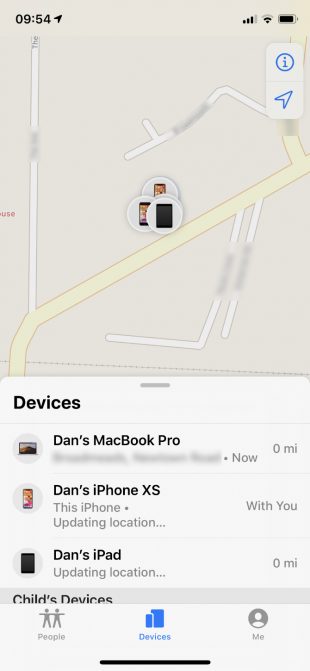
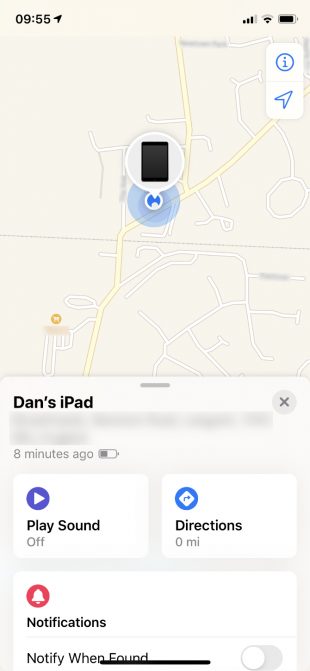
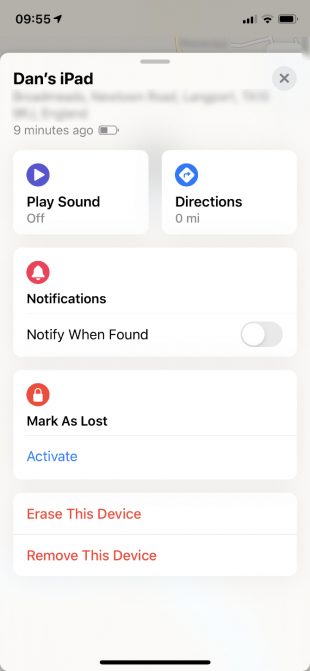
Click the Devices tab at the bottom of the Find My app to see a map of compatible Apple devices. Find My places a pin on the map at the location of any iPhone, iPad, Mac, Apple Watch or AirPod associated with your Apple ID. It even shows the devices of family members.
Swipe up from the bottom of the screen to see more devices, each with the exact position and distance from your location. If Find My is unable to locate a device, it will display an icon with a black screen along with the nearest known location.
Get more details about each device
Touch a specific device to see the current location and battery level, along with a controller to help you retrieve the device. If you think you're within earshot, press Play Sound to make the device ring. If not, press Directions to see the route to the device location in the Maps app.
Receive notifications for lost devices
One of the best advances in iOS 13 is the ability to locate Apple devices even when they're not connected to the Internet. Apple provides this by creating an encrypted and anonymous Bluetooth network that links nearby Apple devices together.
However, there's still no way for Find My to locate your device, if the device doesn't have an Internet connection and doesn't turn on Bluetooth, such as when the power is off. In this case, turn on Notify When Found to receive location notifications as soon as Find My finds a device trace.
Activate Mark As Lost to protect data
If one of your Apple devices is lost or stolen, turn on Mark As Lost to protect the data and make it easier for scavengers to return the device to you. You can also enter a phone number with a personalized message asking anyone who finds it to call you.
When you activate Mark As Lost , Find My disables sensitive services like Apple Pay on the device and locks it with your password. If not already set, you can use this opportunity to create a password.
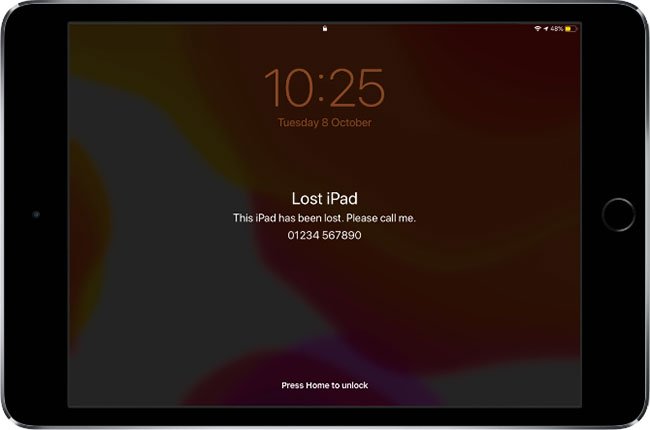
Only erase the device if it's a last resort
Under the other options, there is a button to erase the device ( Erase This Device ). The article recommends that you only consider this as a last resort, if you have given up all hope of regaining your device, because after deleting it, you can no longer track its location.
However, a erased device is still protected by Apple's Activation Lock feature, which prevents others from using it. If you turn on Mark As Lost , the device still displays your personalized notification, so people know how to contact you.
How to find your friends and family
Click on the People tab in the lower left corner of the Find My app in iOS 13 to see a map of all people who follow your location or share their location with you.
As in the Devices tab , you can then click on each person to get more information about their location. This also provides options to view details in the Contacts app or get directions with Maps.
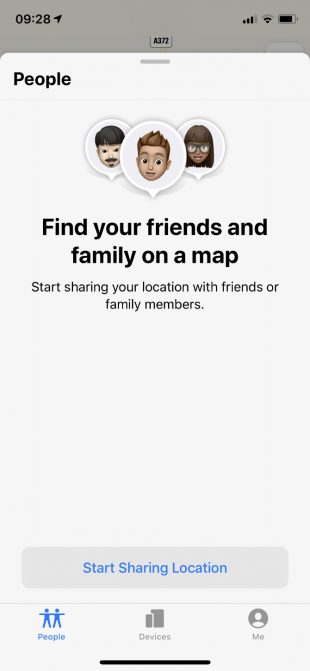
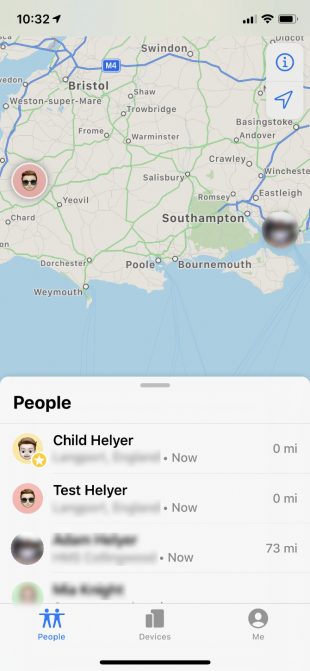
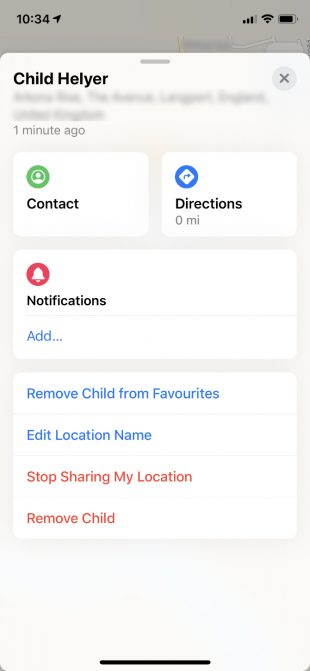
Start sharing your location
If you have not shared your location with anyone, press the Start Sharing Location button to start sharing your location. If not, swipe up to see the full list of people you follow and click Share My Location at the bottom.
Find the contact you want to share your location with by searching their Apple ID name, phone number or email address in the search bar. When you press Send, you can choose how long you want to share your location with the options:
- Share for One Hour (Share for One Hour )
- Share Until End of Day (Share Until End of Day )
- Or Share Indefinitely (Share Indefinitely ).
Request to track other people's locations
You cannot follow other people using Find My, unless they choose to share it with you. The easiest way to encourage this is by sharing your location first. When you do this, a message prompts your contact number to reshare their location.
If not, you can directly ask to track anyone who is following you. Click on their names from the People tab and use the Ask to Follow Location option . When they agree, you will receive a notification from Find My saying that they have accepted your friend request.
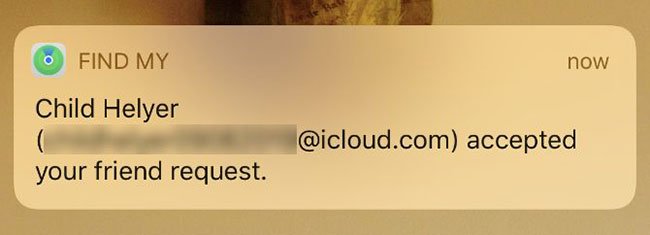
Set notifications when someone changes location
You can choose to send or receive notifications in the Find My app, whenever you or one of your contacts changes location. This is useful if you want to let your friends know you are on your way home or if you want to find out when your friends are at your rendezvous point.
From the People tab in Find My, click the name of the person you want to set up notifications. Click Add below the Notifications heading and decide whether you want to send or receive notifications, then set the location you intend to leave or go to. You can set a position radius from 300 feet to 150 miles.
If you choose to send notifications to others, an option at the bottom of the screen lets you repeat notifications. This way, you can notify your spouse that you are on your way home from work, without having to do anything.
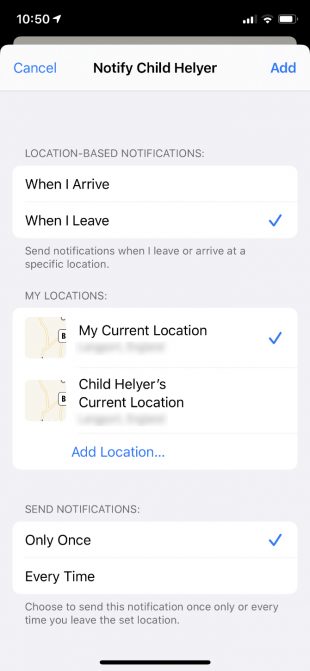
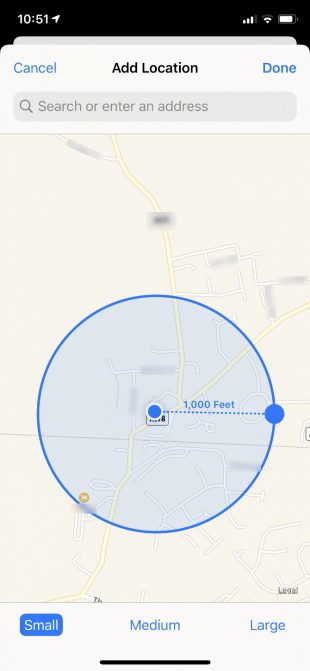
How to change the settings in the Find My application
In the lower right corner of the Find My application is the Me tab . Use this option to choose the device you want to share your location with whether or not to allow friend requests or location updates.
Tab Me also allows you to regain your privacy by switching the Share My Location option . Turn off this feature to temporarily hide your location from anyone you have shared before. This is a helpful thing, if you're on your way to a surprise party or a secret getaway!
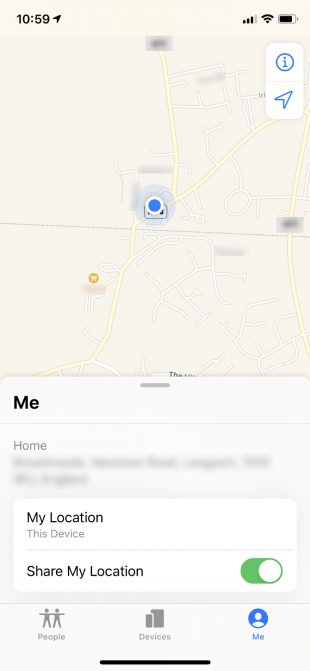
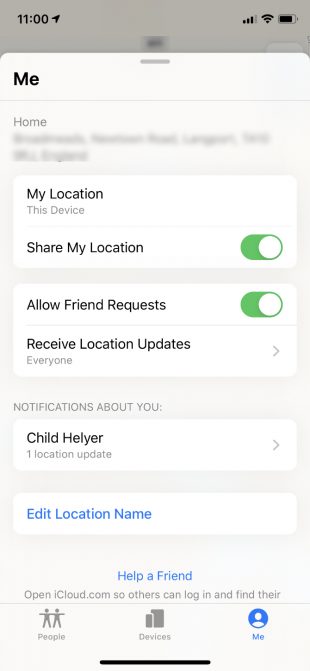
Change your location to another device
If you own multiple Apple devices, you can use the Me tab to select your location sharing device. It is only possible to change your location to the device you are currently using, so make sure to open the Find My app from that particular device, then press Use This [Device] as My Location .
Help friends find their devices
At the bottom of the Me tab is a small button that says: Help a Friend . Use this button if a friend or family member loses their Apple device. When you click on it, a page on the iCloud website will open for your friends to log in. This page allows your friend to play a sound, mark their device missing or remotely erase it.
Now you know how to track your lost Apple devices, get directions to friends and family members, or set up alerts to let people know where you are. But there are rumors that Apple is planning to add more features to the new Find My app.
MacRumors has detected traces of software in iOS 13 that hints at Apple's physical Tag accessory. Theoretically, you can attach this tag to keys, luggage, bicycles or other valuables and track them from the Find My app. You can even play a sound or show a notification by tag. This is not a new concept. But it's a pleasure to see Apple's unique approach.
Is there any feature you want Apple to add to Find My? Share your opinion in the comment section below!
You should read it
- How to turn on Find my device on Windows 11, how to find laptop on Windows 11
- OPPO Find X2: experience the super anti-shake movie feature on OPPO Find X2
- How to activate the Find My Device feature to find lost Windows 10 computers?
- Ways to find stolen Android phones
- OPPO Find X2 Lite: Snapdragon 765G, waterdrop screen
- How to find WiFi hotspot on Facebook application
 How to create super hot video lock screen for TikTok
How to create super hot video lock screen for TikTok 7 Android apps that make the most of physical buttons on your phone
7 Android apps that make the most of physical buttons on your phone How to type in multiple languages with Gboard on Android
How to type in multiple languages with Gboard on Android Ways for Android to read text aloud for you
Ways for Android to read text aloud for you Common problems on iOS 13 and how to fix them
Common problems on iOS 13 and how to fix them How to manage files on iPhone with Total files
How to manage files on iPhone with Total files