Microsoft Paint is supplemented with an extremely simple background removal feature
The new update is currently being tested with Windows Insiders in the Canary and Dev channels. With the new update, Microsoft will give Paint users the option to remove backgrounds from photos extremely quickly, allowing to create perfect photos with ease. Furthermore, this feature will also allow users to remove the background from the entire canvas or in certain optional areas.
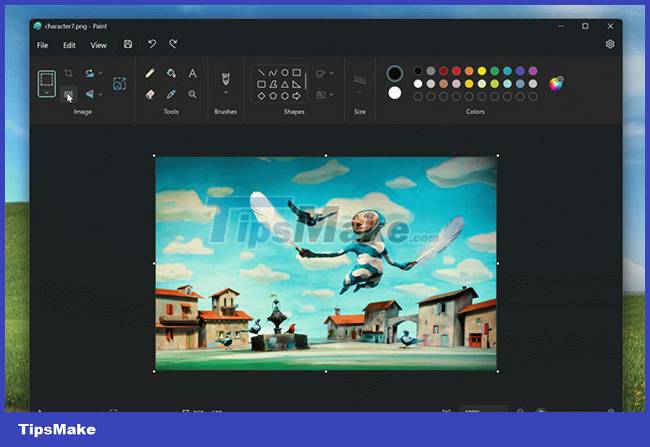
This feature is very easy to use, requiring users to import the canvas into Paint or simply open an existing image with Paint. On the application interface, you will see an option called Remove Background located on the ribbon bar. Clicking this button will immediately remove the background from the image. Additionally, you can select an area in a photo and have Microsoft Paint erase the background of the selected area.

As mentioned, this feature is currently being tested for internal users under the Windows Insiders program on Canary and Dev channels. To experience it early, you need to make sure you have Microsoft Paint version 11.2306.30.0 or higher installed. If you're in the Canary or Dev channel then you can navigate the Microsoft Store to download the latest update. Please note that Microsoft accidentally released update version 11.2306.28.0 with a "security banner error". So, you should make sure to download the latest update before using the Paint app.
You should read it
- Steps to create transparent images with Paint.NET
- Replace the Paint 3D application with Paint Classic on Windows 10
- Uninstalling Paint will no longer be an 'impossible task'.
- Microsoft Paint - Download the latest Microsoft Paint here
- Microsoft continues to support Paint on Windows 10
- Paint on Windows 11 has new improvements, starting to roll out to the Dev channel
 10 ways to use Generative Fill to improve photos in Photoshop
10 ways to use Generative Fill to improve photos in Photoshop How to use Photoshop's Generative Fill to change clothes for people in photos
How to use Photoshop's Generative Fill to change clothes for people in photos Should I upgrade to Canva Pro?
Should I upgrade to Canva Pro? What is Photoshop Beta? What can Photoshop Beta do?
What is Photoshop Beta? What can Photoshop Beta do? 4 methods to create the best selection in Photoshop
4 methods to create the best selection in Photoshop Instructions for creating QR codes on Photoshop
Instructions for creating QR codes on Photoshop