Microsoft brought the brightness slider back to Windows 10
According to Softpedia, Microsoft has equipped Windows 10 build 18277 brightness adjustment slider that appears right in Action Center. Windows Insider users can already use this feature.
The operation of adjusting the brightness on Windows 10 is currently inconvenient because it can only change brightness quickly by levels like 0%, 25%, 50% and 100%, not with intermediate brightness levels on Action Center.
Previously, Microsoft had put the brightness slider in Windows 8.1 but then it dropped it on Windows 10. If you want to experience the brightness slider, users are forced to download third-party software or key combinations. Turn off keyboard and mouse.
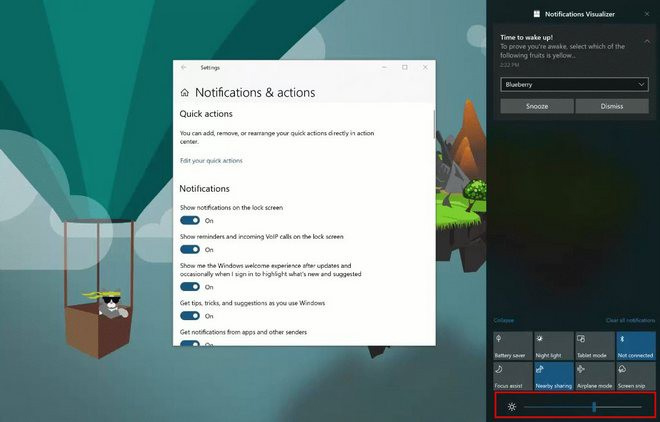
Perhaps Microsoft is aware of this inconvenience, so decided to add a brightness slider just below the Action Center to make it easier for users to manipulate.
As expected, this feature will be available in major updates Windows 10 Redstone 6 launched in the first half of 2019.
See more:
- Microsoft will remove the custom audio mixer volume interface in the Windows 10 19H1 update
- Windows 10 after the bug update does not allow users to choose the default application at their disposal
- What happens to a Microsoft official version of 'death'
You should read it
- Steps to change screen brightness on Windows 11
- Manual manual and automatic computer screen brightness adjustment
- Adjust screen brightness of Windows 7 on PC, laptop
- Fix the error of not adjusting screen brightness on Windows 10
- Automatic shutdown increases the screen brightness of Windows 10
- Tutorial 4 ways to adjust the screen brightness of Windows 10
 Instructions for canceling network transfers keep the number unchanged
Instructions for canceling network transfers keep the number unchanged PhotoScan, the application that turns images into digital copies from Google owners, invites and experiences
PhotoScan, the application that turns images into digital copies from Google owners, invites and experiences Exynos 9820: Samsung's first SoC chipset manufactured on 8nm FinFET process, has separate AI chip, improves performance
Exynos 9820: Samsung's first SoC chipset manufactured on 8nm FinFET process, has separate AI chip, improves performance Intel SSD 660P soft-drive price in Vietnam: NAND QLC memory chip, 512 GB version less than 3 million
Intel SSD 660P soft-drive price in Vietnam: NAND QLC memory chip, 512 GB version less than 3 million Windows 10 update 19H1: Cortana will be separated from Windows Search
Windows 10 update 19H1: Cortana will be separated from Windows Search Google Maps has been added with a convenient new messaging tool
Google Maps has been added with a convenient new messaging tool