Manual manual and automatic computer screen brightness adjustment
Computer users often change the screen brightness depending on the outside light. For example, if the outside is bright, the screen brightness should be increased and if in the dark room it should be softened to avoid eye damage. Reducing screen brightness will also save energy and increase laptop battery life .
In addition to changing the screen brightness, users can set Windows to automatically adjust the screen brightness in many ways. Windows can be changed based on plugging in the charger, based on the remaining battery, or using the ambient light sensor tool built into many modern devices.

How to adjust the brightness manually on a laptop or tablet
On most laptop keyboards, users will find shortcuts to quickly increase and decrease screen brightness. Usually, these keys are in the row of F keys, from F1 to F12. To adjust the screen brightness, find an icon that corresponds to the brightness, usually the sun logo or similar and press the key.
These are function keys, which means you have to press and hold the Fn key on the keyboard along with the screen brightness key.

In addition, users can also adjust the screen brightness from within Windows. This is especially useful if the keyboard does not have these keys or if you are using a tablet.
On Windows 10, read the article Guide 4 how to adjust the screen brightness of Windows 10 to know how to adjust the screen brightness.
If you are using Windows 7 or 8 and do not have the Settings application, this option is available in Control Panel. Open Control Panel, select " Hardware and Sound "> " Power Options" . You will see the " Screen brightness " slider at the bottom of the Power Plans window.

- Instructions to adjust screen brightness of Windows 7 computer
Windows users will also see this option in Windows Mobility Center . Start it by right-clicking the Start button on Windows 10 and 8.1 and selecting " Mobility Center ", or pressing Windows + X key on Windows 7. Change the " Display brightness " slider in the window that appears.
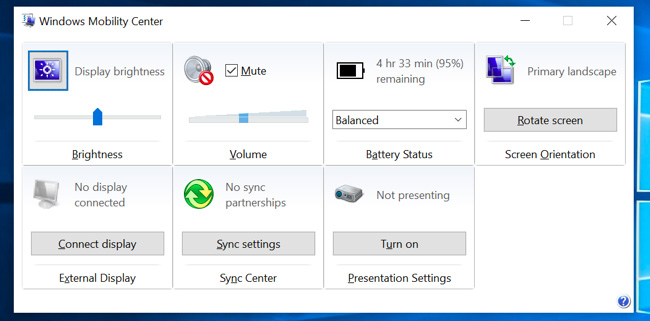
How to adjust the brightness manually on an external monitor
Most of the methods in this article are for laptops, tablets and personal computers all in one. However, if you are using a desktop computer with an external monitor or even connecting an external monitor to a laptop or tablet, you will need to adjust the external monitor settings and often cannot manually Dynamic adjustment.
Find the "brightness" button on the screen and use them to adjust the screen brightness, press the " Menu " or " Options " button before you can access the display to increase or decrease the brightness. For some monitors, use some applications like ScreenBright or Display Tuner to change the screen brightness even though they don't work with all monitors.
How to automatically adjust the brightness when plugging in the charger
Users can set different screen brightness levels on a laptop or tablet based on whether or not to plug in a socket. For example, setting a high brightness level when plugging in the charger and a low level when using the battery, Windows automatically adjusts the brightness for you.
To do this, open Control Panel , select "Hardware and Sound"> "Power Options" and click on the "Change plan settings" link next to the current consumption mode.
Configure different screen brightness for " On battery " and " Plugged in " under the " Adjust plan brightness ". In addition, users can set different screen brightness levels of different power consumption modes and use changes if desired.
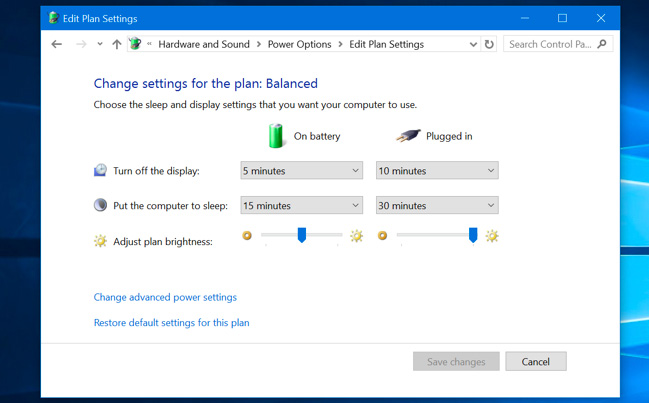
How to automatically adjust the brightness based on the remaining battery
Users can automatically adjust the screen brightness based on the battery level that the laptop or tablet remains. On Windows 10, using the Battery Saver feature by opening Settings, selecting ' System ">" Battery Saver " , click or tap the" Battery saver settings "link.
- Battery saving tips in Windows 10 with Power Throttling feature
Make sure the " Lower screen brightness while " battery saver is turned on, then select the percentage to activate Battery Saver. When Battery Saver activates at that level, it will reduce the backlight and save power. By default, Battery Saver will start when the remaining battery is 20%.
However, there is no way to adjust the exact brightness level that Battery Saver chooses. This feature is also enabled manually from the battery icon.
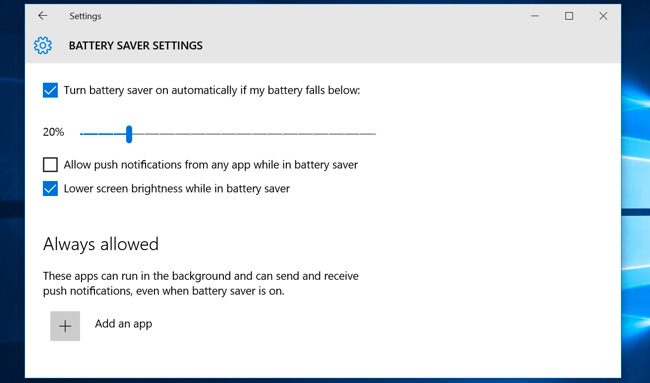
How to automatically adjust the screen brightness based on ambient light
Many modern laptops and tablets have ambient light sensors that operate similarly to phones. Windows can use sensors to adjust brightness, automatically increase screen brightness while in a bright area and reduce brightness when in a dark room.
This is very convenient, but some people feel uncomfortable. It can automatically reduce or increase screen brightness when not wanted.
To enable or disable this feature on Windows 10, open the Settings app, select "System"> "Display ". Turn on or off the " Change brightness automatically when lighting changes " option. Note, this option is only available if the device has ambient light sensor.

In addition, users can change this setting via Control Panel . Open Control Panel, select "Hardware and sound"> "Power Options" , click on the " Change plan settings " next to the current power consumption mode and click "Change advanced power settings ".
Expand the " Display " section and then expand the "Enable adaptive brightness" section . The options here allow adaptive brightness control to be used when using a battery or charging.
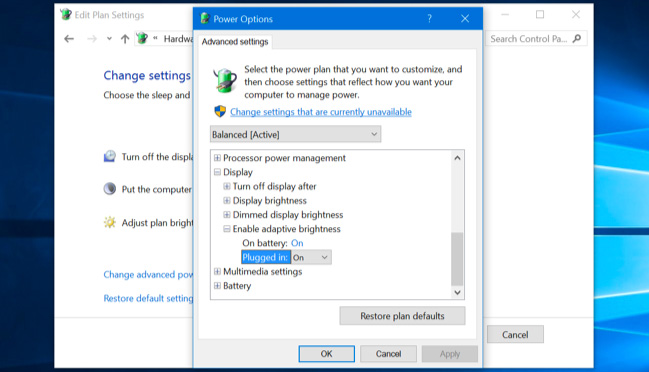
With the above methods, users can adjust the screen brightness automatically and manually. Enabling brightness control automatically will not prevent you from adjusting the brightness with hotkeys or options in Windows, so choose for yourself the most appropriate brightness adjustment.
You should read it
- How to adjust the screen brightness of Windows 10 on the desktop
- Steps to change screen brightness on Windows 11
- Top 5 best screen brightness control apps on Android
- How to adjust the screen brightness on Windows 10 Laptop
- What is Nit when it comes to screen brightness?
- Tutorial 4 ways to adjust the screen brightness of Windows 10
 6 ways to fix Bluetooth errors not in Device Manager on Windows 10, 8.1, 8, 7, XP, Vista
6 ways to fix Bluetooth errors not in Device Manager on Windows 10, 8.1, 8, 7, XP, Vista Fix error 0x800F081F when installing .Net Framework 3.5
Fix error 0x800F081F when installing .Net Framework 3.5 How to install Group Policy Editor (GPEdit.Msc) on Windows 10 Home Edition
How to install Group Policy Editor (GPEdit.Msc) on Windows 10 Home Edition How to change the language system in Windows 10
How to change the language system in Windows 10 How to enter BIOS (UEFI) on Windows 10
How to enter BIOS (UEFI) on Windows 10 How to turn on the new search interface in Windows 10 Build 17040
How to turn on the new search interface in Windows 10 Build 17040