Media converter tools in Windows
Whether you've just used your computer or the Internet, you may have spent a lot of time searching for media file conversion tools at some point. That's because there are many types of media files and not all software can handle them all.
Why not save time for everyone by putting all the tools in one place? The following article will summarize a list of free media file converters for Windows. You will find conversion tools for audio files, videos, images and many other media files. Find the tool you need right now.
Media converter tools in Windows
- Sound
- Free WMA MP3 Converter 1.8
- VLC
- MediaHuman Audio Converter
- iTunes
- Foobar2000
- Audacity
- Super
- Anything2MP3
- Video
- VLC
- HandBrake
- Any Video Converter
- Avi2Dvd
- Free Studio
- Freemake Video Converter
- Image
- IrfanView
- Zamzar
- XnConvert
- NEF to JPG
- Other file types
- iConvert Icons
- File with unknown extension
- Any kind of file
- Konvertor FM
- Format Factory
Sound
There are dozens of audio converters, with countless free options trying to get your attention. All perform a similar task - convert music files - but which tools do the best, and what are the features of each software? Here are a few suggestions.
Free WMA MP3 Converter 1.8
Support: MP3, WAV, WMA
Usually, not every most advanced, largest, or most expensive technology will do the best job. This is definitely true for this software. Many users agree that the free WMA MP3 Converter 1.8 of Eusing Software is the best choice.

It provides fast conversion for some file types with small download size and update id3 tag when needed, during batch conversion. You can choose compression method, sampling rate, bit rate and audio output as stereo or mono, when using the conversion software.

VLC
Support: FLAC, MP3, MP4, OGG
- Advanced tricks use VLC Media Player
VLC is an extremely flexible tool, not only for many supported video formats, but also for its conversion tools. Open VLC. Go to Media> Convert / Save . You will see the dialog box:
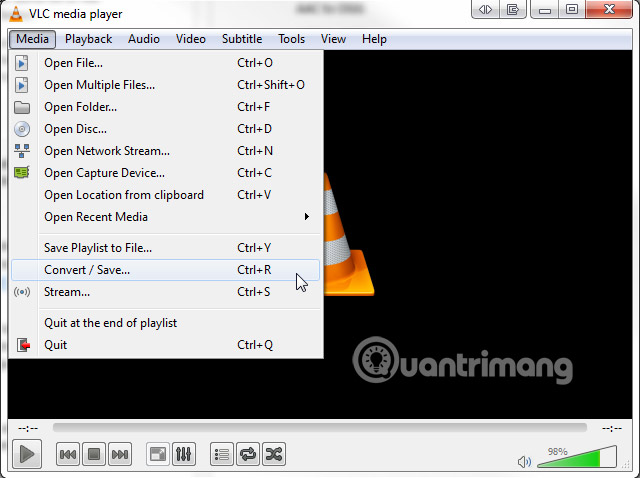
Click Add and browse to your MP4 file, then proceed to Convert / Save. Now, you need to specify the destination file. This bit is important because it changes the original file to the type of file you need. Select Save as Type as All . Enter the file name you want with the extension .mp3, .ogg or .flac. Finally, click Save when done.
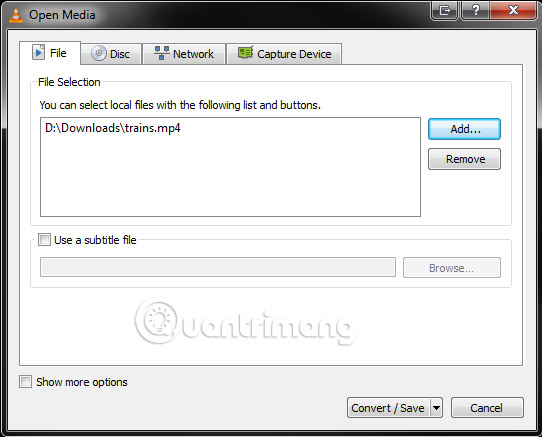
Next, you need to change the conversion configuration to match the desired output. If you want an MP3 file, choose Audio - MP3, Audio - OGG, etc. You can now click Start and the conversion process will start, giving you the result as a .mp3 file.

MediaHuman Audio Converter
Support: AAC, AIFF, ALAC, FLAC, MP3, OGG, WAV.
MediaHuman Audio Converter is a great choice here. While FLAC is probably the best format, in terms of sound quality, sometimes you also need to convert to a compressed format, to fit millions of songs on a single portable music device. MediaHuman Audio Converter does exactly that: Fast conversion, with many input and output formats available, including Apple Lossless for Apple devices, extremely handy for users of this platform.
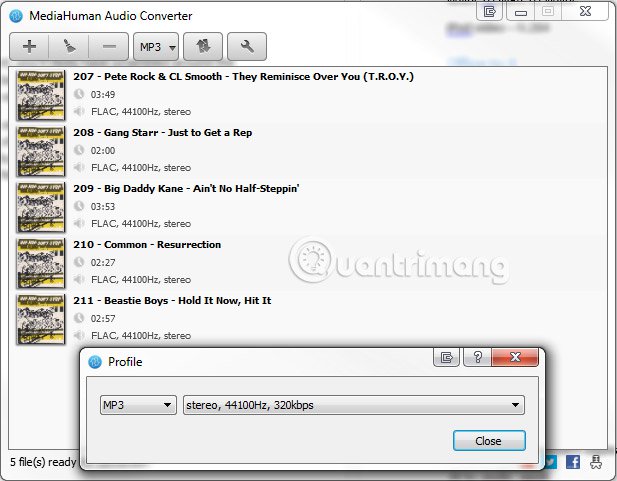
The ability to quickly batch conversion, automatic drive search for files containing id3 tags, keeping folder structure and iTunes support make this converter worth considering.
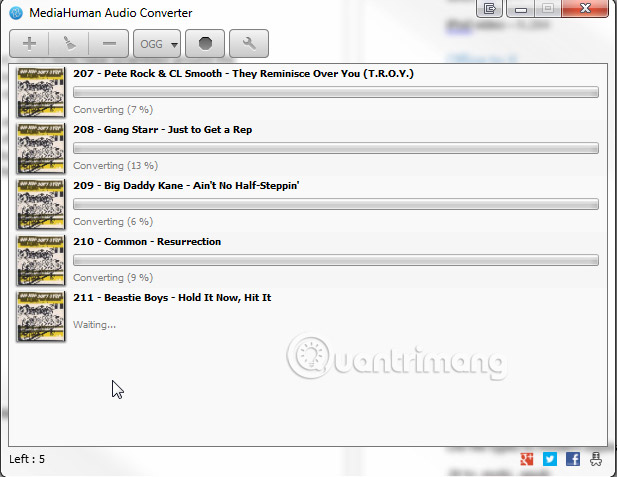
MediaHuman Converter can take video formats and extract audio, convert it into a handy compressed MP3 file. It also has handy social network plugins.
iTunes
Support: AAC, AIFF, ALAC, MP3, WAV.
Converting from Advanced Audio Coding to MP3 is a process of many problems. Both formats have reduced overall audio quality after conversion. However, it can be especially useful for people with older devices, where the accepted file format is still MP3.
Originally designed as the 'successor' of MP3, it achieved better sound quality with a bit smaller bit rate than its predecessor. This is another format that you can convert with software already on your computer. iTunes is extremely flexible, and although iTunes store provides files in AAC format, Apple realized that many devices, including the iPod, still use MP3 as their main music format. What should I do?

Open iTunes and go to the menu located at the top left. Choose Preferences. Go to Import Settings. There are several settings here and you should note the options for MP3 and AAC encoding. Check the settings, make sure you don't switch to a lower bit rate or make your music files lose quality quickly. Return to your iTunes music collection.
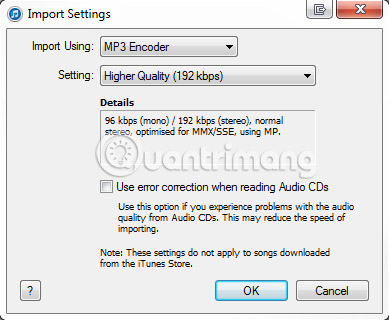
Select the tracks you want to convert and right-click. Select Create MP3 Version to start the conversion. You will end up with two copies of each music file, so you can choose which format gives you better sound quality.
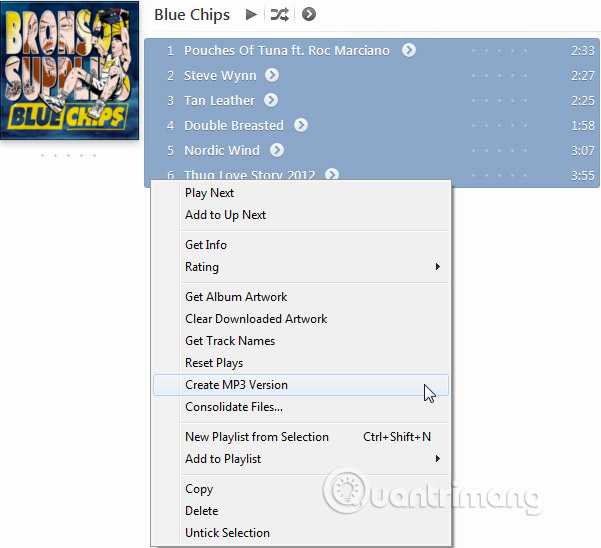
You can change Import settings for the format you choose.
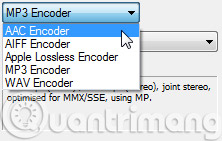
Foobar2000
Support: AAC, AIFF, ALAC, FLAC, Ogg, Opus, WAV and many other formats, via encryption.
Foobar2000 is a popular software. Not only does it use less memory, but you can customize it as you like. It is an extremely flexible media software, so now you may not be surprised to know, it can also convert music files, with the right utilities.
Before starting the conversion, you need to download the additional encoder (download link: http://www.foobar2000.org/encoderpack) for the most popular formats: AAC, FLAC, MP3 and AIFF, in A lot of different formats. After you've downloaded and installed the encoder, open Foobar and find the music file you want to convert. The conversion function works on individual tracks or the entire playlist. You can choose according to your needs. Right-click on the tracks and select Convert in the context menu.
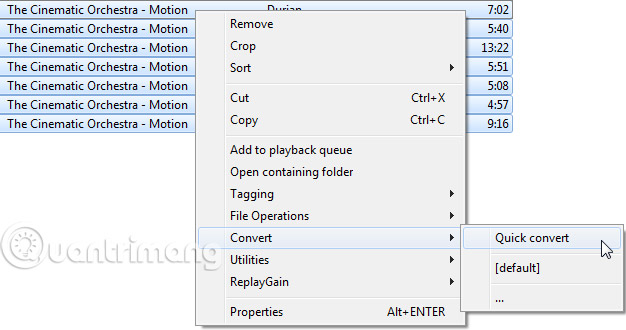
Although the file quality will be affected when encoding from one format to another, as mentioned above, you can still continue to convert from MP3 to AAC, if only for entertainment purposes. . The files will be quickly converted to the destination folder of your choice.
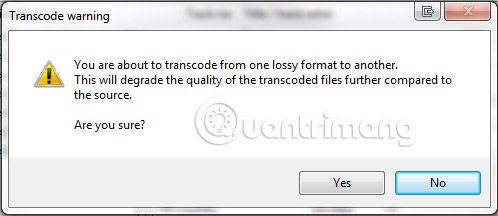
There is an extended range for Foobar encoder available from rarewares.org. It Extend the range of formats available for your music and audio file collection.
Audacity
Support: AIFF, FLAC, MP3, OGG, WAV and some other formats.
Audacity is probably one of the most useful tools for audio files. Although not a dedicated converter, Audacity can open almost any format. This is one of the most downloaded open source software on SourceForge, available in 35 languages and still receives many updates over the years.

You can import and export many audio formats. Community support network, as well as cross-platform flexibility, receives a lot of attention from professionals.
After you have downloaded and installed Audacity, open it. Go to File> Import> Audio and find the music files you want to convert. After being imported, go back to File> Export Audio . Now, you will see a dialog box asking you where you want to save your converted audio file. Adjusting the file type here will change your final file format.
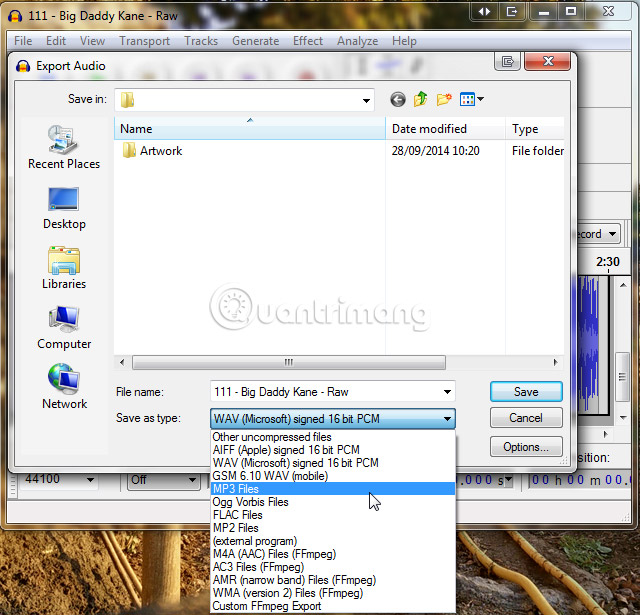
- How to convert WAV format to MP3 using LAME with Audacity
Super
Download link: http://www.erightsoft.com/Superdc.html
Support: Any and all audio and video.m formats
Currently, there are some extremely useful software, but be careful when using, and SUPER is definitely one of them. It's powerful with a wide variety of audio file formats, but you have to seriously consider what's going on during the installation process, because you'll encounter serious errors in the Internet Explorer 6 toolbar or worse.
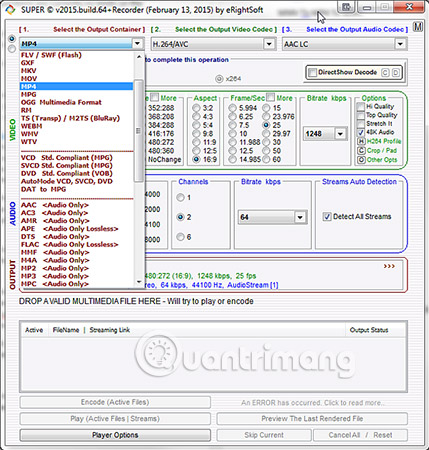
SUPER is really a GUI package for FFmpeg, MEncoder, MPlayer, x264, MusePack, Monkey audio, Shorten audio, TAK audio, True audio, WavPack, libavcodec library and theora / vorbis RealProducer plugin. With a single installation package, you can see the appeal of the software - but very seriously recommend that, consider the health of the computer before clicking install.
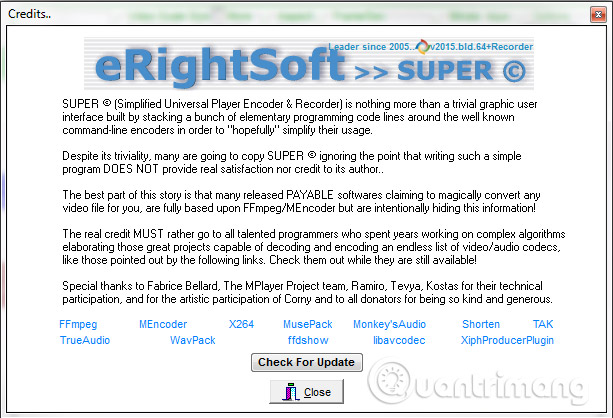
SUPER's manufacturer acknowledges their role in translating software in a credits spiel when closing the show - but doesn't give any apology!
Anything2MP3
Support: YouTube, SoundCloud, online media sources.
YouTube is home to billions of videos. SoundCloud is a place for storing thousands of tracks. Downloading from either site is illegal, violating the terms of service you agreed to. Even if you haven't registered for the service yet, downloading from YouTube is copyright infringement. This is similar to SoundCloud. However, countless websites exist for the sole purpose of extracting audio from YouTube, SoundCloud and any other streaming website.
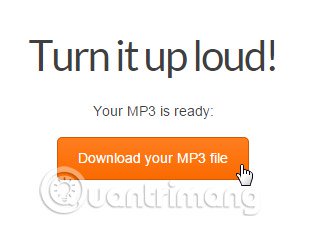
'You agree not to avoid, disable or interfere with features related to the security of the service or features that prevent, limit the use or copy of any content, or enforce any limits on using the service or content in it. ' - This is YouTube's terms of service
However, some videos on YouTube exist with download buttons. Similarly, certain types of documents are considered usable without the express permission of the copyright owner. They often include commentary, criticism, research, doctrine and news reporting - but do not include music.
The court will decide on each case on an individual basis, so you cannot be absolutely sure which YouTube content will be considered fair use.
A great conversion site for legal content is anything2mp3. It is relatively fast, the bit rate is higher than most other sites - 256kbps, which means better sound quality - and there is currently no limit to the number of videos you can convert.

Video
Video conversion software is similar to audio conversion software: There are so many different software and you don't know which software to choose.
VLC
Support: H.264, MP4, MPEG-2, WMV and more.
In addition to being a useful MP4 to MP3 converter, it can also be used to convert video formats.
Open VLC. Go to Media> Convert / Save . You will see the dialog box:
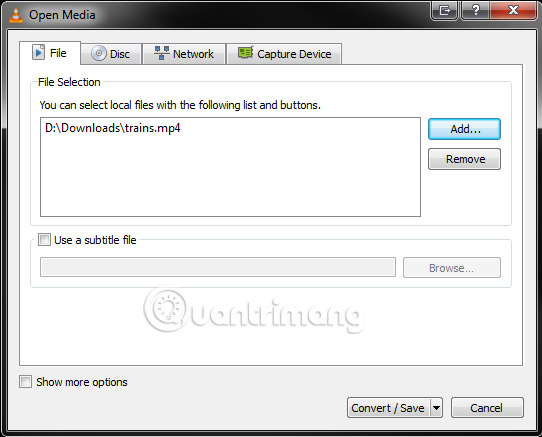
Click Add and browse to the video (s) you want to convert and click Convert / Save. Now you need to specify the destination file. Change the file type to All and click Save. VLC requires you to specify the type of container for the conversion process to complete, just like audio conversion.
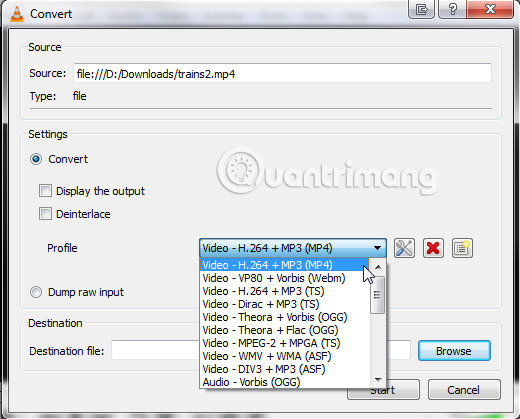
When everything is ready, you can click Start to start converting your file (s). Please note that large video files may take some time to convert, especially those with extremely high compression formats. Video conversion can also take up system resources, so high quality, long videos can take some time, and other aspects of the computer are unusable, depending on the processing power of machine.
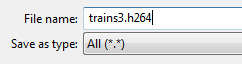
HandBrake
Support: H.264, MKV, MP4, MPEG-2, WMV and more.
Now HandBrake is an extremely useful video converter. It converts a huge range of video formats and has an intuitive, very user-friendly interface to boot.
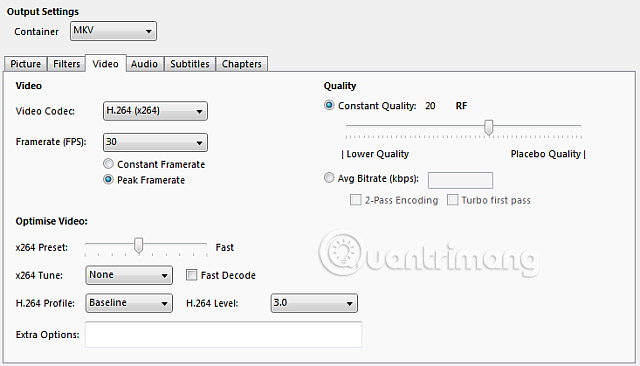
Perhaps the best feature of HandBrake is its built-in many devices, from iPods and iPads, to Android and AppleTV devices, all of which have many options to tweak according to your wishes.
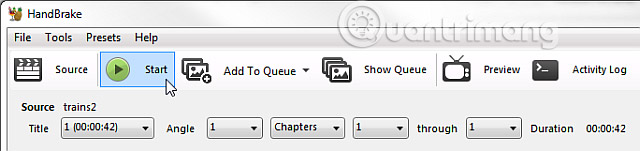
After you have completed all settings, press Start. Of course, you do not have to perform other settings. You can always convert your video into the desired format in a simple process.
Any Video Converter
Support: AVI, MP4, MKV, MOV, FLV and MP3, OGG, AAC, WMA, WAV, FLAC and several other formats.
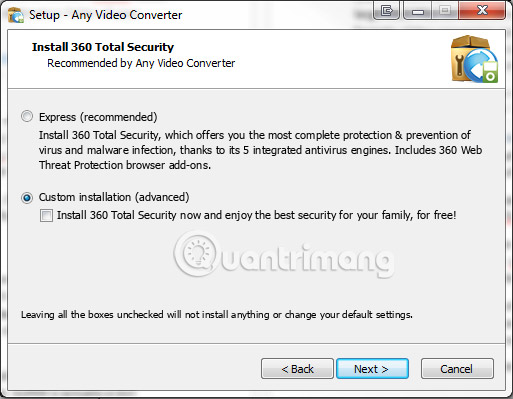
AVC has a variety of video input formats including AVI, MP4, MKV, MOV and FLV, exporting a similar extension list. AVC can also convert MP4 and other video formats into a single audio file, in MP3, OGG, AAC, WMA, WAV and FLAC formats.
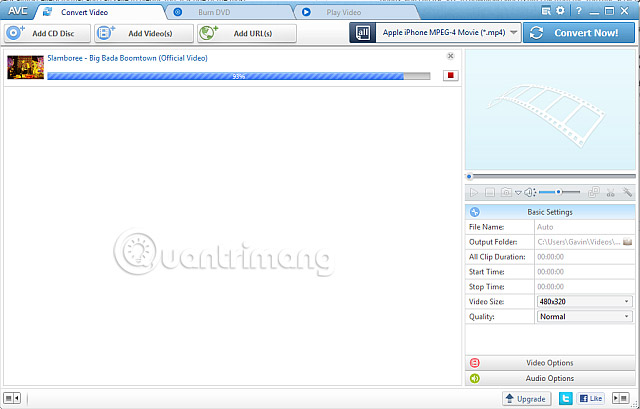
Finally, AVC comes with video conversion and download features available. You can get videos from YouTube, DailyMotion, Vimeo, Metacafe and many other websites, group them together and batch convert in this software. It also has some basic video editing tools, such as crop, crop, color correction, rotate and marginalize - quality is not as professional software, but for quick video editing, it's quite useful. .
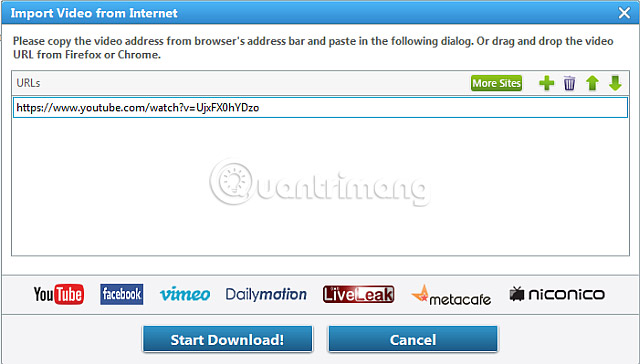
It is relatively fast, powerful and the user interface is easy to navigate and install easily to convert.
Avi2Dvd
Support: AVI, OGM, MKV, MP4, WMV, DVD
The biggest drawback is the ridiculous installation package, which requires changing different encoders to convert the growing range of video formats that the software can handle.
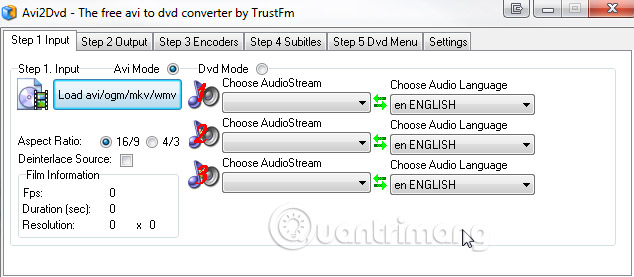
HandBrake may have wider functionality and certainly requires less supervision during installation, but for a compact video converted with DVD burning function, Avi2Dvd is still a better option.
Free Studio
Support: All popular video, audio and image formats.
Free Studio is a converter of many formats. It has video, audio and video conversion tools, all of which work relatively well, providing an effective conversion rate.
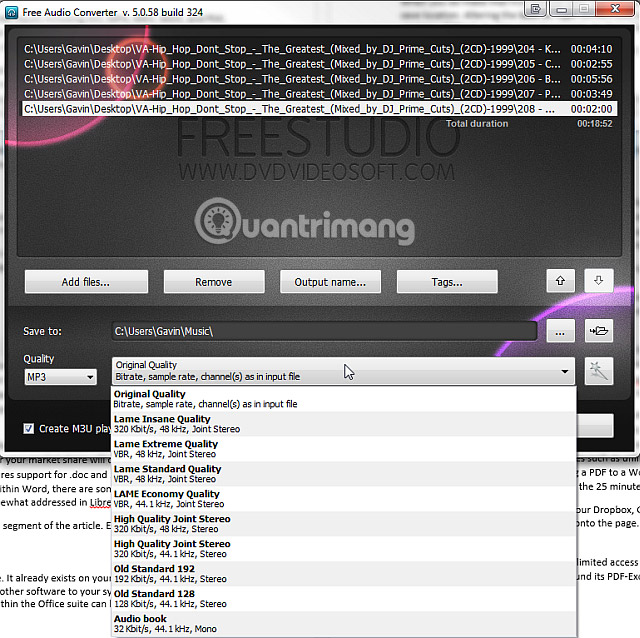
It is not the fastest, but the software contains a lot of handy accompanying tools. It also includes a download manager for online video sources, taking files from YouTube, Dailymotion and Instagram.
Freemake Video Converter
Support: More than 300 video, audio and image formats.
Freemake Video Converter is a comprehensive video tool, with a few handy features, and a few handy export tools. You can import from all the standard video formats you expect - avi, mp4, mkv, wmv, flv, etc. - as well as a variety of less popular formats. You can then export the video to a preset number, including Apple, Android, PSP and Xbox, marking the formats you most often export.
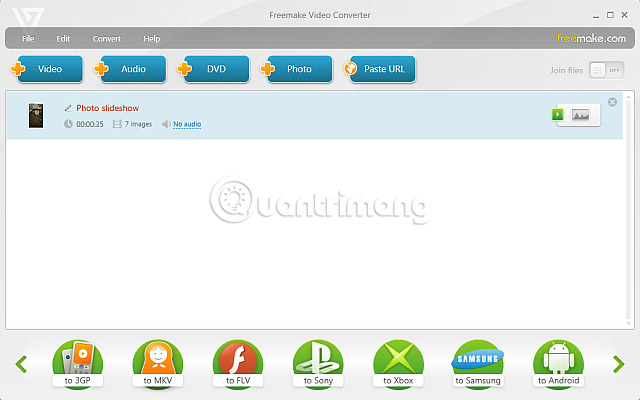
Finally, you can import your images into Freemake Video Converter, and it will automatically create playlists for you to export to your mobile device or send to friends. Another handy tool in Freemake Video Converter is subtitle. You can import subtitles from the web and upload them with your videos when requested. This is an interesting feature that does not seem to appear in too many other software.
In addition to these tools, Freemake also has a very fast conversion speed and a very easy-to-use user interface.
Image
Over the years, there have been countless image converters, some pretty good, some are not. Here are a few suggestions for your reference.
IrfanView
Support: All major image formats, many less popular formats, as well as a number of video and audio formats.
In addition to having editing, editing and merging features, IrfanView also has a handy batch converter.

You can see the range of output formats for images in the image below. IrfanView does not provide a multitude of settings to convert, but you have access to the advanced dialog where you can tweak the batch conversion settings, in addition to the file name and output format. Even advanced settings also provide instant, friendly access.
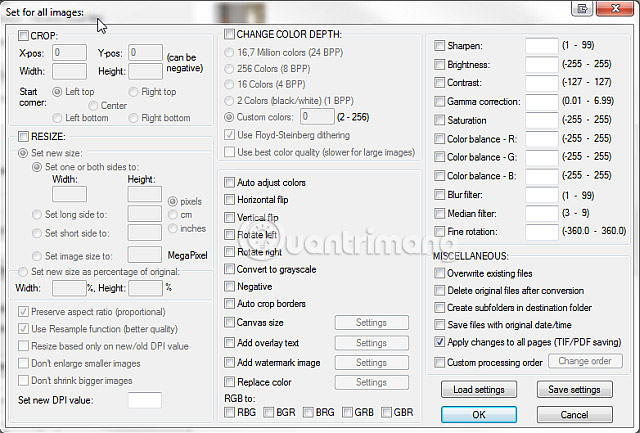
IrfanView can perform many other tasks. Its default image viewer is useful, but you can add a multitude of plugins to enhance your experience, choose from media, formats, effects and a full plugin collection.
Zamzar
Support: Almost everything.
Zamzar is a giant cloud converter. You can create as many 10 Minute Mail accounts as you like, all will run simultaneously and save your personal address or work address.
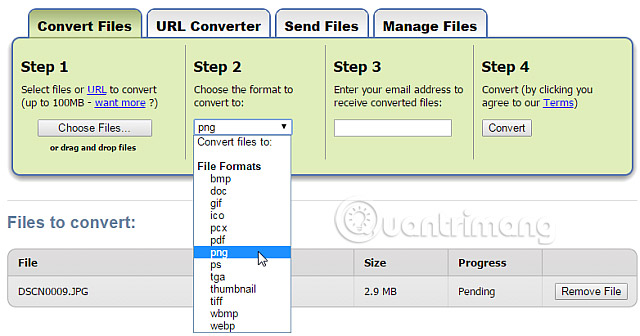
Handy for converting images on the move, plus it supports a large number of file types, with a limit of 100MB. However, sometimes it is very slow and should only be used as a last resort.
XnConvert
Support: Most popular image formats.
XnConvert is a handy batch converter. It's not flashy, and you certainly don't have the same image editing options as with IrfanView, but it's still quite handy. XnConvert also has a mobile feature, so you can switch while on the move if needed.
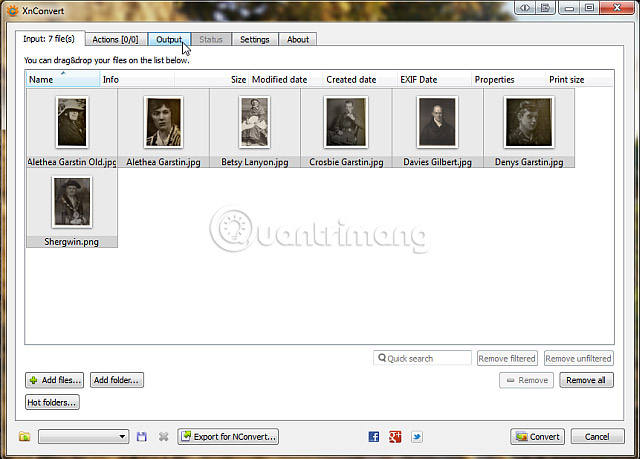
It supports a variety of fairly comprehensive formats, and will be updated in the future.
NEF to JPG
Link download: http://www.neftojpg.com/
Support: NEF, JPG, PNG, TIFF, BMP.
This may not be a super useful tool for many people. You can convert files from .nef to .jpg, .png, .tiff and some other popular formats. It is not flashy, but works very well.
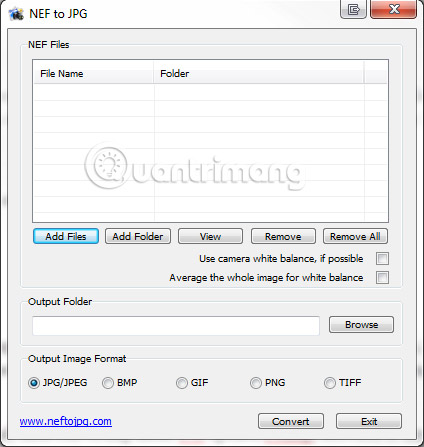
Other file types
iConvert Icons
If you like to use custom icons, iConvert Icons can also be a useful cloud tool for you.
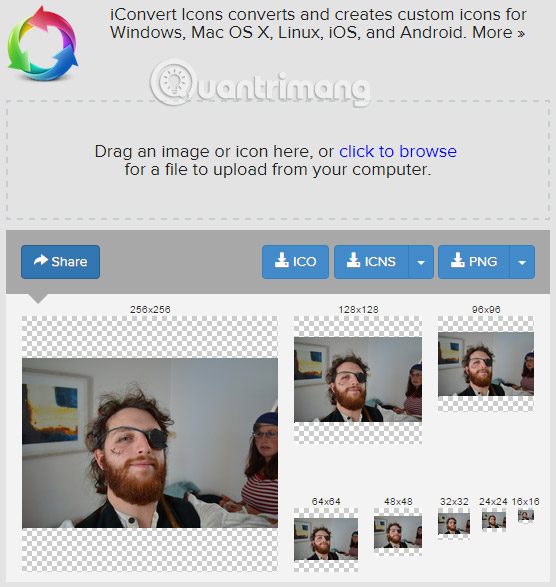
File with unknown extension
You may have encountered an unknown file extension that neither you nor your computer know what to do. Your first reaction, of course, is to look at Google what kind of file it is and find out what's going on.
But you can also go to WolframAlpha (http://www.wolframalpha.com/) and enter the file type you want to search into. It tells you what the file type is, what it relates to, where it may come from and which program will open it. Very handy!
Any kind of file
Konvertor FM
Support: A lot of formats.
A little late addition to this list, but well worth it, Konvertor FM is a comprehensive file management tool, complete with free and available converters! Admittedly, the user interface of Konvertor FM is not great. But it's a pretty good conversion tool anyway. Having a variety of file formats is quite useful.
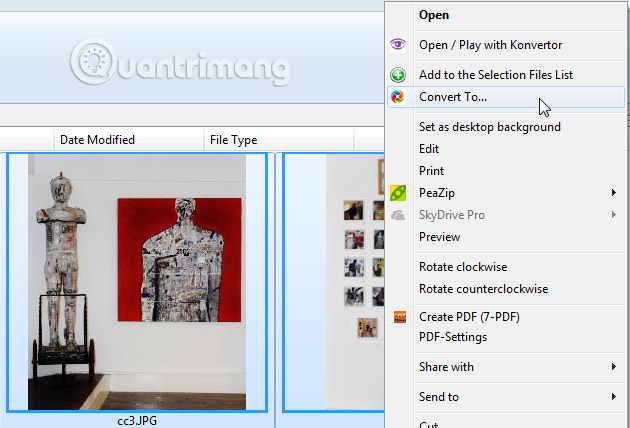
Konverter will create a new folder for converted files, to separate them from the old file. It really has a lot of great output options for audio, images, videos and more. Like Handbrake, the Konverter comes with presets, which help you switch from one device to another, including Blackberry and Xbox.
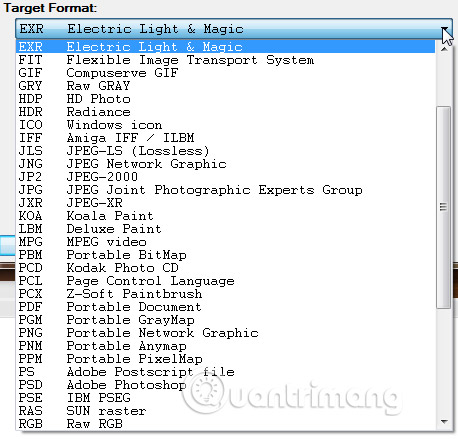
Finally, the Konverter also has available editing tools. You can fine-tune converted images and videos, change your final product on the go. It's worth considering, even if you don't need a complete media management tool.
Format Factory
Support: All popular audio, video and image formats.
Format Factory is another great conversion tool. You will find support for all major audio, video and image formats along with media for burning CDs, DVDs, ISOs and CSOs.
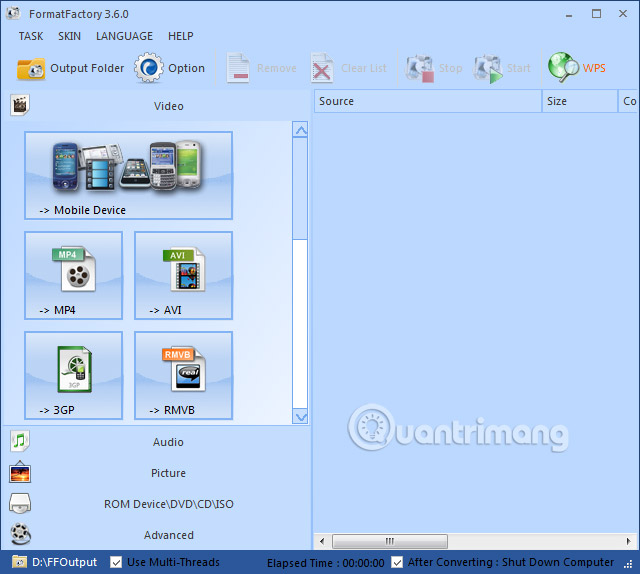
One of the best features of Format Factory is Video Joiner and Audio Joiner. They are not 'super advanced', but you can combine different audio or video files together. Each connection tool allows you to select a point in the reference file to cut and compare the word, so it will be interesting to create remixes from existing media files for your friends.
The article mentioned some of the best free conversion platforms for Windows and hope you have found the conversion tool you like. These are just a few of the best tools to help you. Do you know of any other useful file conversion tools? Let us know in the comments section below!
See more:
- 20 useful troubleshooting tools for Windows 10
- 10 powerful tools in Windows
- Don't miss out on useful tools available on Windows 10!
You should read it
- WinX HD Video Converter Deluxe - Professional Video Converter
- 6 tools to convert audio to video online
- How to use File Converter to batch convert files from the right-click menu
- 11 best digital DAC converters for Hi-Res audio
- How to use Max Converter convert video, audio, images
- Freemake Video Converter - Download the latest Freemake Video Converter here
 2 tools to improve typing speed for programmers
2 tools to improve typing speed for programmers Warhammer 40,000 offers: Space Marine, an attractive TPS game for $ 29.99, is free
Warhammer 40,000 offers: Space Marine, an attractive TPS game for $ 29.99, is free 4 free online tools to add text to videos
4 free online tools to add text to videos PassBox: Manager and create a free password for Windows 10/8/7
PassBox: Manager and create a free password for Windows 10/8/7 Download the $ 350 free software package from WonderFox
Download the $ 350 free software package from WonderFox Download Phocus image editing software to remove fonts at 71,000 VND, free of charge
Download Phocus image editing software to remove fonts at 71,000 VND, free of charge