Guide to automating Windows maintenance using Task Scheduler
With the Task Scheduler built into Windows, you can automate everything from daily cleaning to launching your favorite applications at startup. All computer cleaning and maintenance tasks are performed on a scheduled basis and are completely automated. Here are instructions for setting up Windows maintenance automation.
How to set up Windows maintenance automation using Task Scheduler
Step 1:
You type Task Scheduler in the search bar and access as usual. Below is the interface of Task Scheduler, you click Create Basic Task to create a basic task.
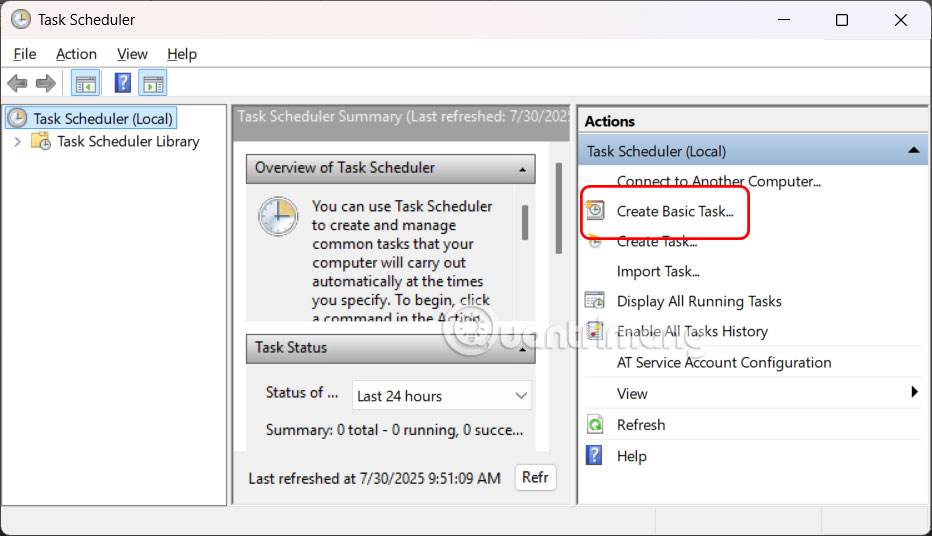
Step 2:
A new interface appears where you enter a name for the computer maintenance task , such as automatic disk cleanup with the name Daily Disk Cleanup and click Next to continue.
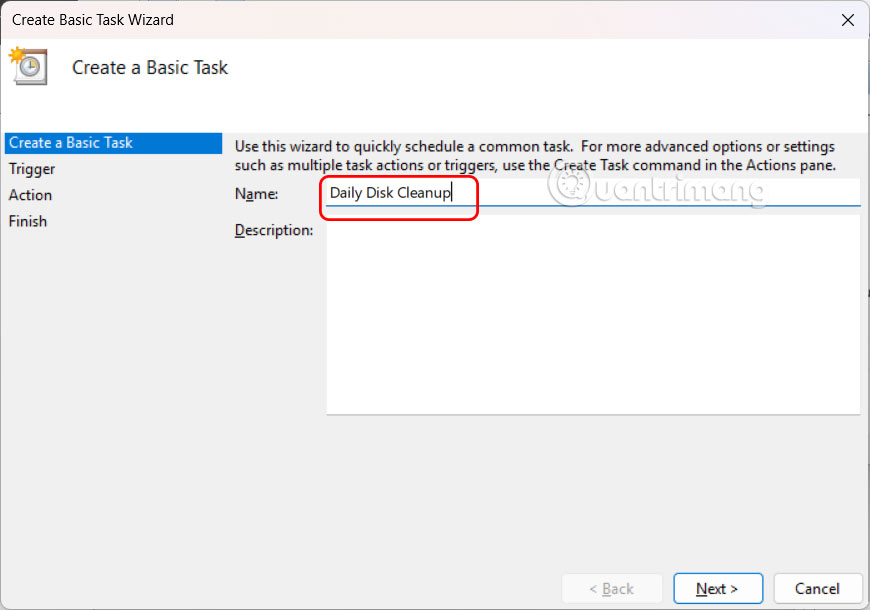
Then go to the next interface and choose the time this task will be performed automatically .
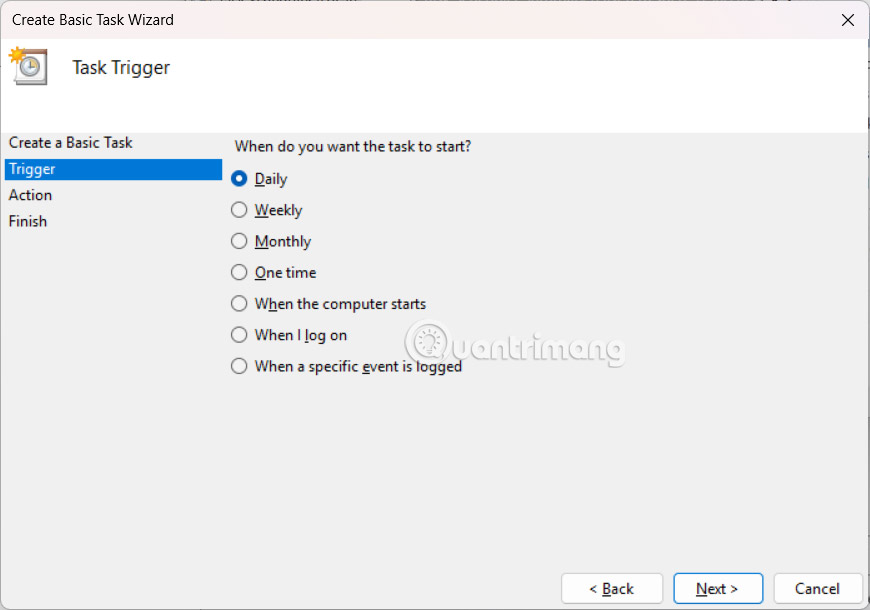
Step 3:
We need to select a specific time to perform this automatic disk cleanup task.

In the Action section, select Start a program to start as soon as the computer starts.

Continue to press the Browse button and select the cleanmgr tool on your computer to automatically clean up the drive on your computer.
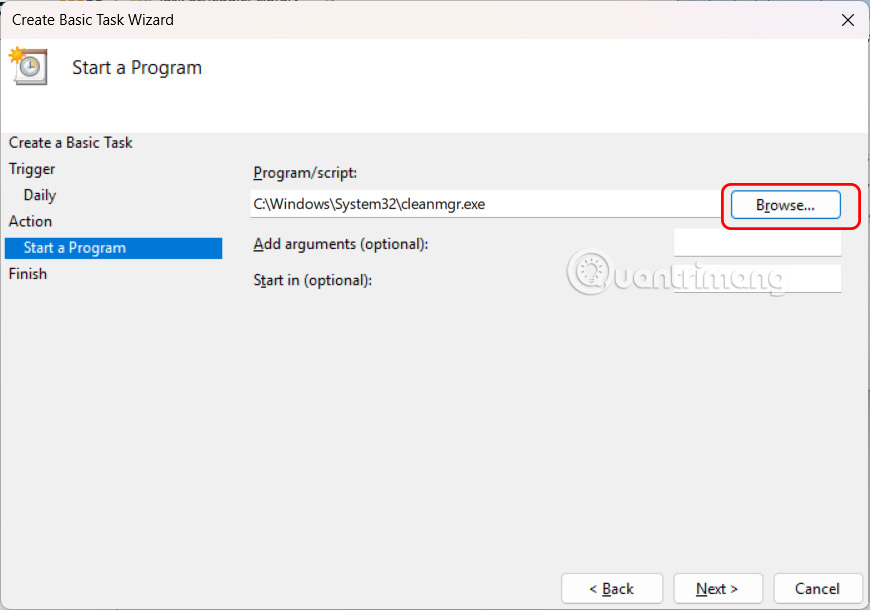
Step 4:
Finally, click the Finish button to complete the automatic disk cleanup task.

We can change other software we want to do the automatic task.
You should read it
- How to disable Automatic Maintenance on Windows 10
- Automate maintenance tasks for Windows computers
- 5 ways to open Task Scheduler in Windows 10
- How to enable / disable Security and Maintenance notifications in Windows 10
- 5 mistakes can damage your Window computer
- 10 Important Mistakes to Avoid When Maintaining Your Computer
 Repair Windows without losing data with just one USB
Repair Windows without losing data with just one USB These safe alternatives to public Wi-Fi help protect your data
These safe alternatives to public Wi-Fi help protect your data How to reset applications on Windows computers
How to reset applications on Windows computers How to Start Scheduled Tasks with Delay on Windows
How to Start Scheduled Tasks with Delay on Windows How to delete individual system restore points in Windows
How to delete individual system restore points in Windows How to get another year of free Windows 10 updates
How to get another year of free Windows 10 updates