5 ways to open Task Scheduler in Windows 10
Task Scheduler is a built-in utility in Windows that allows you to run an application, service or script at a given time. In this tutorial, TipsMake.com will show you 5 ways to open Task Scheduler in Windows 10.
Method 1: Open Task Scheduler from Run
Just press the Win+ key Rto open the Run box . Enter taskchd.msc and press Enter.
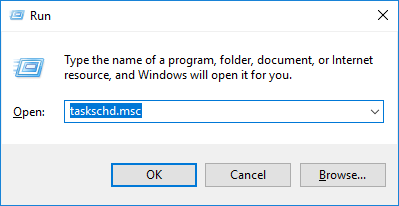 Open Task Scheduler from the Run dialog box
Open Task Scheduler from the Run dialog box Method 2: Open Task Scheduler from Command Prompt
Open Command Prompt. In Windows 10, you can press the Win+ key Xand select Command Prompt from the Power User menu.
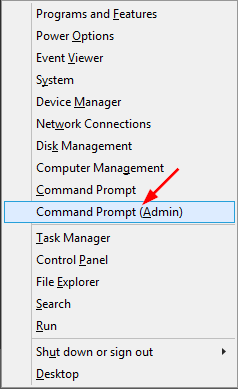 Open Command Prompt
Open Command Prompt At the Command Prompt , enter control schedtasks and press Enter.
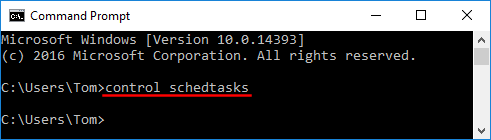 In the Command Prompt, type control schedtasks and press Enter
In the Command Prompt, type control schedtasks and press Enter Method 3: Open Task Scheduler using Cortana Search
Click on the Cortana Search box on the Windows 10 taskbar, type schedule and click on the Task Scheduler search result .
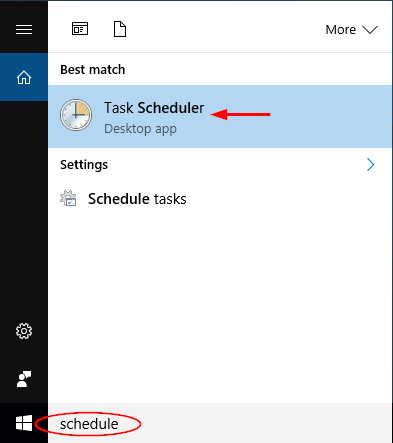 Open Task Scheduler using Cortana Search
Open Task Scheduler using Cortana Search Method 4: Open Task Scheduler from Control Panel
Open Control Panel in Windows 10. Set the View by option to Small icons or Large icons. Click on Administrative Tools.
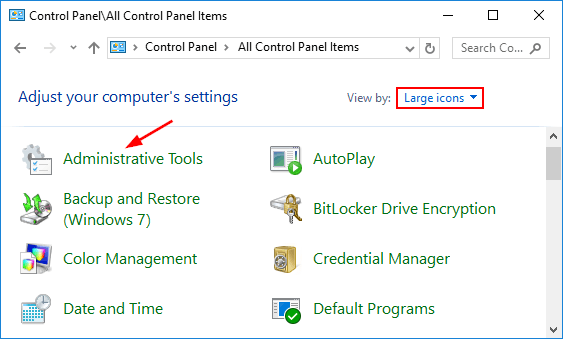 Set the View by option to Small icons or Large icons, then click Administrative Tools
Set the View by option to Small icons or Large icons, then click Administrative Tools From the new window, you can click the Task Scheduler shortcut to launch it.
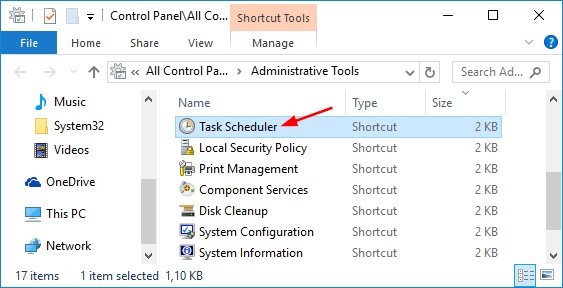 From the new window, click the Task Scheduler shortcut to launch it
From the new window, click the Task Scheduler shortcut to launch it Method 5: Open Task Scheduler from the Start menu
Click the Start button in Windows 10. From the Start menu , expand Administrative Tools and then click Task Scheduler.
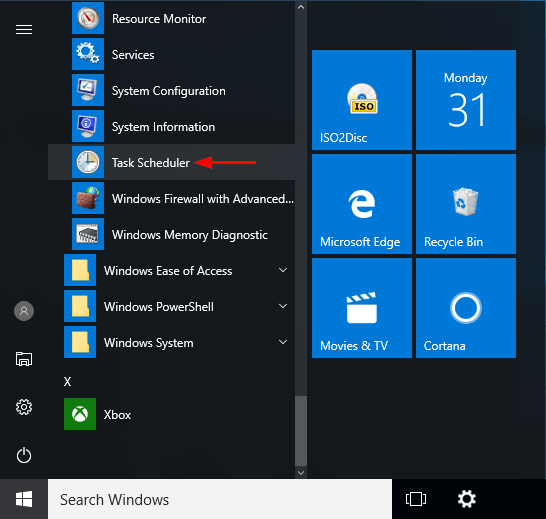 Open Task Scheduler from the Start menu
Open Task Scheduler from the Start menu If you're running Windows 7, you can find Task Scheduler by going to Start menu> All Programs> Accessories> System tools> Task Scheduler .
You should read it
- How to automate batch files using Task Scheduler on Windows
- Set up the program to run automatically by Task Scheduler in Windows
- Set up automatically running programs and software with Windows Task Scheduler
- How to automatically switch dark backgrounds on Windows 10
- Task automation tools on Windows 10
- Discover new Zero-Day vulnerabilities that target bugs in Windows 10 Task Scheduler
 How to turn on the Windows 10 shutdown sound
How to turn on the Windows 10 shutdown sound How to change the Maximum processor frequency setting in Windows 10
How to change the Maximum processor frequency setting in Windows 10 Instructions to fix 'No Internet, Secured' error on Windows 10
Instructions to fix 'No Internet, Secured' error on Windows 10 Instructions to turn off Windows Defender completely on Windows 10
Instructions to turn off Windows Defender completely on Windows 10 Safe way to launch unreliable software on Windows 10
Safe way to launch unreliable software on Windows 10 How to force delete files in Windows 10
How to force delete files in Windows 10