5 mistakes can damage your Window computer
Let's look at some Windows PC maintenance mistakes that can damage the computer to avoid!
1. Delete the recovery partition
In most cases, when you install Windows 10 on a drive, it creates a recovery partition. This allows you to easily reset or refresh Windows on your computer without having to use a separate installation disc or recovery USB.
If you installed Windows yourself, this recovery partition is usually not worth the attention. But PC manufacturers often include their own recovery partition with a custom version of Windows, which takes up more space.
To see the size of the recovery partition, right-click the Start button or press Win + X to open the Power User Menu , then select Disk Management from the list. Next to Disk 0 is the drive where you installed Windows, you'll see at least a section labeled (Recovery Partition) .
 Delete the recovery partition
Delete the recovery partition
By using drive management tools, you can delete this partition and free up space on your drive. However, if you do this, you won't be able to conveniently refresh Windows using the built-in tools. You can create a recovery drive on a separate device, but if you lose it, you won't be able to reinstall Windows.
In those cases, you'll have to download a Windows 10 image to access the recovery options, which is not very convenient. If you have a separate recovery media and don't lose it, then deleting the recovery partition should be no problem. If not, just leave it as it is, as it is a lifesaver when you need it.
2. Damaging the registry
The Registry is the database where Windows stores all sorts of settings for both the operating system and third-party applications. Usually, you don't need to do anything in the registry unless you want to do an advanced edit or something similar.
You often see advertisements for registry cleaners out there. They claim to fix thousands of "crashes" in the registry and make your computer run faster, including unused items, like information left over from uninstalled programs.
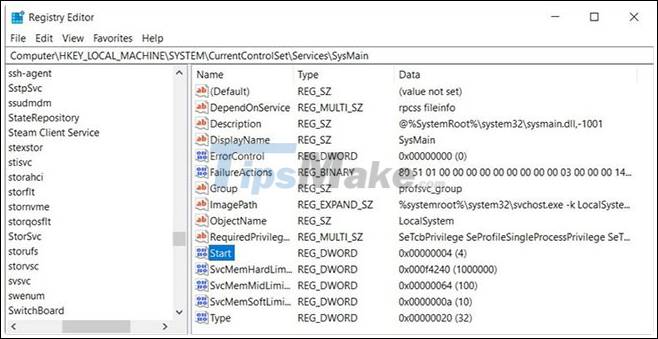
However, in most cases, registry cleaning doesn't bring any noticeable improvements. Even fixing thousands of "errors" only clears up a few kilobytes on the system and the registry doesn't really get "clogged" with unnecessary entries that affect performance.
If you still use the registry cleaner, you could do more harm than good for your system. The registry is a complicated place, so even good registry cleaning software can mess up and mistakenly delete an important file. If this happens, you could affect Windows, damage the program, or cause other major problems.
Registry cleaning tools are simply not worth it. They are not beneficial and have the potential to disrupt your system. Stay away from them!
3. Delete the system or other important files
Windows has a lot of important files scattered around the file system. These include important system files, program settings, and modifications you made. Windows will block you from deleting some of these files, but there is also a risk of deleting some important files by mistake if you are too engrossed with cleaning.
You should avoid deleting files in any important system folders, such as C: Windows. By default, the operating system hides a lot of these files, so it's more important to double-check that you've chosen to show hidden files.
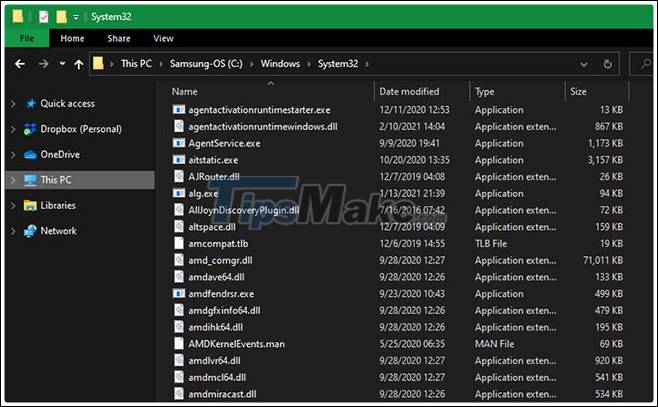
But it's not just system files that can cause the problem. For example, some games store data in the Documents folder . Blindly deleting everything in Documents could cause you to lose game progress.
Get to know Windows folders that you should never touch and stay away from them unless you have a specific reason for doing so.
4. Driver cleaning
Computer drivers are important because they allow all the hardware you connect to your computer to function properly. While it's important to keep up to date with the main drivers like chipset and graphics drivers, most of the time you should follow the rule: If the drivers don't have any problems, don't touch them.
Since driver updates can be more tedious than regular software, you might be tempted to install the driver update utility. Unfortunately, these tools often cause more trouble than they offer. The driver update utilities are known for containing lots of ads, installing the wrong drivers, or getting drivers from illegal sources.
Even legitimate driver utilities can cause problems. There have been numerous reports online about AMD's Cleanup Utility removing USB drivers for the mouse and keyboard, causing black screen errors or other annoying problems.
Driver cleaning tools like Display Driver Uninstaller can be helpful in cases where you have no other option to remove problematic drivers. If not, you should stay away from them.
5. Erase the drive
The final action of an over-cleaning is to delete the volume. When resetting Windows 10, you can choose to keep your personal files intact or delete everything to start over.
Of course, if you just want to reset to refresh Windows, you might not want to delete everything. But if you're going to sell your computer, wiping everything will prevent the new owner from recovering your data.
You can go a step further and use a tool like DBAN (Darik's Boot and Nuke) to erase everything on the drive by overwriting it with junk data. This takes a lot of time, but gives you some safety knowing that there are no traces of data left on the drive.
Just be careful if you do this. Using a tool like DBAN will make everything on your computer irreversible, so don't use it unless you have a full backup and make sure you want to destroy everything.
You should read it
- Maintain conditioning and things you need to remember
- How to enable / disable Security and Maintenance notifications in Windows 10
- 10 milestones of regular maintenance help cars always in the best condition
- How to schedule automatic maintenance of Windows 10 system
- 7 common computer maintenance errors you should know
- Does air conditioner running well need maintenance?
 How to fix laptop battery charging error is very simple that you should know
How to fix laptop battery charging error is very simple that you should know How to check laptop battery bottles HP, Asus, Dell, Acer, Sony, Lenovo
How to check laptop battery bottles HP, Asus, Dell, Acer, Sony, Lenovo Top 7 best gaming laptops in 2021
Top 7 best gaming laptops in 2021 Best gaming laptop 2021
Best gaming laptop 2021 Experience a laptop running ASUS RTX 3080 graphics card
Experience a laptop running ASUS RTX 3080 graphics card