How does the software run automatically on Windows?
Currently, some software has integrated the feature to enable booting with the computer, as soon as the user turns on the device, but there are many software that do not own that feature. In case you want to set up certain programs, software on your computer, automatically start with Windows, you can use the Windows Task Scheduler feature.
Task Scheduler is a feature available on Windows systems. When we use this feature, all software will automatically launch, saving time when working on the computer. In the following article, we will show you how to use Task Scheduler.
- How to schedule automatic scans for Windows Defender on Windows 8
- How does Windows 7, 8 not automatically upgrade to Windows 10?
- Instructions on how to use System Restore on Windows
How to set up software to open automatically by Task Scheduler
The following article is done on Windows 10. Other Windows versions are different in the interface of the tool, but the implementation is similar.
Step 1:
First, in the search bar on your computer, enter the keyword Task Scheduler and click on the search result.

Step 2:
In the Task Scheduler interface, we click on the Action item and then select Create Basic Task .

Step 3:
The Create a Basic Task Wizard interface appears . Here we will set up the software to launch with the Windows system, through 3 big setup steps.
In the Name section, you will enter the name of the software you want to start with Windows. Descriptions describe more about content. For example, here I choose Skype software. Next click Next .
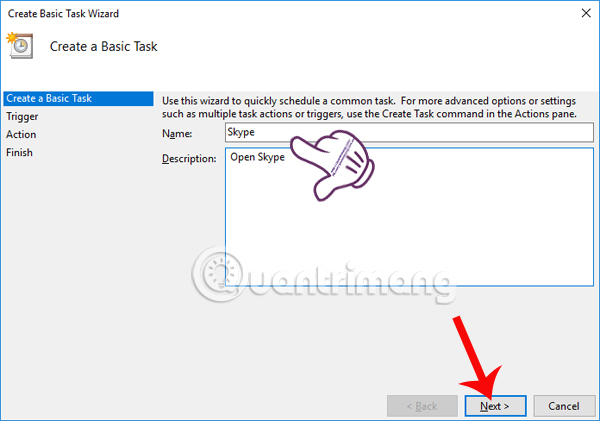
Step 4:
In the Trigger section, the user will take up the time to perform automatic startup of the application. Then click Next to continue.
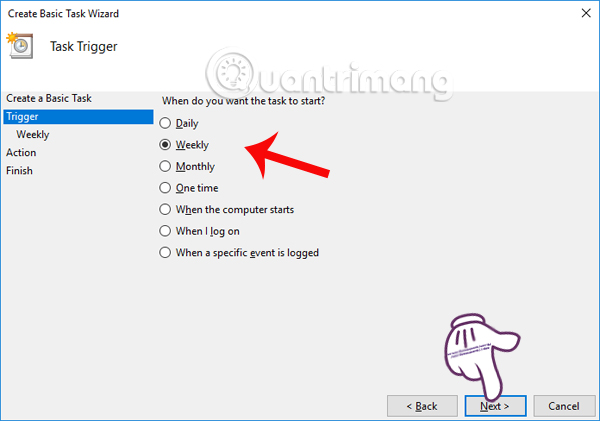
You continue to set the program startup time with Task Scheduler. We will schedule the start of using this command at Start. Next select the days of the week to start the software. Then click Next below the interface.
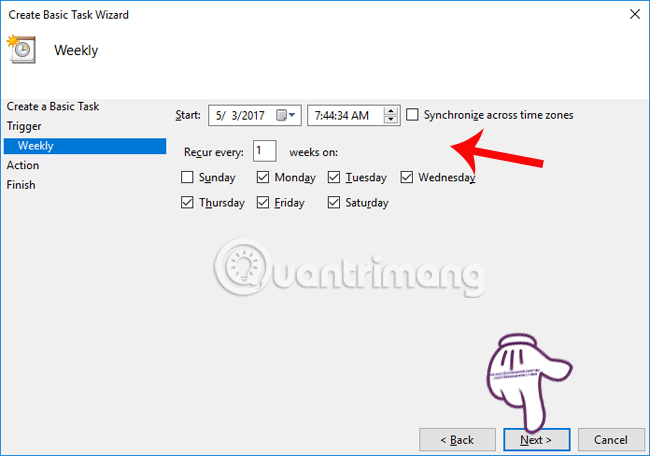
Step 5:
In the Action section, we click Start a program and then click Next to continue.
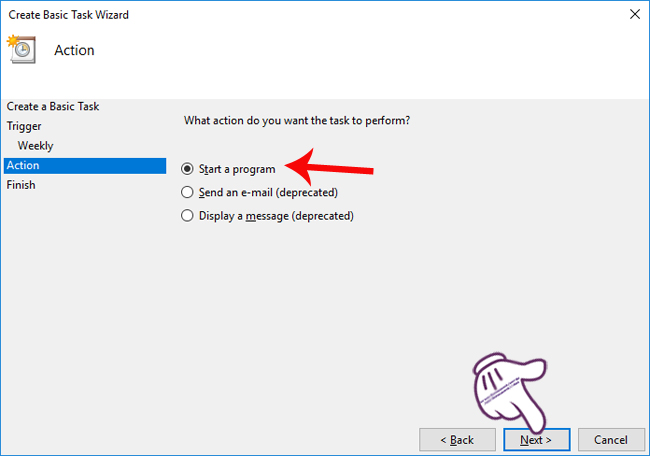
Switch to the Start a Program section, click the Browse button to find the folder containing the running file of the software, which I chose is Skype. Finally click Next .
Note in the Add arguments (optional) section, we can enter any website address, if you choose to launch web browsers like Chrome, Firefox and Windows system.

Step 6:
At the Summary interface, we will proceed to re-check all scheduled settings, from the time, the folder containing the software runs the software. If you want to change, click on the items to the left of the interface.
When finished, we click Finish to get the command executed.
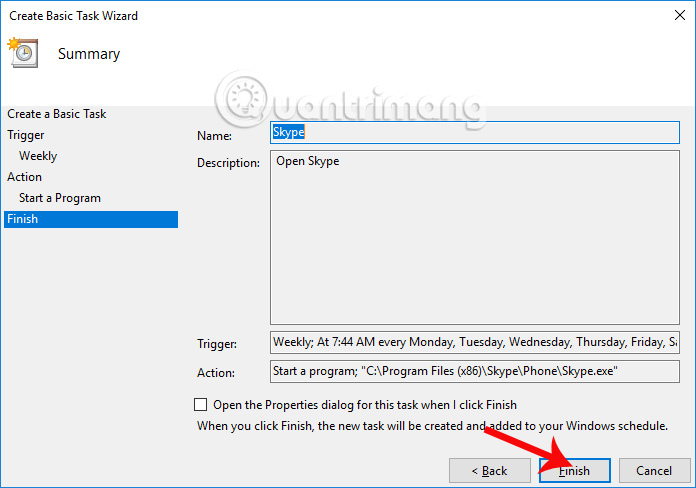
So we have completed the steps to set up the installation software on Windows, starting with the computer using the available Task Scheduler tool. But you should note, in the case of a low-profile computer, it is not recommended to set up many software that automatically launches with Windows, avoid slowing or lagging the computer. In addition, we can schedule a shutdown at a predetermined time using the built-in Task Scheduler.
I wish you all success!
You should read it
- How to delay program startup with Task Scheduler on Windows 10/8/7
- How to automate batch files using Task Scheduler on Windows
- Set up automatically running programs and software with Windows Task Scheduler
- Set up the program to run automatically by Task Scheduler in Windows
- Task automation tools on Windows 10
- Discover new Zero-Day vulnerabilities that target bugs in Windows 10 Task Scheduler
 How to directly run Windows 10 from a USB drive?
How to directly run Windows 10 from a USB drive? 5 Dark Themes for Windows 10
5 Dark Themes for Windows 10 How to set up safe search on Cortana Windows 10
How to set up safe search on Cortana Windows 10 Fix BOOTMGR error is missing when starting Windows
Fix BOOTMGR error is missing when starting Windows How to convert image file to PDF on Windows 10
How to convert image file to PDF on Windows 10 How to change screen resolution on computers and laptops
How to change screen resolution on computers and laptops