Is it possible to move the clock position on the iPhone lock screen? Options to customize the lock screen
Can I move the clock on the iPhone lock screen?
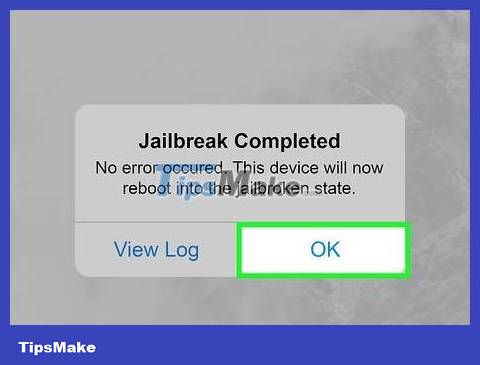
Yes, if you have jailbroken your phone. Jailbreaking a phone involves installing software that allows the restrictions created by Apple's iOS software to be removed. To do this, simply download compatible jailbreak software to your phone, such as Checkra1n or Hexxa Plus. Currently, this is the only way to change the clock position on the lock screen. However, this also causes the phone to lose warranty, easily lose data and be damaged.
To avoid unwanted data loss when jailbreaking your phone, you should back up your data first using iCloud or a computer.
Jailbreaking your iPhone makes it easier for your phone to encounter malicious apps, since you have access to other app stores like Cydia. To protect your phone, you should read online reviews before downloading an app and consider downloading a virus scanning app like AVG Mobile Security.
Apps like LockNice let you change the clock position on the lock screen. This app is compatible with jailbroken iOS 10, 11, 12, 13, 14 devices. Download the app through the BigBoss Repository on an app store like Cydia - it's automatically installed once you jailbreak your phone.
How can I customize my watch if my phone is not jailbroken?

You can change the font size. This is useful when part of the wallpaper is blocked by the clock on the lock screen. To change the text size, you need to go to the Settings app, then click Display & Brightness. Here, click Text Size. Drag the slider below the screen to the right to increase the font size and drag it to the left to decrease the font size.

You can convert the time from 12-hour to 24-hour format. To switch from 12-hour to 24-hour format (also known as military time in the US), you'll first open the Settings app. Next, click General, select Date & Time. Here, you will have the option to turn on the 24-hour time at the top of the screen.
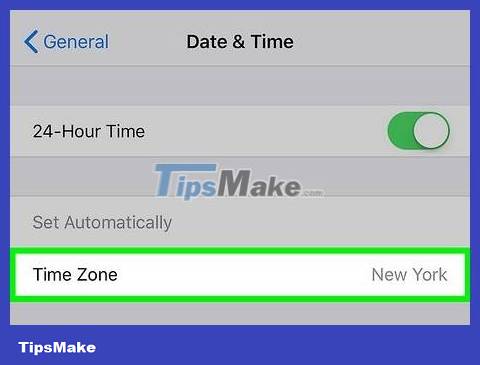
You can change the time zone. If you want to switch time zones on your phone, open Settings and click General. Next, swipe down and select Date & Time. Here you can turn off Set Automatically by clicking the button on the right. You will see the time zone selection in the Time Zone line right below.
Can I set multiple clocks on the lock screen?
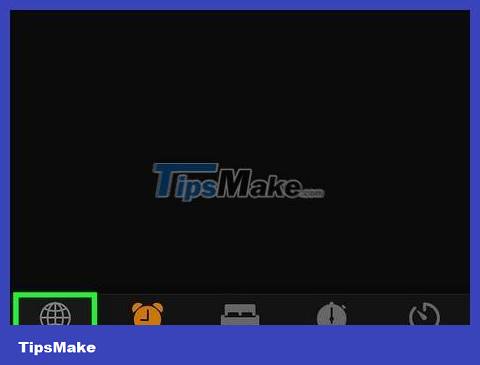
Unfortunately no, Apple does not currently allow you to do this. This is something you cannot do even on a jailbroken phone. However, you can change the time zone as you like and view other time zones at the world time tab. Just click on the clock app and select World Clock in the bottom left corner of the screen.
Add more cities to the World Clock list by tapping World Clock in the bottom left corner of the screen, and selecting the "+" icon in the top right corner. All that's left is to enter any city name you like.
How to set date and time on iPhone home screen?
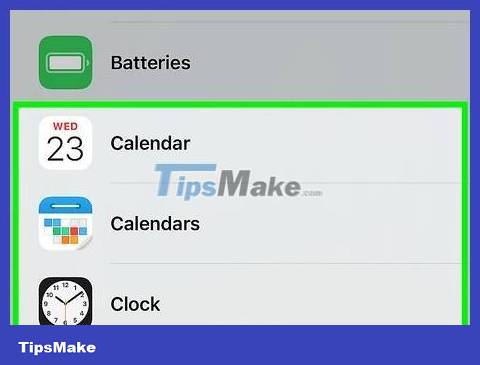
You can do this by adding clock and calendar icons to your home screen. These are icons that let you access information quickly, because they're larger than regular app icons and make it easier to see the information. To add a clock icon to your home screen, you'll press and hold the home screen until the app starts to wiggle. Next, press the "+" icon in the upper right corner of the phone screen. This opens a menu with many more options. Swipe down until you see the clock icon and make your selection.
Repeat to add the calendar icon and you'll quickly access the date and time.
Can I customize the iPhone lock screen differently?
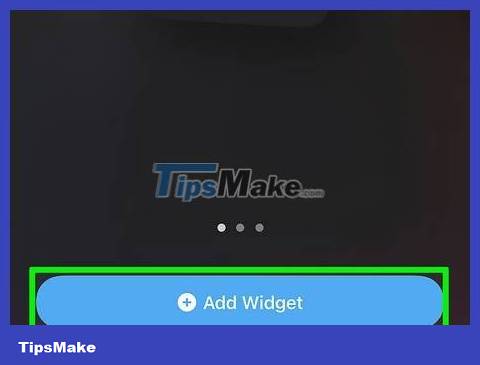
You can insert icons, notifications, and wallets into the lock screen. To set up and easily access these apps and other information from the lock screen, you need to open the Settings app. Next, press Face ID & Passcode if your phone has Face ID, or Touch ID & Passcode if your phone doesn't have Face ID. Here, you'll see a list of tools and apps accessible from your phone's lock screen. You just need to touch to select what you want to insert on the lock screen.
To see a list of apps and tools that can be inserted into the lock screen, visit https://support.apple.com/guide/iphone/control-access-information-lock-screen-iph9a2a69136/14.0/ios/ 14.0.
Can I remove the screen lock?

You can't remove the screen lock, but you can turn off the automatic screen lock setting. This is the operation that causes the lock screen to not be displayed. To change the automatic screen lock time or remove the setting, you need to access the Settings app. Next, click Display & Brightness, select Auto-Lock. Finally, choose how long to wait before your phone automatically locks the screen (you can also choose 'no').
You should read it
- How to automatically turn off music, screen lock on iPhone
- How to increase OLED lock screen experience on iPhone
- How to add iPhone lock screen effect
- Not liking the iPhone's lock screen, this young man has redesigned and is better evaluated than Apple
- How to change the auto-lock time of iPhone, iPad
- Instructions to customize the lock screen on Windows 11
 How to Unhide Hidden Apps on iPhone
How to Unhide Hidden Apps on iPhone How to Update Android
How to Update Android iOS 17.1 fixes the problem of saving photos on the iPhone screen
iOS 17.1 fixes the problem of saving photos on the iPhone screen Apple suddenly 'supported' the App Store again for iOS 6 and 7
Apple suddenly 'supported' the App Store again for iOS 6 and 7 iPhone 17 will have big changes in screen
iPhone 17 will have big changes in screen 10 best reverse image search apps for iPhone and Android
10 best reverse image search apps for iPhone and Android