How to increase OLED lock screen experience on iPhone
OLED displays first appeared on the iPhone X but the lock screen interface did not really meet the needs of users, as they wanted Apple to improve to be more friendly with OLED displays. Before waiting for Apple to change, users can install Lisa tweaks to make changes to the OLED screen. This tweak will make the notifications appear better on a black background, increase the experience with OLED screens, or customize which elements do not appear in the notification. The following article will guide you how to install Lisa tweaks on iOS jailbreak devices.
- How to customize the iPhone Home screen
- How to set an animation for iPhone lock screen
- How to manually change the wallpaper every day on iPhone
- How to hide iPhone lock screen content
Instructions to customize iPhone lock screen
Step 1:
Users download refine Lisa according to Cydia's Esquilli source or go directly to the link below. Lisa works on jailbroken iOS 11 and 12 devices, but works more efficiently on devices with OLED displays such as iPhone X, XR, XS or XS Max.
https://esquillidev.github.io/ Step 2:
After installation is complete, tweak the user to open Settings and then click on Lisa to customize the settings. At the first interface of tweaking we have big options.
- Activate tweaks.
- Customize behavior.
- Custom animation.
- Show notifications for preview changes.
- Reset all settings to default.
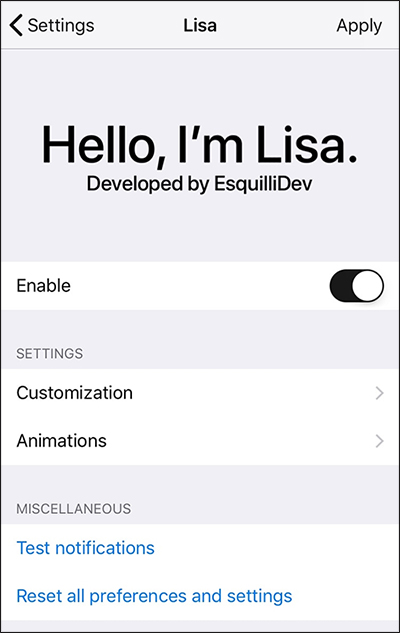
Step 3:
Click on the Customization section to further edit the tweak.
- Use Lisa when Do not disturb mode is turned on.
- Disable Face ID when Lisa is active.
- Hide status bar.
- Hide screen lock time.
- Hide lock icon
- Hide actions quickly.
- Hide Notepad.
- Hide the Control center Lock screen.
- Activate blur background.
- Choose the number of times you need to press the screen to remove Lisa.
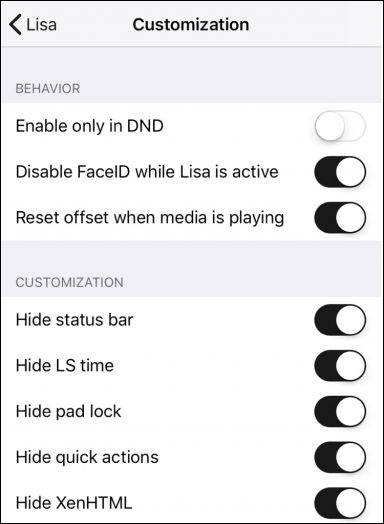

Step 4:
Clicking on Animations has a number of options including:
- Enable or disable animation.
- Configure animation speed.
- Turn on or off vertical offset animation.
- Vertical speed compensation animation configuration.
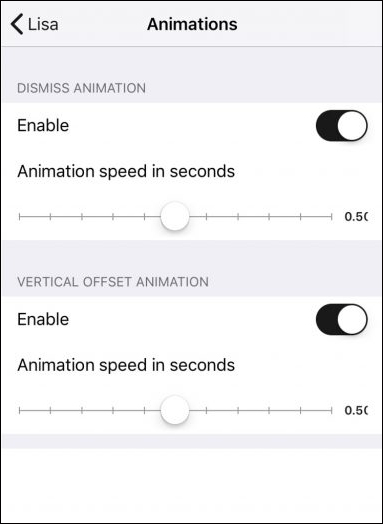
I wish you all success!
 How to translate text, photos, objects on TripLens
How to translate text, photos, objects on TripLens Synthesis of keyboard applications for people with technical programming on the phone
Synthesis of keyboard applications for people with technical programming on the phone Instructions to convert Vietnamese, English Gboard keyboard
Instructions to convert Vietnamese, English Gboard keyboard How to turn off Chrome incognito mode on Android
How to turn off Chrome incognito mode on Android Top 10 best Android launchers 2019
Top 10 best Android launchers 2019 How to use the virtual assistant Google Assistant Vietnamese on Android
How to use the virtual assistant Google Assistant Vietnamese on Android