iOS 15.2 allows you to reset locked iPhone without connecting to computer
Once the iPhone is unlocked, erasing and resetting it to its original state is pretty easy. With just a few taps in Settings, you can erase all of your device's content and configuration.
However, so far to reset the iPhone in the locked screen state you need to connect to the computer. First, you need to put your iPhone into DFU recovery mode then connect it to a Windows or Mac computer and then reset it through the iTunes software.
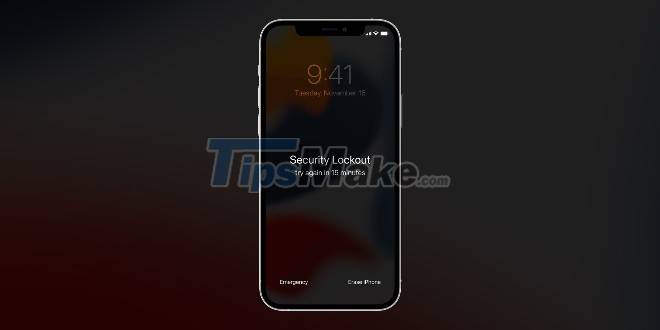
This method is too outdated, so Apple decided to release a new solution from iOS 15.2.
Now, a locked iPhone or iPad only needs a network connection and running iOS 15.2 to reset it without a computer.
After several incorrect password attempts, an "Erase iPhone" option will appear at the bottom of the screen. Just tap it, confirm you want to erase the device, then enter your Apple ID password to unregister your account. Next, the device will reset itself, completely erasing all personal data and returning to the state as it was just shipped.
Without an internet connection, the Apple ID account verification step will fail and the device will not be able to be erased. In that case, you will still have to use the DFU => traditional computer connection method.
 9 most attractive features on Android 12 that you should try
9 most attractive features on Android 12 that you should try List of phones upgraded to Android 12, does your device have it?
List of phones upgraded to Android 12, does your device have it? Samsung launches the cheapest Galaxy A13 5G smartphone
Samsung launches the cheapest Galaxy A13 5G smartphone 118 Xiaomi devices upgraded to MIUI 13
118 Xiaomi devices upgraded to MIUI 13 What's new with Bphone A85 5G: Snapdragon 8 chip, unchanged design
What's new with Bphone A85 5G: Snapdragon 8 chip, unchanged design What's new in Bphone A60: Unique design, released later this year
What's new in Bphone A60: Unique design, released later this year