7 tips for typing 'shorthand' on Windows Phone
The following simple tips will help you improve your typing skills on Windows Phone phones.
1. Press the way button twice to type the dot
This is probably the simplest tip and you probably already know. Just press the button twice and you can finish the sentence quickly.
2. Enter the number or symbol quickly
Want to quickly type a number or symbol? One way you should try is to press and hold the & 123 key and drag to the number you want to enter. But if you want to enter a sequence of numbers, then perhaps pressing & 123 and entering numbers in the normal way will be faster.
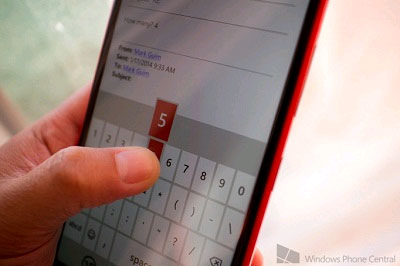
3. Enter punctuation marks quickly
You need to know how to quickly terminate a sentence with an exclamation point or question mark? Hold the dot button ( . ) And drag to the punctuation button you need. Very simple!
4. Quickly enter the .org, .edu or .net extensions
When you type a web address, a default .com key will appear on the keyboard. But what if you want to type .org , .edu or .net ? Just press and hold the .com key and slide to the tail you want.
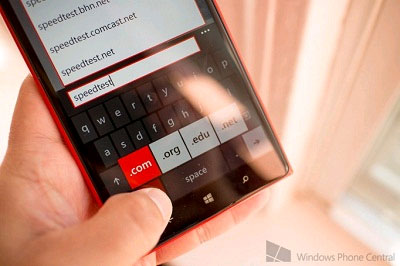
5. Press and hold to type uppercase letters
You probably already know that you need to press the Shift key (up arrow ) before typing a capital letter. If you want to type all the characters in uppercase, there are two options for you: press anyone to Shift , or press and hold it.
6. Quickly enter emoticons
Do you use emoticon keys to add smileys and hundreds of other emoticons? There is an installation that you should know to type faster: go to settings -> keyboard -> advanced and click on the label " switch back to letters after I type an emoticon ". Removing this item will help you enter many consecutive symbols during the editing process.
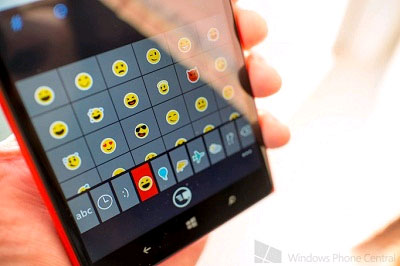
7. Add words to the list of suggestions (Word Flow)
One of the features of the Windows Phone keyboard is the Word Flow feature, which means the device will give you a hint when you're typing. Sometimes it even corrects spelling mistakes for you. If there is a word that you use often that the phone is unknown, it will automatically remember. You can also manually enter new words manually by typing first, then press the word to select it. Press the plus key to add the word and the list of suggestions.
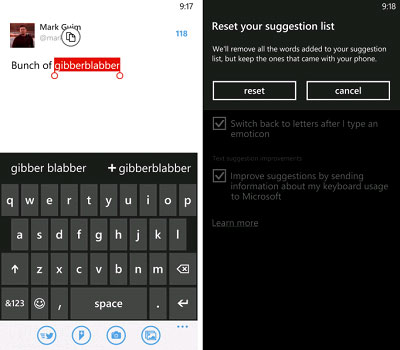
You can reset the suggestion list by going to settings -> keyboard -> advanced and clicking the " reset suggestions " button.
You should read it
- Small tips to help you master Windows Phone 8.1
- Backup and restore data on Windows Phone 8.1
- Windows Phone 8 supports Vietnamese typing
- Backup and restore data on Windows Phone 8 device
- 10 reasons why you might want to try Windows Phone instead of Android
- The Facebook tricks on Windows Phone should not be ignored
 Use iPhone to control remote presentations
Use iPhone to control remote presentations How to know Android smartphones running Jelly Bean or KitKat?
How to know Android smartphones running Jelly Bean or KitKat? 10 dangerous things we often do with smartphones
10 dangerous things we often do with smartphones Protect smartphones from 'freezing dead'
Protect smartphones from 'freezing dead' Should I install or upgrade the operating system?
Should I install or upgrade the operating system? 4 completely misconceptions about technology
4 completely misconceptions about technology