Instructions to unarchive Messenger messages
Archiving messages on Messenger helps you keep important conversations without displaying them on the main interface, protecting your privacy. However, it also causes inconvenience when accessing them again.
Article content:
1. How to unsave Messenger messages on your phone.
2. How to unsave Facebook Messenger messages on your computer.
1. How to unarchive Messenger messages on Android, iOS
Update the latest version of Messenger:
- Download Messenger for Android
- Download Messenger for iPhone
Step 1 : Open Messenger application => click on Facebook avatar in the upper left corner (Image 1) => Select " Saved chat " (Image 2).
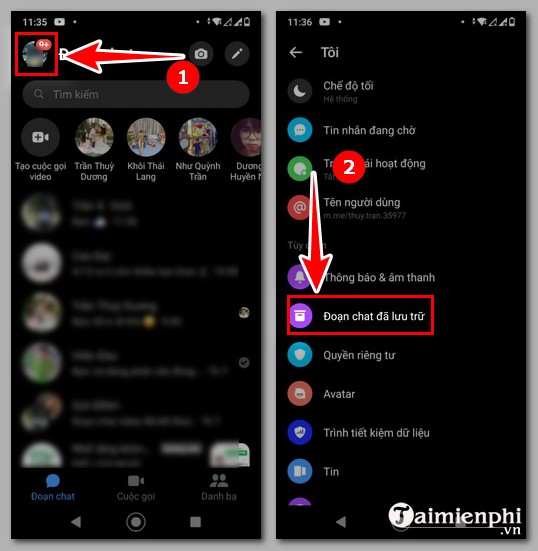
Step 2 : Press and hold the conversation for a while (Image 3) => click " Unarchive " (Image 4).

Step 3 : Click on the arrow in the upper left corner (image 5) to return to the main interface of Messenger.
Archived conversations will appear.
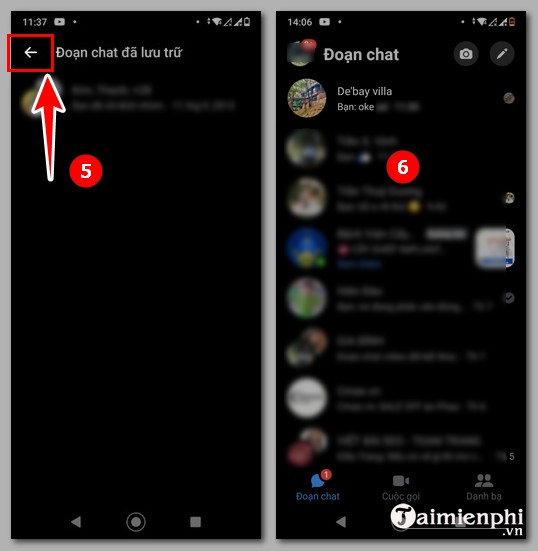
Or you can do this to remove archived messages on Messenger:
Open Messenger => find the saved account name and select (Image 1) => Compose and send message (Image 2) => Return to the main page, the conversation will be displayed (Image 3).
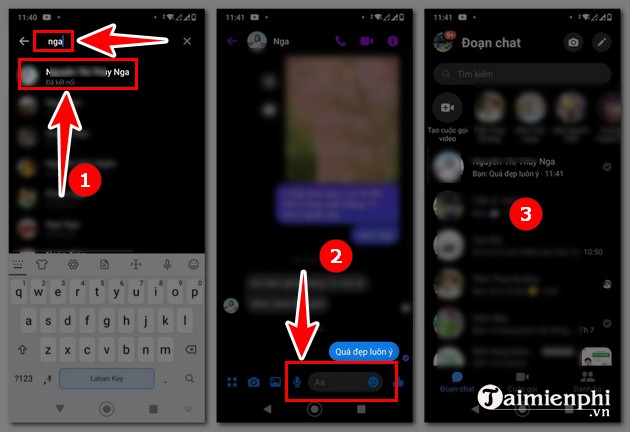
2. How to unsave Facebook Messenger messages on your computer
Step 1 : Open Messenger on Facebook HERE => Click on the three dots on the left.

Step 2 : Click " Archived chat ".

Step 3 : In the chat account you want to unarchive, click on the 3 dots .
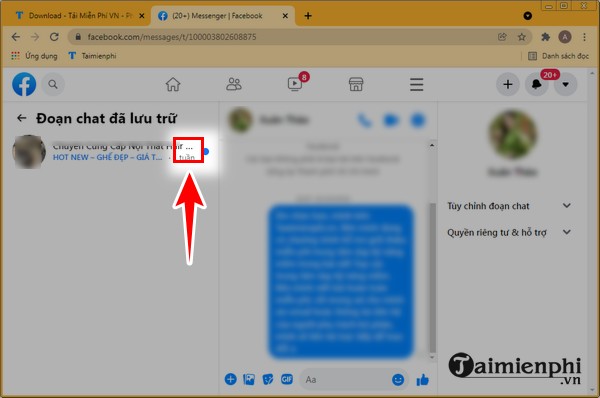
Step 4 : Options appear, click " Restore chat "
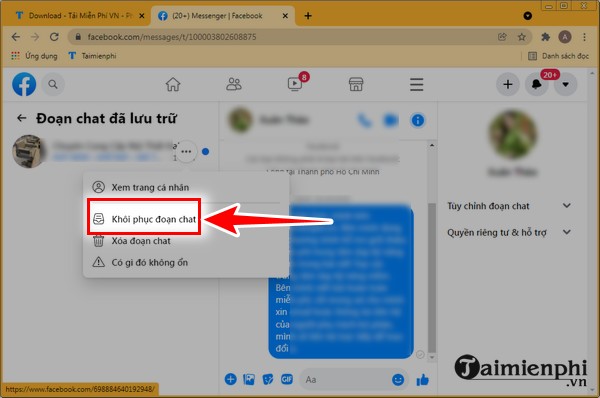
Step 5 : Click the arrow in the Archived chat line .
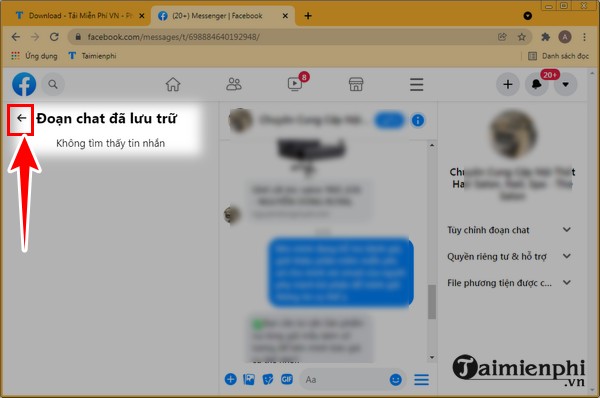
You will see the chat account you previously saved will be displayed again on the left.

With this guide on how to unsave Messenger messages on your computer or phone, the operation is very simple, right? Just follow the steps and you can delete and unsave messages easily.
Messenger also has many useful functions to help users such as viewing deleted Messenger messages, deleting Messenger messages on both sides. If you accidentally delete a message, don't worry, you can restore and review that message easily.
You should read it
- How to fix some common errors on Facebook Messenger
- Transform color chat window Facebook Messenger
- How to take Valentine photos on Facebook Messenger
- All about how to use Facebook Messenger Lite
- Fixed a bug with Facebook Messenger being escaped on iOS
- Extremely cool features on Facebook Messenger (Part 2)
 Users must pay to create a Zalo account
Users must pay to create a Zalo account Instructions to enable missed call notification Zalo
Instructions to enable missed call notification Zalo How to enable dark mode on Zalo computer, phone
How to enable dark mode on Zalo computer, phone What to do if you can't leave a group conversation on iPhone?
What to do if you can't leave a group conversation on iPhone? How to translate Messenger calls directly
How to translate Messenger calls directly Chat and have fun with 6 fun iMessage games
Chat and have fun with 6 fun iMessage games