Instructions to turn off background applications to help your computer run Windows 10 better
Since the launch of Windows 8 in 2012, in addition to the usual software, Microsoft has introduced users to the Windows Store application store, similar to the application store on the Android or iOS platform, for users to have can find and install additional applications to your computer.
With Windows 10, Microsoft has integrated on its operating system applications to serve the needs of work and entertainment of users, such as alarm application, calendar, email . these applications The default will be running in the background on the system so that users can activate and use it as soon as needed.
However, in fact, users rarely use the applications provided by Microsoft on Windows 10, so these applications running in the background will consume an unnecessary resource on the computer, contributing the part that makes the computer work more slowly, especially with older computers and weak configurations.
In case you don't need to use the Microsoft built-in apps on Windows 10, shutting these apps off so they no longer run in the background is a must.
Follow these steps to disable applications running in the background on Windows 10:
- First, press the Start button on Windows 10, then select "Settings" from the menu that appears. In the "Settings" window, select "Privacy".

Or to make it simpler and faster, type "Privacy Settings" into the Windows 10 search box and press Enter.

- In the window that appears, from the menu on the left, scroll down and look for "Background Apps".
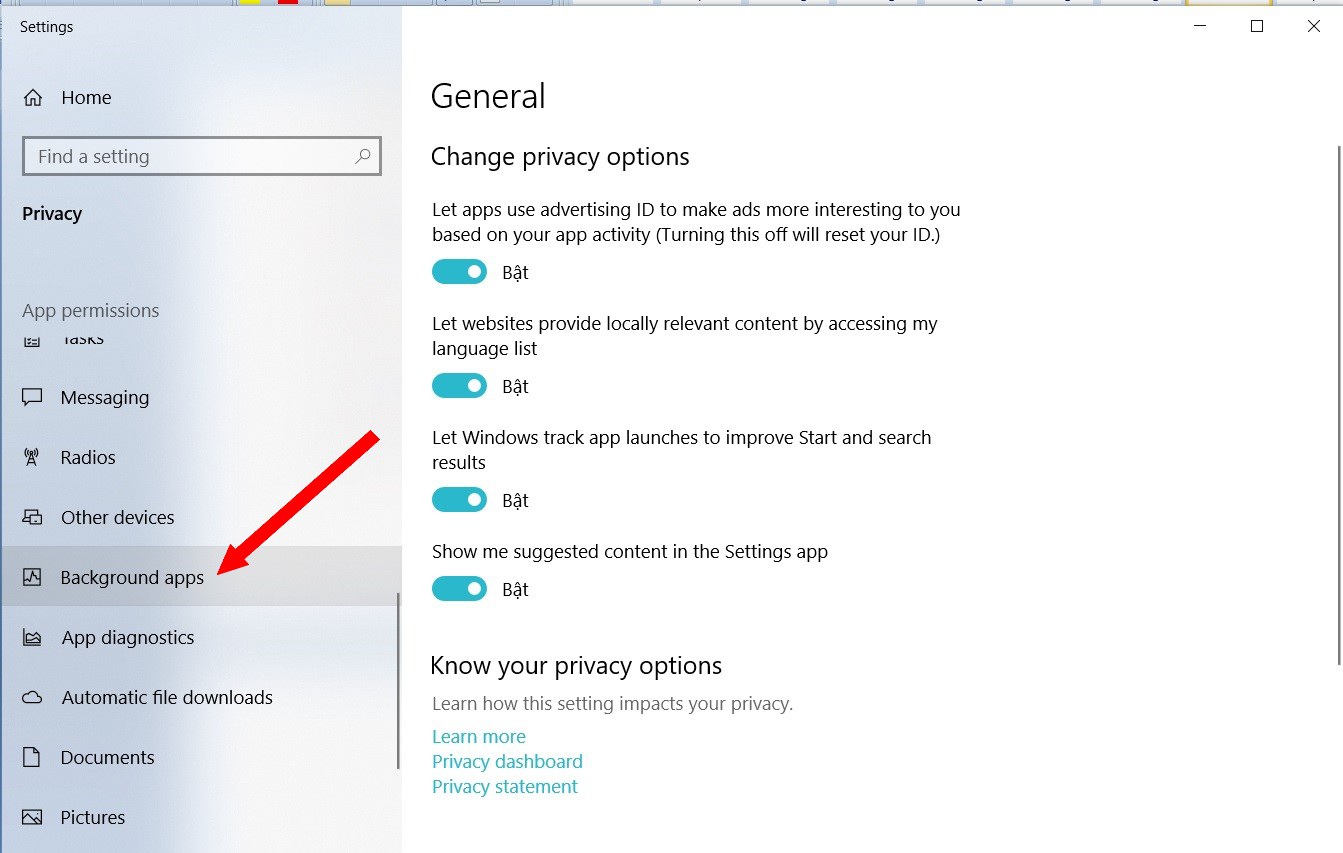
- The list of applications built in by Microsoft on Windows 10 will be listed in the right interface. Here you can tick to disable the applications that you do not want to continue running in the background.
Here, you will see an option to "Let apps run in the background", you just need to switch from "On" mode to "Off" mode, immediately all applications are running. Underground on the system will be disabled.
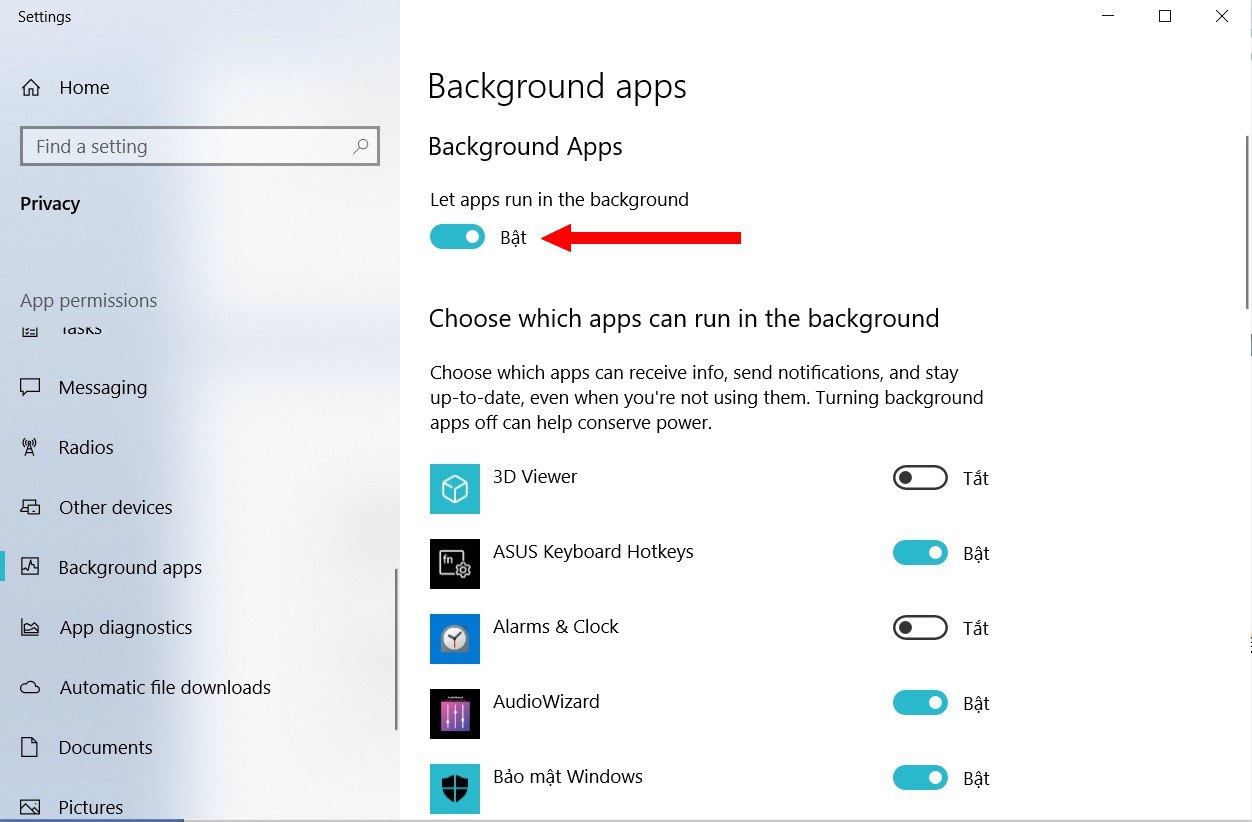
Thus, you have disabled applications running in the background on Windows 10, this will save system resources for the computer to operate more smoothly and help save battery power in case of using battery. on a laptop.
Good luck.
You should read it
- How to disable applications running in the background on a Windows 10 computer
- How to turn off applications running in the background on Windows 10
- Instructions to Disable background applications in Windows 10
- The most effective way to turn off applications running in the background on laptops
- How to quickly turn off applications running in the background in Windows 10
- How to turn off apps running in the background Windows 11, How to reduce RAM consumption on Windows 11
 How to enable / disable the Allow Wake Timers option in Windows 10
How to enable / disable the Allow Wake Timers option in Windows 10 How to change the number of Quick Actions displayed in Action Center Windows 10
How to change the number of Quick Actions displayed in Action Center Windows 10 How to turn off 'Get Even More Out of Windows' feature in Windows 10
How to turn off 'Get Even More Out of Windows' feature in Windows 10 How to enable / disable notifications from Windows Security Center in Windows 10
How to enable / disable notifications from Windows Security Center in Windows 10 How to install the Microsoft Edge Group Policy template on Windows 10
How to install the Microsoft Edge Group Policy template on Windows 10 How to install CAB files for updates and drivers on Windows 10
How to install CAB files for updates and drivers on Windows 10