How to find and delete broken bookmarks in Firefox
Bookmark is an extremely useful tool on browsers, enabling users to save any website address that contains important information you need. So, every time you want to find it again, you just need to open the saved bookmark list.
On Firefox, the bookmark feature works well, saving all the web addresses the user has saved. However, many people tend to save too many bookmarks and don't delete them when they're done. So re-bookmarking is essential to easily find the website address you need faster.
Or in the case of those bookmarks that will have a few duplicate web addresses, or even if the bookmarks are corrupted, then delete them. So how can I delete corrupted bookmarks in Firefox? Instead of taking time-consuming manuals, Network administrators will guide you to read how to do it quickly.
- Instructions to restore Bookmark in Google Chrome and Firefox
- How to save bookmarks on Firefox to your computer?
- How to secure bookmarks on Google Chrome browser?
Instructions to delete corrupted bookmarks in Firefox
Step 1:
First, click on the link below to install the Bookmarks Organizer utility on Firefox browser.
- Download the Bookmarks Organizer utility

Step 2:
After a successful installation, we will see the Bookmarks Organizer utility icon at the end of the browser address bar. Click on this widget icon.
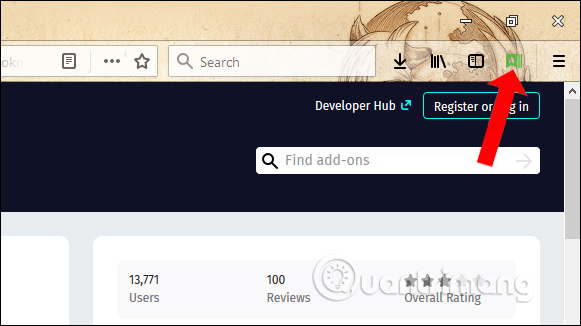
Step 3:
Export current Broken bookmarks dialog box. Here will be features to clean up bookmarks.
Broken bookmarks to find broken bookmarks, dead links, web page changes, no links, . After selecting click on the Check bookmarks to check.
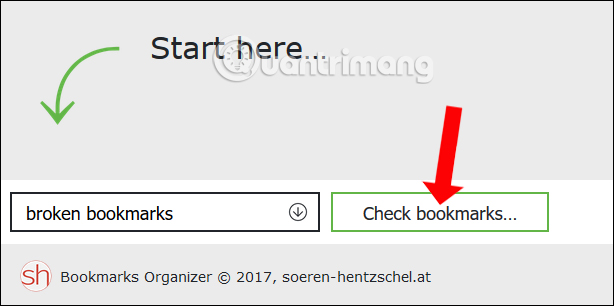
Immediately the utility will check, scan all existing bookmarks on the browser.
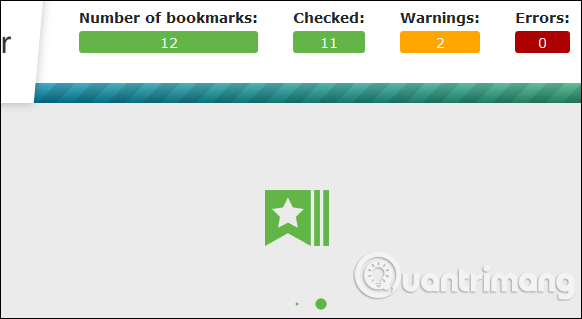
Step 4:
As a result, users will see the total number of bookmarks at Number of bookmarks, the number of bookmark warnings at Warnings and bookmark errors at Errors.
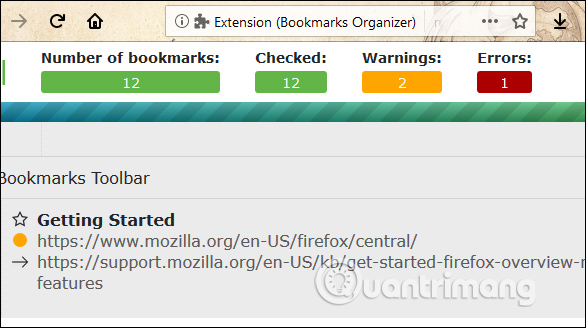
With the error bookmark at the red dot button, you can hover over it and press Delete to delete.
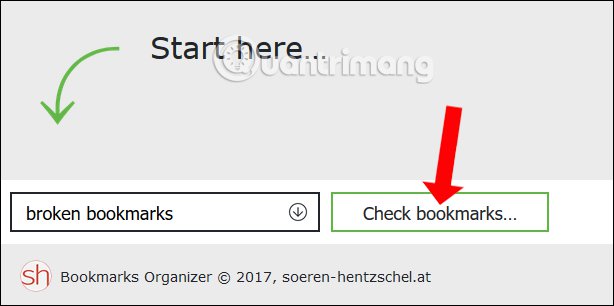
Click OK to delete and you cannot retrieve these bookmarks.
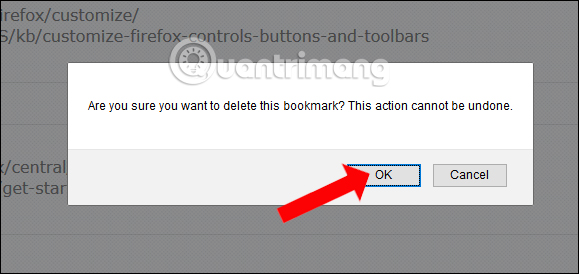
Step 5:
With the orange dot dot bookmark, this bookmark only changes the path where you can see the new path that the gadget is paralyzed. Click Edit to edit the link and site name for this bookmark.
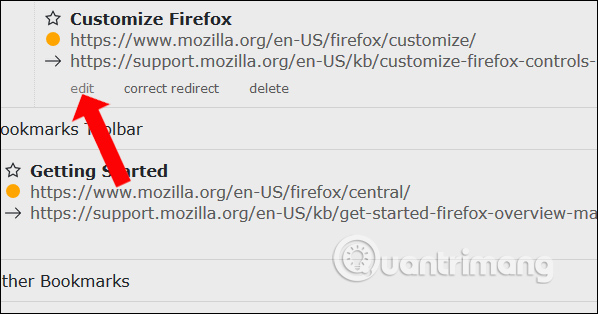
Edit and click the Save button to save.
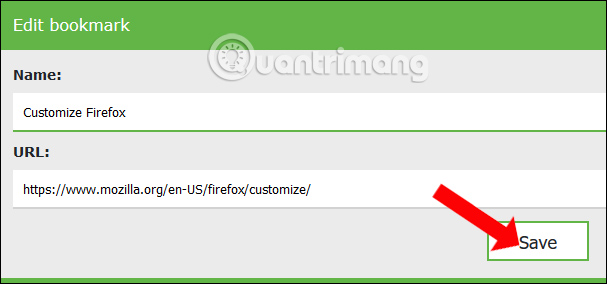
Step 6:
To find duplicate bookmarks transferred to Duplicates then click Check bookmarks . to check. This process will take some time because the utility will add steps to compare between the links.
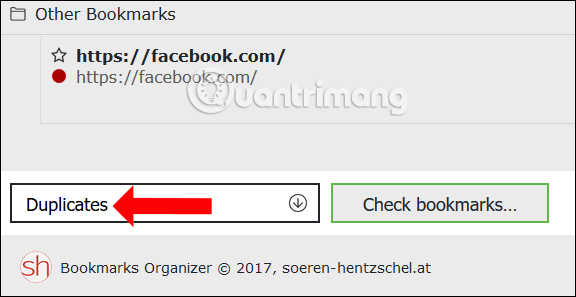
Step 7:
To find a bookmark without a title click on Missing bookmark names .
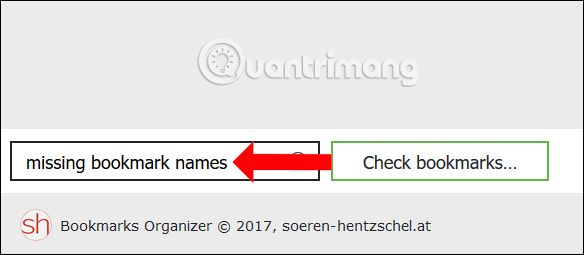
Then click edit to edit, then enter the name at Name to add the name to the bookmark.
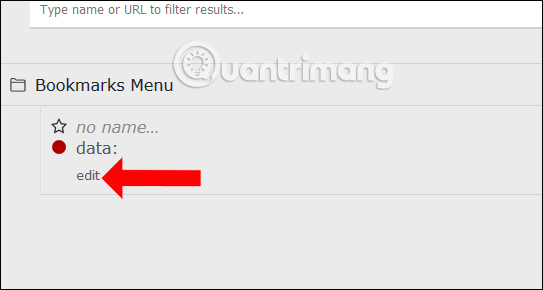
Thus, the Firefox browser bookmark cleaning has become quicker and more accurate with the Bookmarks Organizer utility, instead of manually searching for each web address. The utility will scan and detect any errors or duplicates for users to know.
See more:
- How to save bookmarks on Google Chrome and Coc Coc to your computer
- How to sync Chrome browser bookmarks on computer with mobile phone?
- Fixing the Bookmark icon error on Chrome browser is "missing"
I wish you all success!
You should read it
- Instructions for recovering bookmarks have been deleted on Chrome and Firefox
- How to manage bookmarks on Firefox
- How to get back bookmarks that have been deleted in Firefox
- How to sync bookmarks between Chrome and Firefox?
- Useful tips for organizing bookmarks in the browser
- How to create bookmarks on Chrome, Coc Coc and Firefox browsers
 What's the highlight of Bkav's super light, super-fast web browser?
What's the highlight of Bkav's super light, super-fast web browser? How to surf the web without a browser?
How to surf the web without a browser? How to learn English on Chrome through the Rememberry utility
How to learn English on Chrome through the Rememberry utility Instructions for organizing hundreds of open tabs in Chrome follow a separate column for quick access and management
Instructions for organizing hundreds of open tabs in Chrome follow a separate column for quick access and management Opera 51 is 38% faster than Firefox Quantum, download and experience
Opera 51 is 38% faster than Firefox Quantum, download and experience Instructions on how to delete URLs automatically suggested in Chrome browser
Instructions on how to delete URLs automatically suggested in Chrome browser