How to create bookmarks for videos in PowerPoint
You can bookmark a video in PowerPoint to trigger animations while the video is playing. In addition to making your slideshow look more professional, this can also help draw your audience's attention to certain details in the video. Here's how to bookmark a video in PowerPoint.
Instructions for adding PowerPoint video bookmarks
Step 1:
First you need to insert the video into your PowerPoint slide as usual.
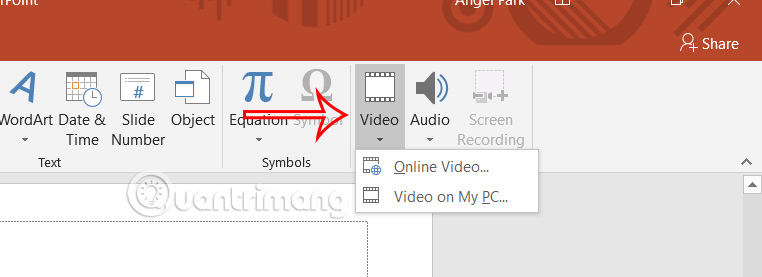
Then the user clicks on the video and then selects Playback on the ribbon bar.
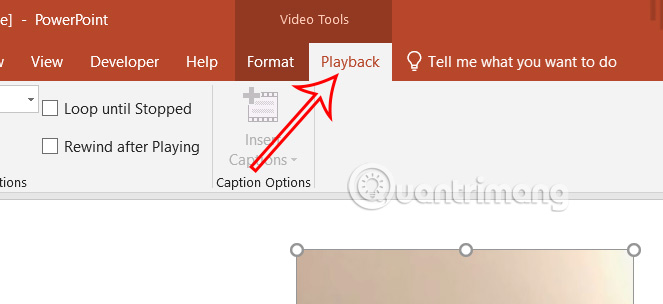
Step 2:
Play the video and when you reach the point you want to bookmark, pause the video. Next, look down at the bar below and click Add Bookmark .
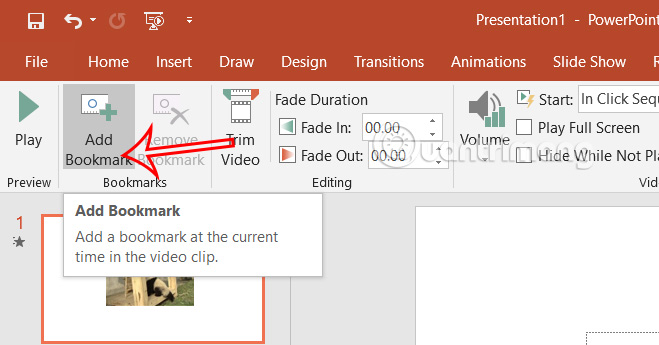
Now in the video you will see a round dot corresponding to bookmark 1 as shown below.
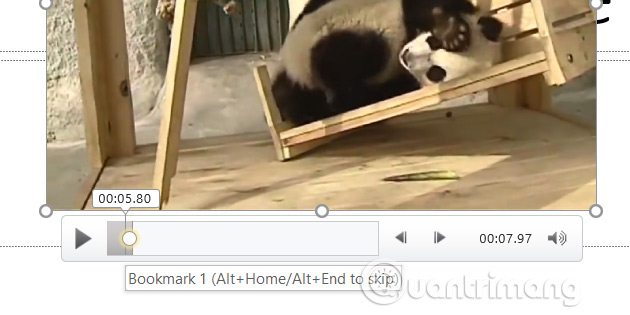
You continue playing the video and add more bookmarks to the video in PowerPoint.
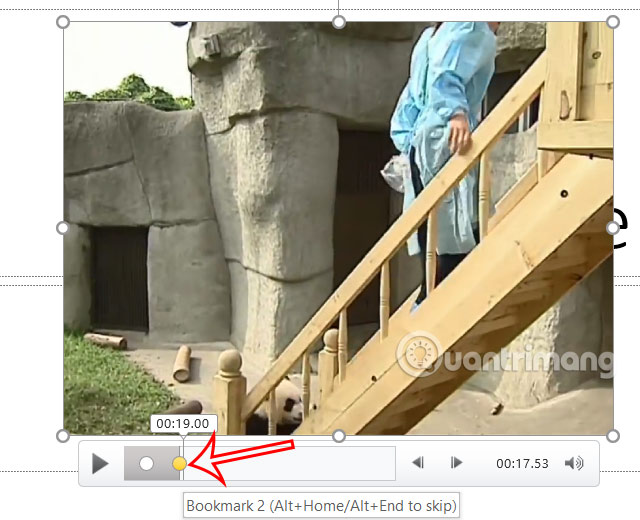
Then you create text boxes into the video according to the purpose of presenting content or any object you need.
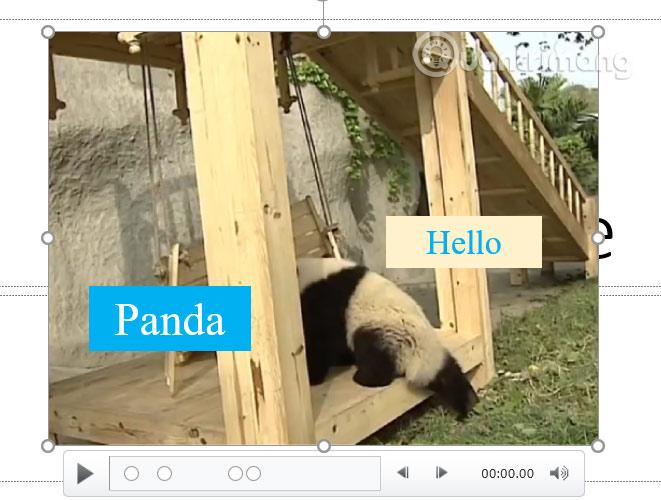
How to use bookmarks in videos as effects
Step 1:
Click on the first text box in the slide and select the Animations tab to create an effect . For example, to create a fading text box on the first bookmark, select the Fade effect.
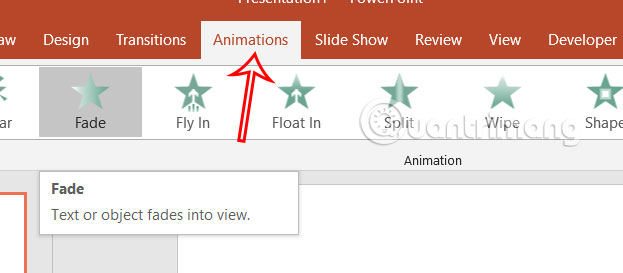
Step 2:
Continue looking at the Advanced Animations group at Trigger, click On Bookmark then click Bookmark 1 to link the bookmark and text box 1 .
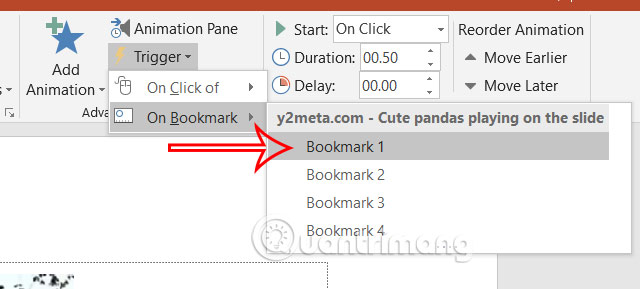
Step 3:
Click on the second text box then click Add Animation and choose the effect you want to use, such as disappear when reaching bookmark 2. Users can change the effect depending on the purpose of the slide show.
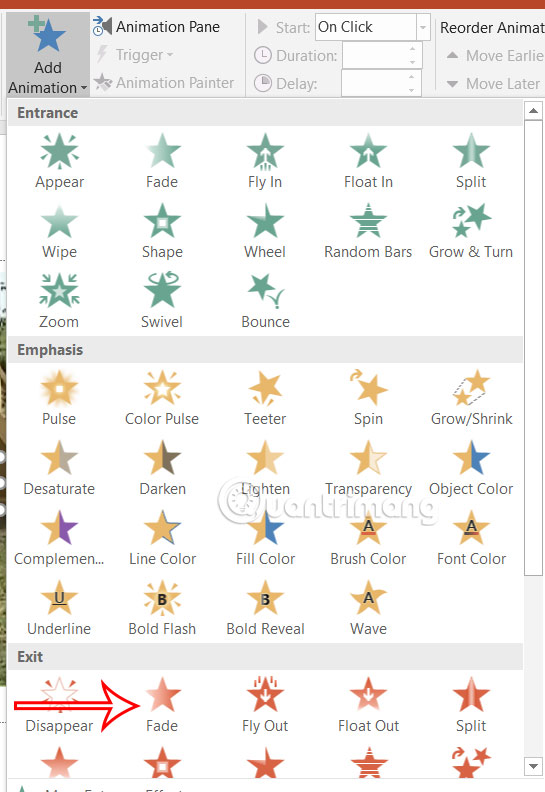
Step 4:
Click Trigger > On Bookmark > Bookmark 2 again .
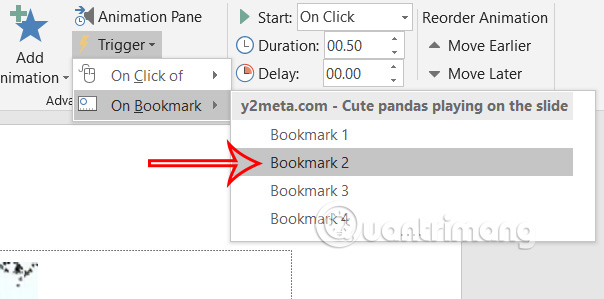
You continue adding effects to text boxes or other objects and assign them to bookmarks in the video. Press Shift+F5 to launch your presentation at the current slide.
How to delete bookmarks in PowerPoint video
You click on the bookmark in the video and then click on the Remove Bookmark button .
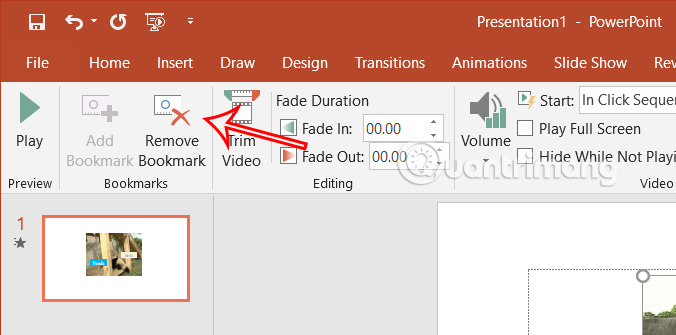
Video tutorial on creating video bookmarks on PowerPoint
You should read it
- How to insert video into Powerpoint 2010 without errors, blurring, or stuttering
- Steps to insert Video into PowerPoint 2019
- How to change the Bookmark icon on Chrome, change the Bookmark icon to Google Chrome
- How to insert videos into PowerPoint easily and without errors
- Download Leawo PowerPoint to Video Pro software is free
- What is bookmark? How to use Bookmark in Web browser
 6 iPhone Apps That Make Widgets Actually Useful
6 iPhone Apps That Make Widgets Actually Useful How to use Math AutoCorrect shortcut in Word, Excel, PowerPoint
How to use Math AutoCorrect shortcut in Word, Excel, PowerPoint Instructions to turn off Galaxy AI on Samsung phones
Instructions to turn off Galaxy AI on Samsung phones How to turn Windows Security notifications on and off on Windows
How to turn Windows Security notifications on and off on Windows How to Fix Installation Error 0x800f081f on Windows 11
How to Fix Installation Error 0x800f081f on Windows 11 How to Recall Instagram Messages
How to Recall Instagram Messages