3 How to compress images, reduce image size effectively
Compressing photos, reducing image size will help send photos, share your photos to others faster. Currently, there are many tools and software that support us in compressing images, but not all are effective and retain the best image quality possible. Therefore, in the following article, Thuthuatphanmem.vn will introduce to you some ways to reduce image size effectively and still retain good image quality. Invite you to refer.
1. Use Compressnow online image compression tool
Compressnow is an excellent online image compression tool, you can compress images to reduce the amount of images up to 90% compared to the original image. Especially, the image quality after compression is not greatly reduced, with this tool you will not need to install additional software on your computer.
To use Compressnow please visit the following link: https://compressnow.com/
At the website interface, click Upload image to select photos from the computer (You can select multiple images at a time).
After selecting the image you drag the top slider to choose the level of image compression, here I will choose to reduce the size by 50%. Finally click Compress now to compress the image.

After clicking Compress now you will see the Download button , click on it to download the image to your computer.

After downloading you will see that the image size is greatly reduced and the image quality is almost unchanged.

2. RIOT image compression software - Radical Image Optimization Tool
The main function of RIOT is to reduce the image size and resize the image. RIOT supports optimizing JPEG, PNG and GIF image formats with tools such as converting image formats, compressing to reduce image size, resizing image colors.
The only downside of this software is that it cannot compress multiple image files at once.
You can download the RIOT software here: http://luci.criosweb.ro/riot/download/
To compress photos using RIOT, follow the steps as in the image below:
First, click Open file to insert the image to compress then you select Manual mode.
Next, you drag the Quality slider below so that the size after compression is smaller than the original file. Please note the smaller the file size, the lower the image quality.
Finally, just click Save and choose where to save the image is done.

3. Batch compress photos with Caesium software
Caesium is an application designed to bring users a tool to batch compress images quickly. In addition to automatic image compression, users can also customize the quality and image size as you like. With a very simple and easy to understand interface, we can do it easily.
You can download and install Caesium software here: https://saerasoft.com/caesium/
Main interface:
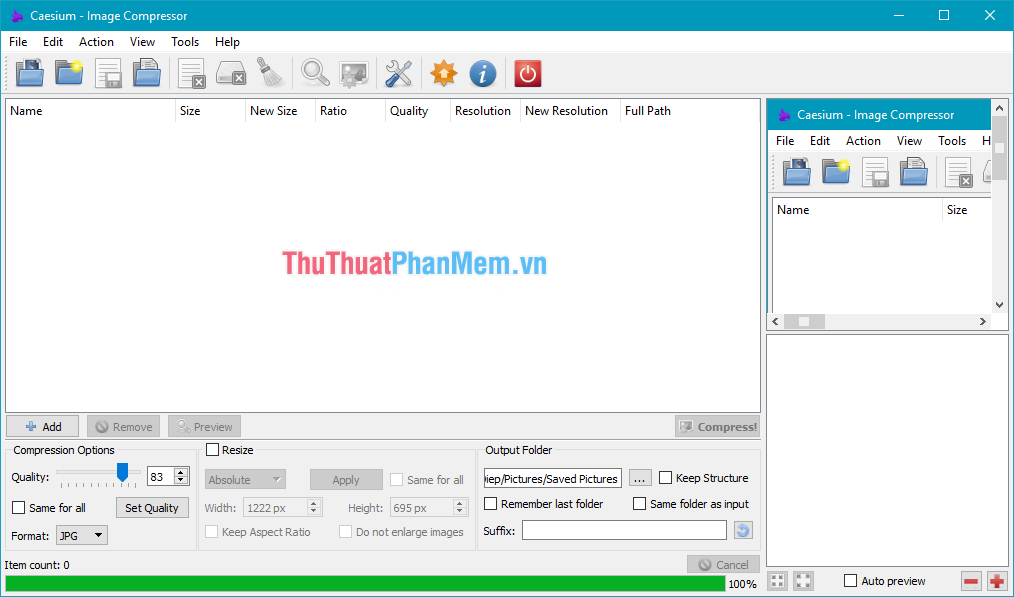
To compress photos using Caesium software, you can follow these steps
Step 1 : In the main interface of the program, click the Open files icon to insert images to be compressed, you can add one or more images as you like.
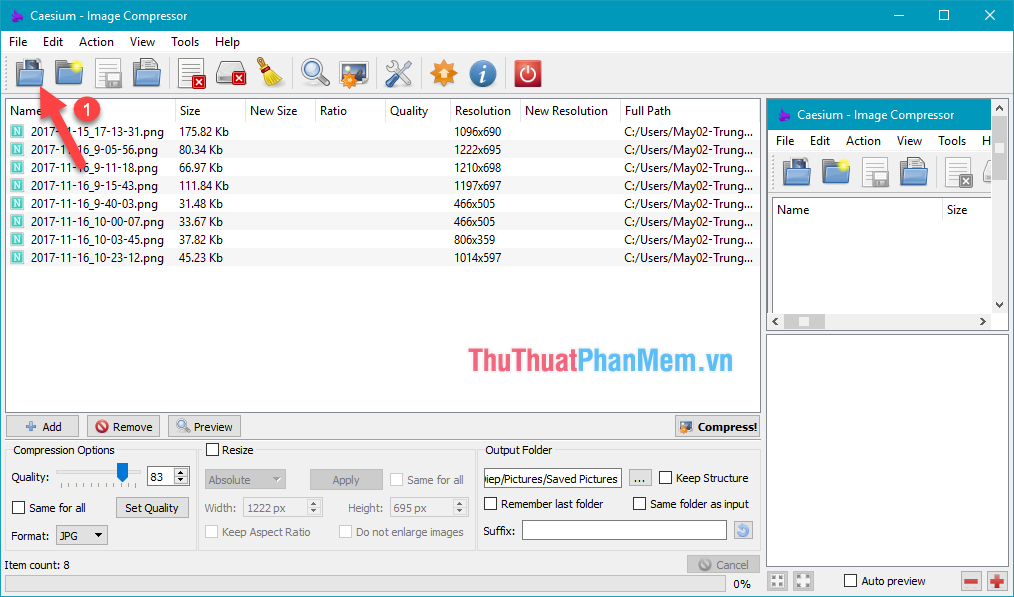
After compression is completed, the following message will appear:

And here is our result after compressing the image

Above Thuthuatphanmem.vn introduced to you some of the most effective image compression methods today, hope you will find the article useful. Good luck!
You should read it
- How to compress PNG images effectively with TinyPNG
- How to reduce the capacity of free online images
- How to reduce the size of photos on Android with DeComp
- Instructions for reducing image size with FILEminimizer Pictures
- How to reduce the size of PDF files effectively
- How to compress images in PowerPoint
 Bulk photo stamp with XnConvert
Bulk photo stamp with XnConvert Paint.Net free photo editing software
Paint.Net free photo editing software How to convert videos into GIF animation
How to convert videos into GIF animation Instructions for changing size and image size
Instructions for changing size and image size How to insert text into photos
How to insert text into photos Picasa photo viewing software, the best free photo manager
Picasa photo viewing software, the best free photo manager