Instructions to recover your Facebook password when it is forgotten
For some reason, you accidentally forgot your Facebook password so you cannot access your Facebook account. You do not know how to retrieve a Facebook password.
To help you recover your Facebook password when you forget it, the article below will guide you through the steps to recover your Facebook password.
Step 1: First you go to the facebook homepage https://www.facebook.com/, then select Forgot password? to start the process to retrieve facebook password.

Step 2: Here you enter the account name (username, email address or phone number) login of facebook account. You need to enter it correctly for facebook to find that account. Then press Search to start searching your account facebook.
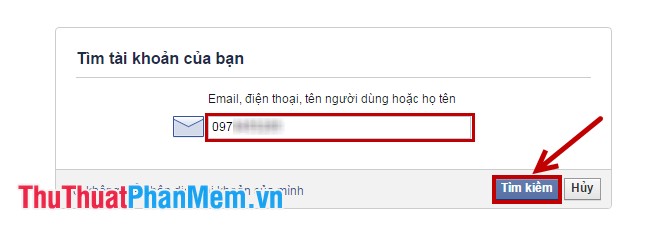
Step 3: Next you identify your account, if it is the correct account you need to recover your password, then select This is my account .
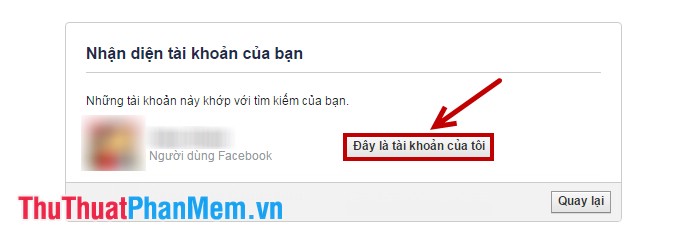
Step 4: Now you have two options to reset your forgotten password, you choose one of the two options to reset your Facebook account password. Below will guide you two ways to retrieve your Facebook password.
Use registration email
Select Please send the password reset link to my email and click Continue .
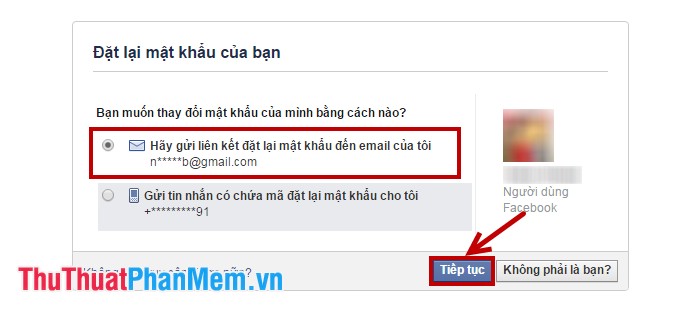
Next, you access the email address you registered to receive a security code sent from facebook's mail.
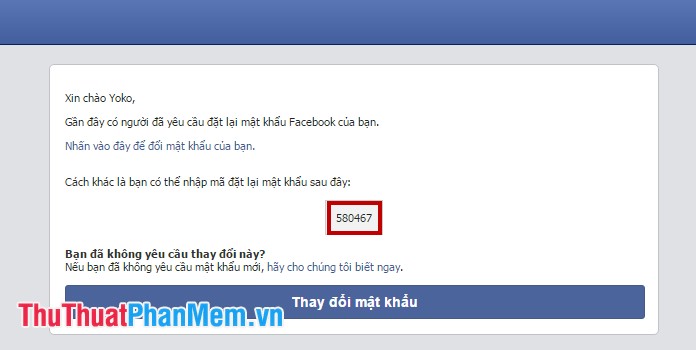
Then enter the code into the security code box on facebook and click Continue .
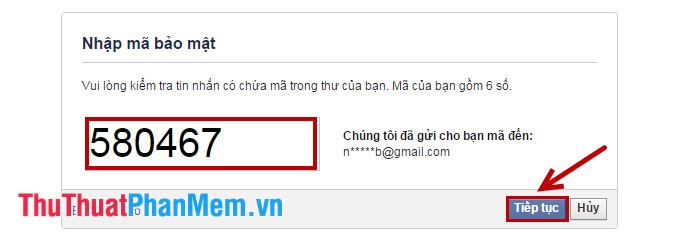
Here you enter the New Password and Confirm Password , you can also select the option below if you want. Finally click Continue to confirm.
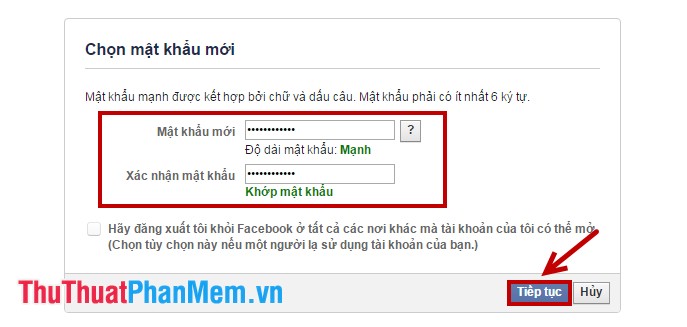
So you have regained your facebook password by email address, if you register facebook with your phone number, you can retrieve your facebook password by the following.
Use the registered phone number
Select Send me a message containing the password reset code for me and click Continue .
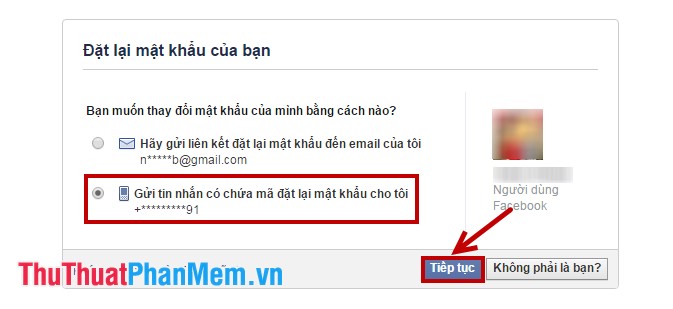
Next you enter the security code that Facebook sent to your registered phone number in the box Enter the security code .
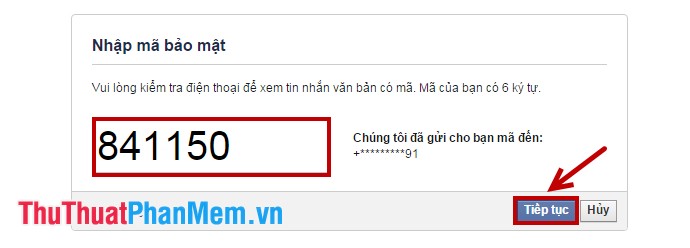
Here you enter the New Password and Confirm Password , you can also select the option below if you want. Finally click Continue to confirm.
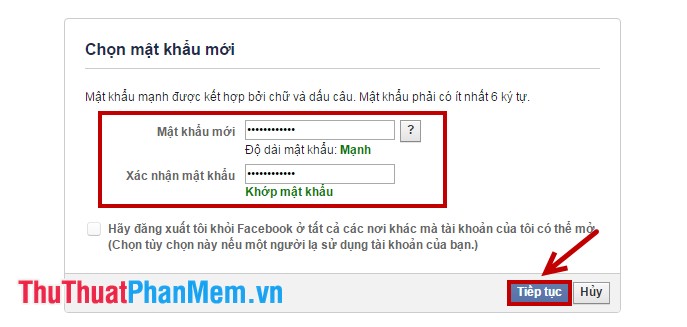
So you have regained your facebook password with your registered phone number.
Thus, with either of the above, you can easily retrieve your Facebook password when accidentally forgotten. Good luck!
 Instructions to block invitations to play games and applications on Facebook
Instructions to block invitations to play games and applications on Facebook Instructions for renaming on Facebook
Instructions for renaming on Facebook How to lock your Facebook account temporarily
How to lock your Facebook account temporarily How to delete your Facebook account permanently
How to delete your Facebook account permanently The fastest guide to online video cutting
The fastest guide to online video cutting Instructions on how to create auto-reply messages in Gmail
Instructions on how to create auto-reply messages in Gmail