How to retrieve a Facebook password when it is forgotten

You need to log in to your Facebook account on your new device but forget your password. Perhaps due to the habit of using Facebook on mobile applications only need to log in once, just open and use without having to enter a password, so you accidentally forgot your password. You tried to retrieve your password memory but failed! Do not be sad, what has been forgotten then let go! Today's article I will guide you how to retrieve your Facebook password quickly and simply in case "remember . forget" happened again!
Step 1: You access the following address https://www.facebook.com/login/identify
You enter your email address or phone number to login to your Facebook. You should remember your information such as email or phone number otherwise finding your account will be very difficult. After entering the information, click Search to Facebook search the account for you.

Step 2: After having the search results, Facebook will give you a suggestion to send a verification code via Email. Click Continue to have Facebook send the verification code you provided in Step 1.

Step 3: Check your Email. Facebook will send you an email with a confirmation code below to enter your Facebook security check.

Step 4: Enter the security code sent to you by the Facebook field. Then click Continue to move on to the next step.

Step 5: After confirming your Facebook account, you can change your new password now. Enter the new password box new password and click Continue.
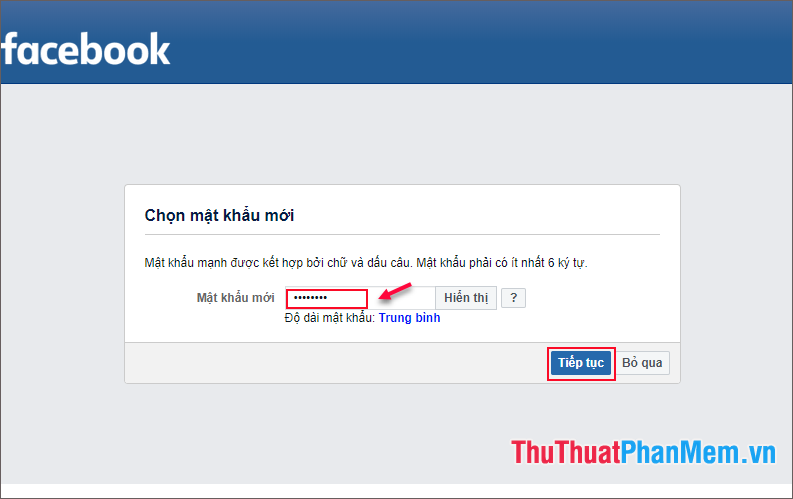
Step 6: That's it. Congratulations on getting your Facebook password back. Now, click on Sign in to keep your account out of other applications like Facebook Mobile or Messenger . If you want to get rid of devices to log back in, click Log out of other devices . Finished, you click Continue .
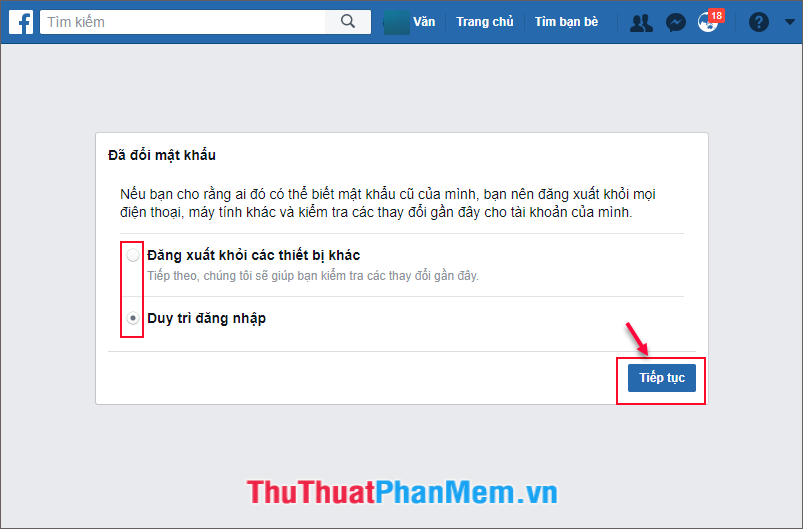
And the result:
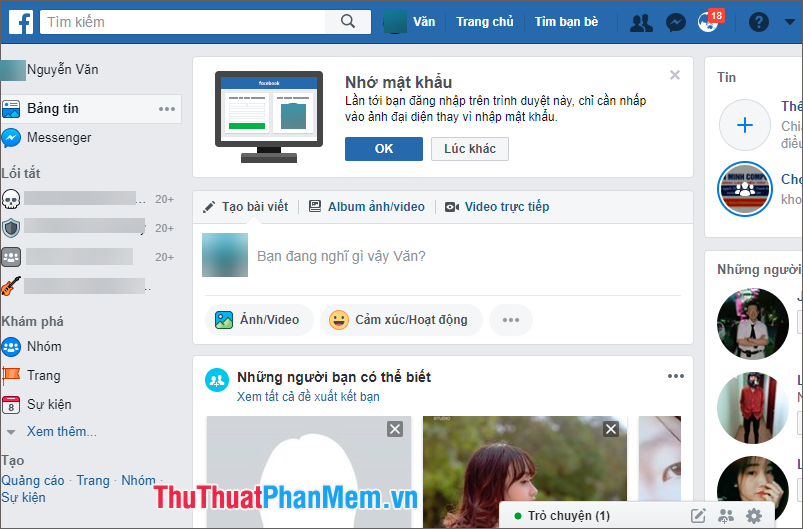
With a few basic operations, you can retrieve the login password for your Facebok account. If you are afraid of forgetting your password again, you can use the remember feature on Chrome, Firefox to save the password. Good luck!
You should read it
- How to retrieve your Facebook password through trusted friends
- What to do when forgetting your Facebook password?
- How to retrieve a Tik Tok password when it is lost
- How to recover Gmail account when password is forgotten
- Steps to reset forgotten password on Windows 10
- How to protect your Facebook account from being hacked?
 How to handle when unable to access facebook, facebook is blocked, cannot access facebook
How to handle when unable to access facebook, facebook is blocked, cannot access facebook Top 3 Best Youtube Video Download Software and usage
Top 3 Best Youtube Video Download Software and usage What is Chatible Instructions on how to use Chatible on Facebook
What is Chatible Instructions on how to use Chatible on Facebook Find the shortest path with Google Map - Instructions on how to use Google Map to find your way
Find the shortest path with Google Map - Instructions on how to use Google Map to find your way Some advanced tips when using Gmail
Some advanced tips when using Gmail