Instructions to hide date and time from Windows 11 Taskbar
Windows 11 version 24H2 allows you to hide the date and time from the Taskbar if the user wants to make the screen interface more compact. Then you customize the Taskbar on Widows will be more interesting when not showing the date and time. The option to hide the date and time on Windows 11 is available in the system for you to hide or show when you want. Below are instructions to hide the date and time from the Windows 11 Taskbar.
How to Hide Date and Time from Windows 11 Taskbar
Step 1:
First, press the Windows + I key combination to access the settings on your computer. Then go to the new user interface, select Time & Language , then look at the Date & Time section to adjust.
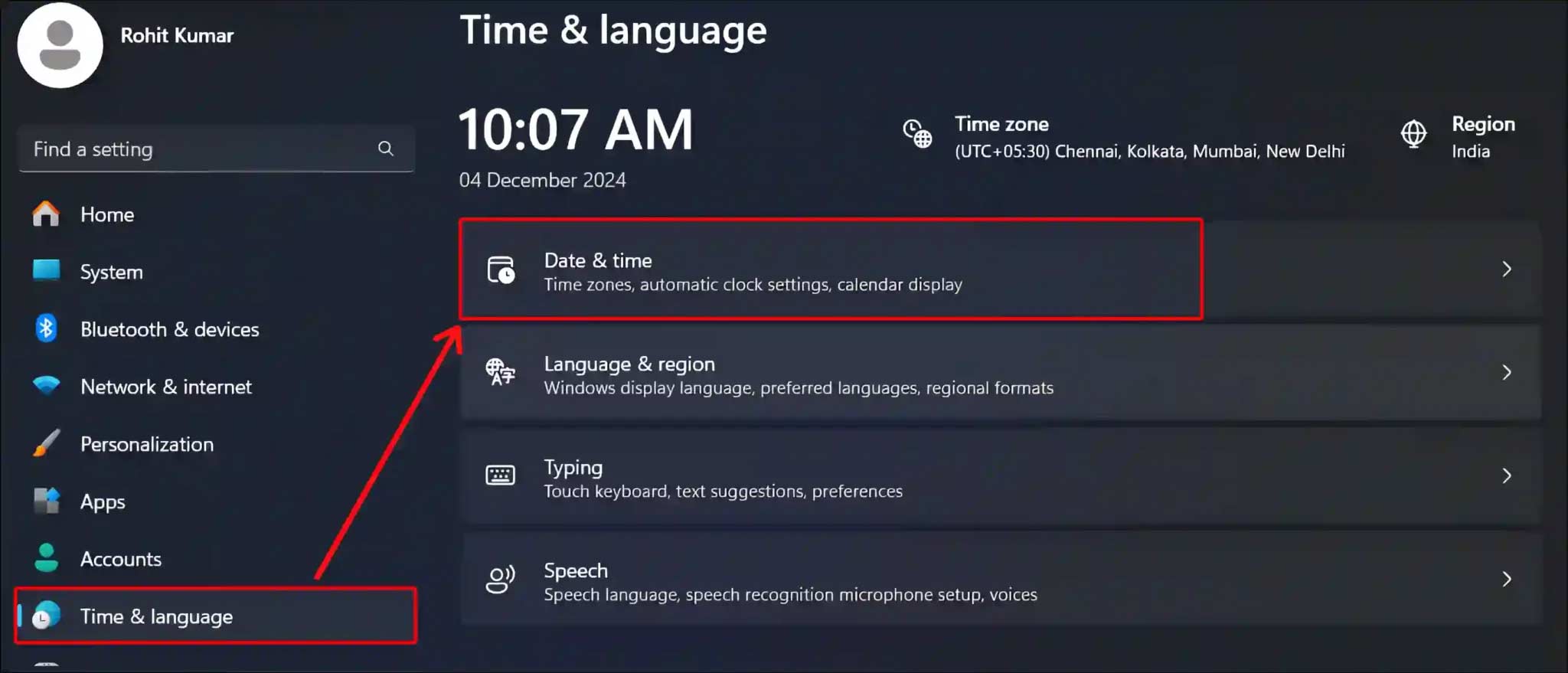
Step 2:
Go to the Windows date and time customization interface, look down below and you will see the Show Time & Date in the System Tray setting . Just turn off this option to hide the date and time on the Windows Taskbar.

In case you want to display the date and time on the Taskbar again, you just need to turn on Show Time & Date in the System Tray.

Note that on Windows 11 version 23H2, the setting will be Hide time and date in the System tray, while on version 24H2, the option is Show time & date in the system tray.
You should read it
- How to automatically hide the Taskbar when zooming in on the screen
- How to display things on the Windows 10 taskbar
- How to customize the Taskbar in Windows 7, change the location, hide the Taskbar
- How to hide the Taskbar in Windows 10
- Instructions to hide Taskbar in 2 steps
- How to hide the Taskbar on Windows 11
 $2.2 Billion in Cryptocurrency Stolen Worldwide by 2024
$2.2 Billion in Cryptocurrency Stolen Worldwide by 2024 Looking Back at Microsoft Edge in 2024: The Impressive Numbers
Looking Back at Microsoft Edge in 2024: The Impressive Numbers Summary of new updates for the Photos app since iOS 18
Summary of new updates for the Photos app since iOS 18 Instagram Will Replace AR Filters With Controversial AI-Generated Videos
Instagram Will Replace AR Filters With Controversial AI-Generated Videos Why use Llama 3.2 instead of ChatGPT?
Why use Llama 3.2 instead of ChatGPT? How to enable 2-layer authentication on Zalo
How to enable 2-layer authentication on Zalo