How to hide the Taskbar in Windows 10
The Taskbar on Windows is a place to help us know which applications are running and to help us quickly switch between the application windows. However, the taskbar takes up part of the screen, so for those who own a small screen, hiding the Taskbar will give us the feeling that the screen is quite wide. The following article I will guide you how to hide the Taskbar when not in use on Windows 10, please follow along.
Step 1 : Right-click an empty area of the Taskbar and select Taskbar settings . On older versions of Windows, it will be Properties .
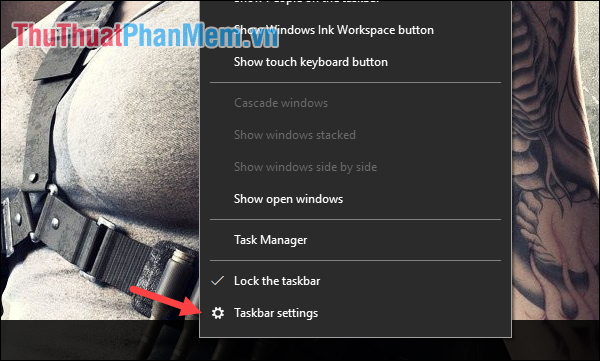
Step 2 : A new window appears, find Automatically hide the taskbar in desktop mode and turn it to On .
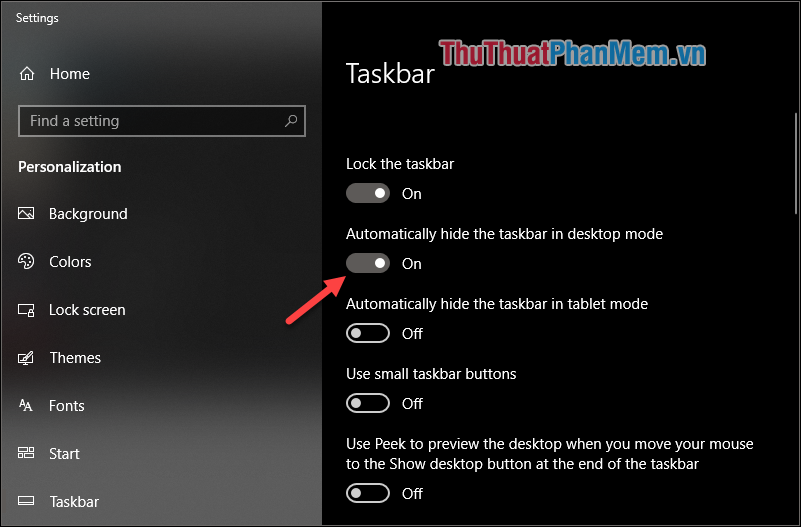
In the old version of windows 10, select Auto-hide the taskbar and click OK .

Thus, the Taskbar is automatically hidden and only when you hover the mouse next to the bottom of the screen will the Taskbar appear again.

Above is an article on how to hide the Taskbar on Windows 10. Thank you for following the article.
You should read it
- How to hide the Taskbar on Windows 11
- Instructions to hide Taskbar in 2 steps
- 8 tools to hide programs running on Taskbar or Traybar
- How to customize the Taskbar in Windows 7, change the location, hide the Taskbar
- Tips to automatically hide the Taskbar on Windows 10
- How to hide and show the Taskbar on Windows 10
 How to transparent Taskbar in Windows 10
How to transparent Taskbar in Windows 10 How to customize the Taskbar in Windows 10
How to customize the Taskbar in Windows 10 Change the taskbar color in Windows 10
Change the taskbar color in Windows 10 How to turn off Update Win 10 quickly, 100% success
How to turn off Update Win 10 quickly, 100% success Optimize Windows 10 for maximum performance when operating
Optimize Windows 10 for maximum performance when operating