Instructions to fix Zalo error that automatically exits on the computer in a snap
Are you experiencing a problem where Zalo automatically exits on your computer? You don't know how to handle it? Is someone illegally accessing your Zalo account? TipsMake will guide you through all of this right in this article. Read now!
The reason why Zalo has an auto-exit error on the computer

There are many reasons why Zalo has an auto-exit error on the computer. It could be because the app itself is having an error or it's possible that the error is coming from your computer. According to TipsMake's research, there are about 5 main causes leading to this situation as follows:
- First, Zalo system error on PC: Usually this error is because the Zalo system is fixing application errors, maintenance, etc. Some security errors are also the cause of the self-exit error.
- The second reason is because you have installed the Zalo application for PC from an unknown source. The virus drive may be in the application causing paralysis and an error that automatically exits.
- Third, because you have not upgraded to the latest Zalo PC version. New versions of the application will patch the application's previous vulnerabilities and errors. Please upgrade if you haven't done so yet.
- Fourth, Zalo has an error that automatically logs out, possibly due to a conflict with other software. Have you just downloaded any system or application?
- Eventually, your computer's RAM gets full. The device cannot download and use the application, so it is forced to stop suddenly.
How to quickly handle Zalo auto-exit errors on your computer
Here are some computer tips you can try if you encounter the following error:
Method 1: Wait for processing from Zalo's maintenance system
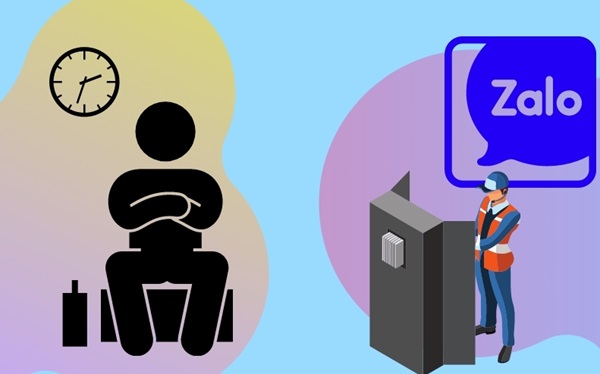
Sometimes there is nothing more to do than wait for system maintenance. Usually, not only you encounter, but almost all Zalo accounts at the same time will encounter the same error. This condition is easy to recognize but cannot be intervened. You need to wait or report to the maintenance manager of the Zalo application for instructions on fixing the error.
Sometimes it is simply due to system overload due to too many unusual visits. Therefore, please be patient and wait for Zalo to fix itself!
Method 2: Restart the computer and log in to Zalo
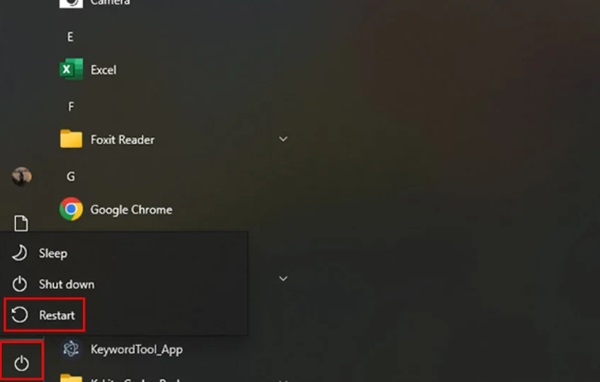
Sometimes the error is due to full RAM memory, shutting down the computer can handle some basic errors. This method is relatively quick and is often applied when you encounter application errors, freezes, inactivity, etc.
If you're working and it's not convenient to turn off your computer, try checking your RAM and freeing up memory by deleting temporary files, tabs running in the background, and applications that use a lot of memory.
Check RAM
- Step 1 : Immediately press Ctrl + Shift + Esc to open Task Manager and click the Performance tab when the new window appears.
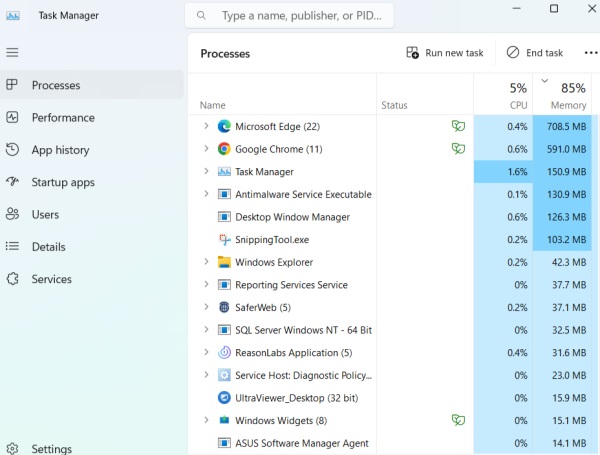
- Step 2 : Notice the ' Memory ' section is the computer's RAM memory information. The ' In use' section is the RAM memory being used. If RAM is full, we need to turn off applications that use a lot of memory. At the processes tab you can see applications running on the computer. Left-click on the application and press 'end task' to turn off unnecessary applications.
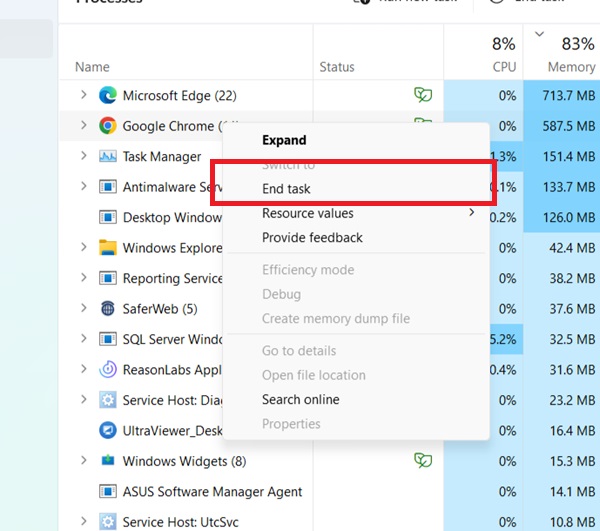
Method 3: Delete and redownload Zalo PC, update the new version
- Step 1 : First open the Start menu then search and access Control Panel.
- Step 2 : Select ' Uninstall a program ', find and double-click the Zalo icon, click ' OK ' and restart the device to uninstall Zalo.
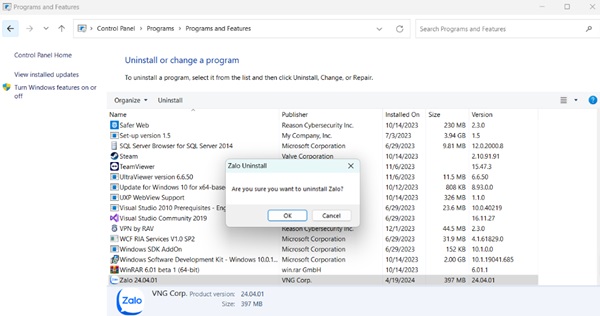
- Step 3 : Access the Zalo application download link - zalo.me, click Download now to download Zalo (choose a reputable web address!).
- Step 4 : After the download process has completed, open the downloaded file to reinstall and click Ok to finish.
Log in again and continue working on your Zalo.
Method 4: Scan for viruses or handle conflicting software
This method applies when your device shows signs of overheating or frequently has conflicting applications. Choose good anti-virus software that can quickly handle both viruses and full RAM capacity. These applications easily help you perform error handling without knowing too much about computers.
In addition, if the error still cannot be fixed, you can use the web version of Zalo to temporarily handle your work. TipsMake hopes this article is useful and helps you quickly fix the problem of Zalo automatically exiting on your computer.
You should read it
- How to fix Zalo error suddenly closed
- Instructions for fixing error Zalo 502
- Instructions on how to fix error 647 on Zalo application
- Zalo could not access it again, the entire VNG system collapsed
- This is the reason and how to fix slow Zalo error on Android
- How to fix error 2028 when logging in Zalo on the computer
 Thousands of iOS apps could be at risk because of an open source vulnerability
Thousands of iOS apps could be at risk because of an open source vulnerability Japan officially declared victory in the war on floppy disks
Japan officially declared victory in the war on floppy disks 10 best thin and light laptops of 2024
10 best thin and light laptops of 2024 How to calculate right in every application on iPhone
How to calculate right in every application on iPhone Google phone has 'Brick' error after reset
Google phone has 'Brick' error after reset 7 changes in iOS 18 that Apple barely talked about at WWDC 2024
7 changes in iOS 18 that Apple barely talked about at WWDC 2024