This is the reason and how to fix slow Zalo error on Android
Android is probably the mobile operating system complained of the slowest, most jerky on the market today. Many users have encountered Zalo errors running slowly on Android after a long time of use.
In the process of using Zalo, Facebook, Skype and many other social networks, users inevitably have some errors arising when using, such as Zalo being shocked and lagged on Android. Readers can refer to the following article from TipsMake.com to find out the cause and how to resolve the above error.
- How to fix Zalo error cannot call video
- Instructions for fixing error Zalo 502
- How to fix errors do not type Vietnamese on Zalo
Why is Zalo on Android slow ?
There are many reasons leading to the slow status of Zalo applications on Android phones, such as the unstable mobile network connection, Wifi errors, . But the main reason is determined as Due to data files (Recording files, images, messages, etc.), during the process of using Zalo, there is too much storage inside the system.
How to fix slow Zalo error on Android
Once we understand the cause of the situation above, it will be easier to handle. To fix the slow Zalo error on Andrord, follow the steps below:
Step 1: Access Settings, select Memory.

Step 2: Move to Internal memory.
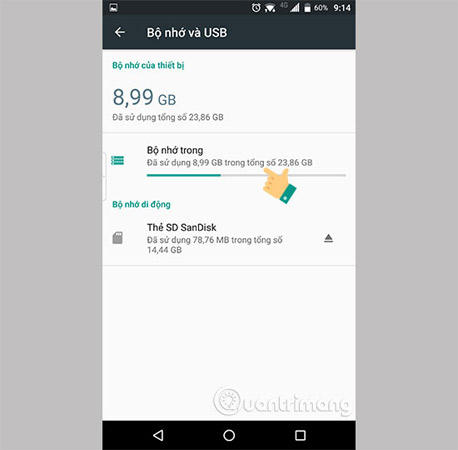
Step 3: Click select Other data.
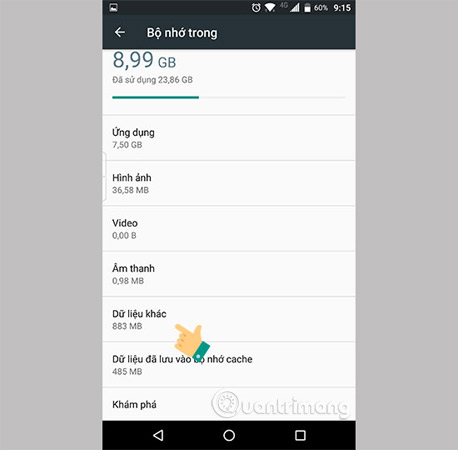
Step 4: Find Folder named Zalo.
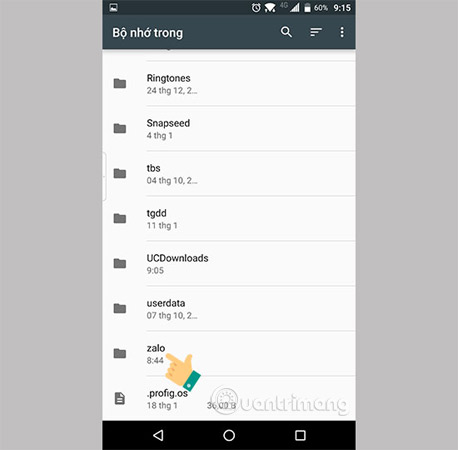
Step 5: Here, keep and delete the folder named Cachefile, Cacheimg, . They are the cause of Zalo becoming more lagging.
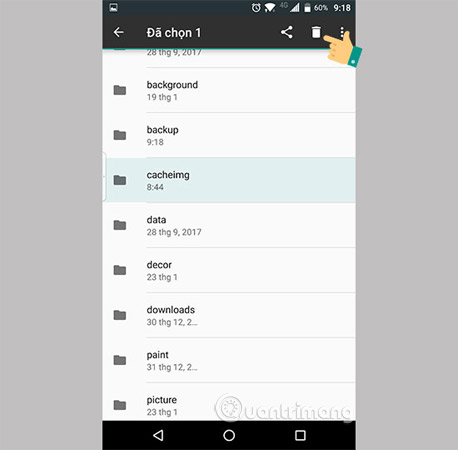
Besides, you should also consider deleting some other folders to make Zalo run smoother on Android devices such as:
- Downloads: The data you downloaded earlier.
- Paint: The drawing you send to a friend.
- Picture: All the pictures you have sent.
- Video, Voice: Includes videos and audio recordings that you have shared with everyone.
So, instead of deleting the application data or deleting and reinstalling Zalo, you can apply the above method to overcome the jerks, lag on your Zalo. Hope this little trick will help you have a better experience when using Zalo on Android devices.
I wish you a successful operation.
See more:
- Can I recover my Zalo account?
- How to retrieve Zalo password when losing Sim registration
- Instructions to change the Zalo language on Android and iPhone phones
 How to login to multiple accounts on Telegram Messenger
How to login to multiple accounts on Telegram Messenger How to use Skype Web in the browser
How to use Skype Web in the browser How to sign out for Messenger on Android, iPhone and Windows Phone
How to sign out for Messenger on Android, iPhone and Windows Phone How to take Valentine photos on Facebook Messenger
How to take Valentine photos on Facebook Messenger Top 3 best free messaging applications in Vietnam today
Top 3 best free messaging applications in Vietnam today WhatsApp adds two new exciting features on Android
WhatsApp adds two new exciting features on Android