Instructions to fix 100% Disk error annoying on Windows 8 / 8.1
There are quite a lot of readers complaining about 'sticking' 100% Disk error when installing Windows 8 or after upgrading to Windows 8.1. This situation often occurs when the user starts the computer, and when it is, the machine will operate very slowly and easily cause the machine to heat up.
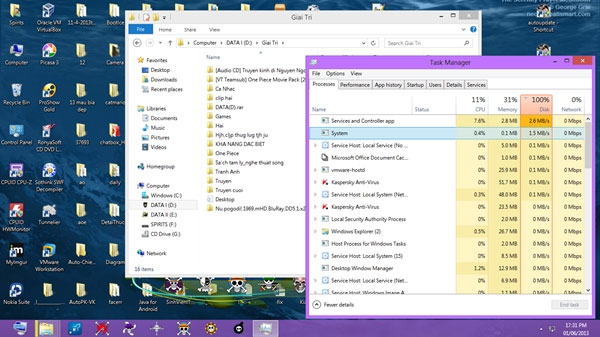
This article will guide you to read the simplest way to solve this problem thoroughly:
First, open Control Panel on Windows 8 / 8.1 and click Troubleshooting
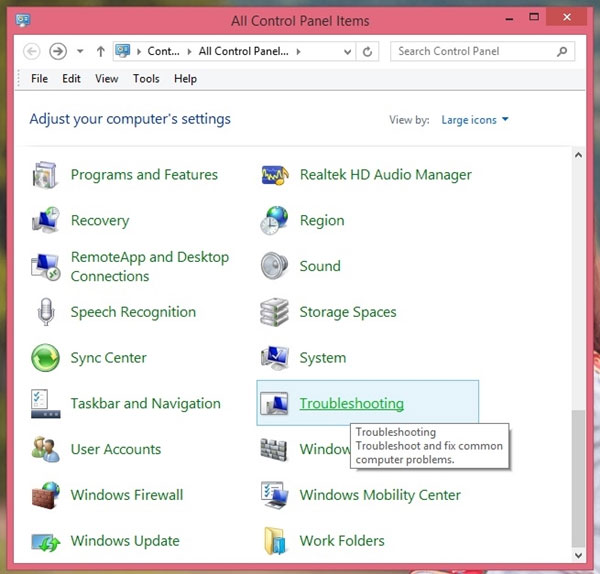
Under Troubleshooting, choose System and Security

Choose System Maintenance

The System Maintenance dialog box appears. Click Next to proceed to the next step

The system will proceed to scan the problem for a few seconds
Then select the line Try troubleshooter as administrator

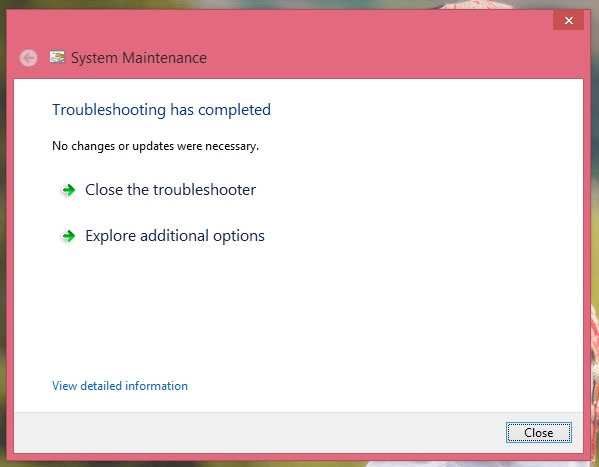
Windows will proceed to reboot the system again to check the problem. After you're done, click Close to finish
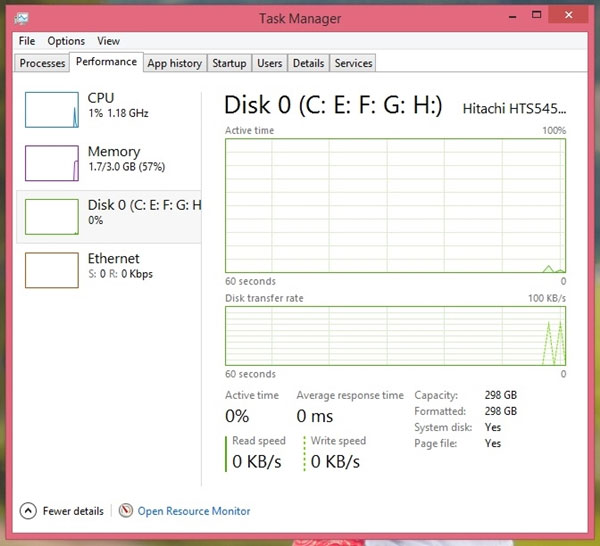
Now restart Windows to check the results.
 Customize PC Settings on Windows 8.1 as you like
Customize PC Settings on Windows 8.1 as you like Fix the problem of unstable WiFi on laptop with Windows 8.1 installed
Fix the problem of unstable WiFi on laptop with Windows 8.1 installed 7 ways to remove software and applications on Windows 8 / Windows 8.1
7 ways to remove software and applications on Windows 8 / Windows 8.1 Enable .Net Framework 3.5 on Windows 8
Enable .Net Framework 3.5 on Windows 8 Instructions on how to create USB running Windows 8
Instructions on how to create USB running Windows 8 Instructions for installing the printer in Windows 8
Instructions for installing the printer in Windows 8