How to fix Netflix errors that don't work on Windows 10
To help users watch movies on Netflix more conveniently, UWP Netflix application on Windows 10 will help you see quickly and simply. However, the Netflix movie application on Windows 10 sometimes encounters some errors such as inactive applications, audio errors, black screen errors, no video playback, etc. This will definitely affect users when application experience. The following article will show you how to fix Netflix errors that don't work on Windows 10.
- Instructions for downloading movies from Netflix in Windows 10
- 5 simple steps to watch movies with extra to Vietnamese on Netflix
- How to download movies on Netflix to your phone
Instructions to fix Windows 10 Netflix application
1. Update the graphics card driver
The graphics card driver error also leads to error viewing video on Netflix application on Windows 10. Please install the latest driver version and compatible with the version of Windows in use. Refer to some ways to update drivers according to the link below.
- 5 basic ways to update, update drivers for computers
- The best driver update software for computers
2. Reset the Netflix application
When you bring the Netflix application to its default state, it will resolve some errors on the application. Press Windows + I key to open the Windows Settings interface and then click Apps select Apps & Features . Go to the Netflix application and click Advanced options to open the Netflix app advanced option.
Click the Reset button to return to the default settings on Netflix.

3. Reinstall Netflix application
If Netflix fails on Windows 10, update the application to the new version. If not, remove the Netflix application and reinstall it.
- Download the Netflix app
4. Clear DNS cache
The cause of Netflix error may be because the application cannot connect to the server. So we need to clear the DNS cache and reset TCP / IP.
Step 1:
First, open the Windows Command Prompt interface on your computer, by entering the keyword cmd in the Run dialog box.

Next enter the command line ipconfig / flushdns into the interface and press Enter.

Windows will then display the message Successfully flushed the DNS Resolver Cache , meaning that the DNS cache has been completely deleted.
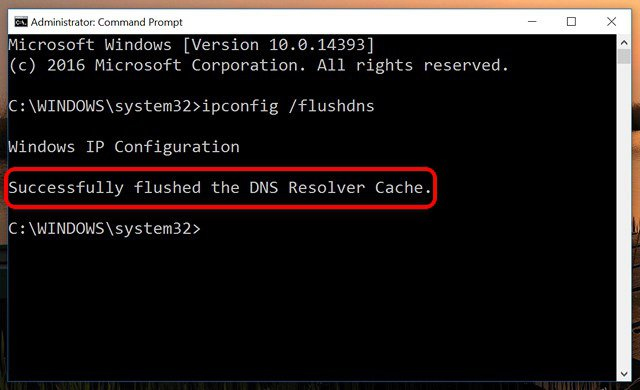
Step 2:
Also at the Command Prompt interface, enter the netsh int ip reset c: resetlog.txt command and press Enter. At that time, the computer will be asked to restart to be able to update TCP / IP settings.
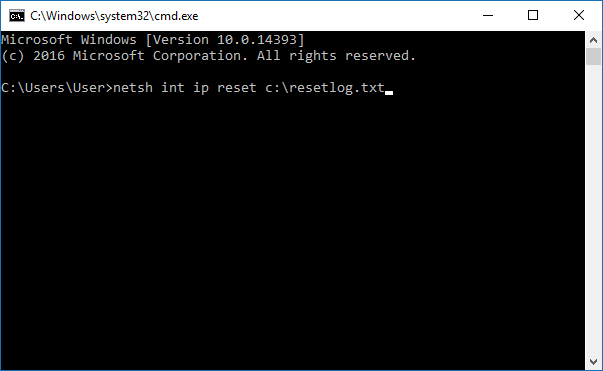
5. Install the new version of Microsoft Silverlight
Microsoft Silverlight is a browser plug-in that helps us watch videos on the web, including a better quality Netflix application. If Netflix has problems, download Microsoft Silverlight under the link below to fix the application error.
- https://www.microsoft.com/silverlight/
6. Use graphics card, GPU on Netflix
We also open the Window Settings interface and click on System , then select Display management . Look at the content on the right and choose Graphics Settings .

In the section select the application click on Netflix and click Add . Continuing to click on Options and display pop-ups, users choose High-performance GPU .
How to make detailed readings can be found in the article How to choose GPUs for each application on Windows 10.
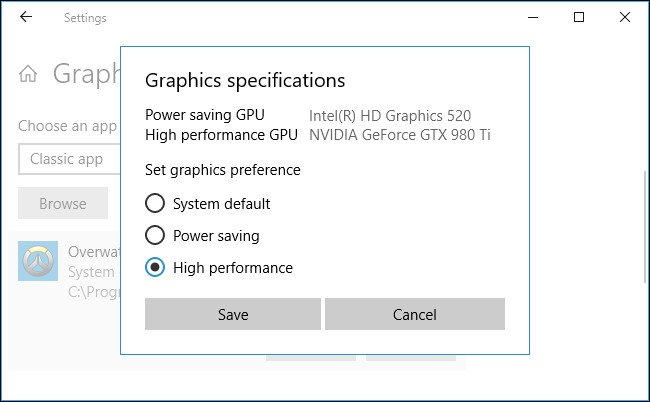
7. Delete the mspr.hds file
Videos on Netflix all use Digital Rights Management (DRM). And to play DRM content, you need to use Microsoft PlayReady. When this Microsoft PlayReady file error will cause errors on Netflix.
To delete the mspr.hds file, access the path C: ProgramDataMicrosoftPlayReady on File Explorere. Users then delete all mspr.hds files from the computer. When the deletion is completed, the system will automatically create a new file.
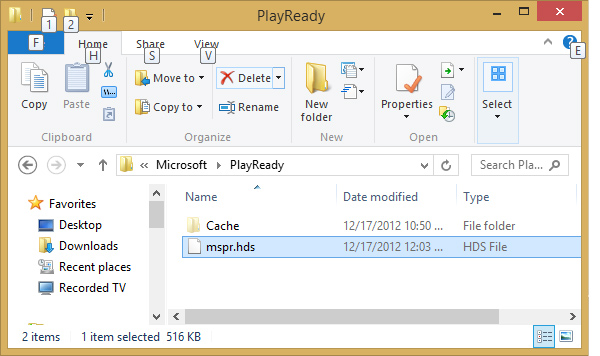
These are ways to fix operating errors on the Netflix application on Windows 10. When Netflix does not start, or there is a problem watching videos, users should first reset the application. If not, try removing Netflix and reinstalling, then try other troubleshooting methods.
See more:
- How to delete Netflix history
- 11 ways to download videos on Youtube quickly and simply
- Instructions on how to create a YouTube Channel
Hope this article is useful to you!
 Dropbox tips and tricks
Dropbox tips and tricks Simple ways to share a specific YouTube video
Simple ways to share a specific YouTube video 10 most popular types of videos on YouTube
10 most popular types of videos on YouTube Guide live streaming, streaming live video on Youtube using computer, laptop
Guide live streaming, streaming live video on Youtube using computer, laptop 22 tips to help you master Google Photos
22 tips to help you master Google Photos How to block a person in Google Photos
How to block a person in Google Photos