Instructions to download and install Amazon App Store on Windows 11
For those of you who do not know, the Amazon App Store is a store of Android applications that you can install directly on Windows 11. To put it simply, it is like the AppStore app store on iPhone, or Google Play on Android devices like that.
In the previous article, when Microsoft has not officially provided the Amazon App Store, I also shared with you a few manual ways to install Android apps or APK files on Windows 11.
However, with the old way of doing it, there are a few limitations, how the limit is, I have already said it very clearly in that article, you can read it again to understand better. Of course those methods still work fine.
But now, everything has become much easier, you just need to install the Amazon App Store on Windows 11 operating system to be able to install Android applications directly on Windows 11 very quickly. and simple.
Amazon App Store will contain all the apps, games… available on Android. And what's also interesting is that the Amazon App Store also contains apps for Amazon Fire OS.
Microsoft has partnered with Amazon to try to create the most convenient Android app store on Windows 11 for users. So you can easily download apps from Amazon's app store.
#first. Download and install Amazon App Store on Windows 11
+ Step 1: Simply, upgrade your Windows 11 operating system to the latest version first => then search in Microsoft Store with the keyword Amazon AppStore => and proceed with the installation.
To update Windows 11, press the Windows + I key combination => select Windows Update => and perform the update!
Or you can click this link to install it now (The link above will take you directly to the Microsoft Store). But you will not be able to install this application if your computer does not meet the requirements.
At this point, Microsoft Store will appear, click the Install button to perform the installation. Then you click the Download button
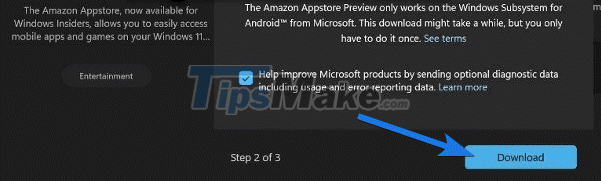
+ Step 2: After the download is complete, follow the on-screen instructions => then press the Restart button to restart the computer.
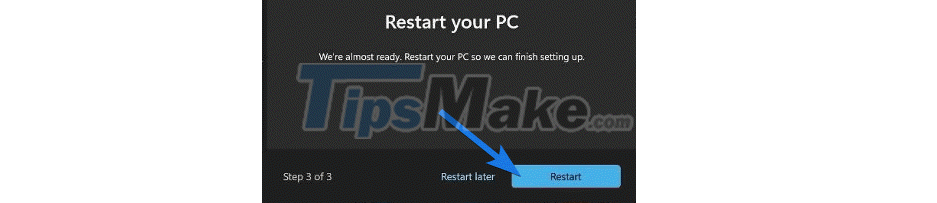
+ Step 3: Now open the Amazon AppStore application (you can press Windows + S and search with the keyword Amazon AppStore) => then log in with your Amazon account.
Or if you do not have an account, you can also create an Amazon account by clicking the Create a new Amazon account button
NOTE: But make sure you have changed to the United States region in your Windows 11 settings.
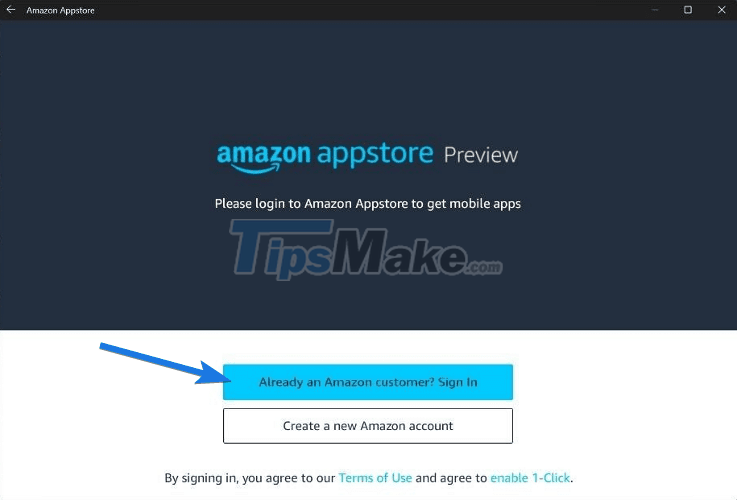
+ Step 4: Finally, select the application you want to install, very simple and easy
Well, this is the simplest way to install Android apps on Windows 11. Just install the Amazon App Store and you can install any app available on Google Play into your Windows 11.
You should read it
- Amazon Go - The automatic convenience store model of the future without special cashier
- How to store photos on Amazon Prime Photos online
- Amazon boss deployed delivery service to compete with UPS and FedEx
- Instructions for installing YouTube on Kindle Fire HD
- Successfully installed Google Play Store on Windows 11
- 4 ways to fix when problems do not find Windows Store on Windows 10
 4 ways to switch user accounts on Windows 11
4 ways to switch user accounts on Windows 11 Microsoft adds macOS-like hardware indicators to Windows 11
Microsoft adds macOS-like hardware indicators to Windows 11 Windows 11 users will soon be able to remove the clock application (Clock) if they want
Windows 11 users will soon be able to remove the clock application (Clock) if they want How to download and install Android apps on Windows 11
How to download and install Android apps on Windows 11 5 easy and detailed ways to turn off automatic Windows 11 update
5 easy and detailed ways to turn off automatic Windows 11 update The 5 biggest problems Microsoft needs to fix on Windows 11
The 5 biggest problems Microsoft needs to fix on Windows 11