How to Get Google Play Store on Amazon Fire
Check settings
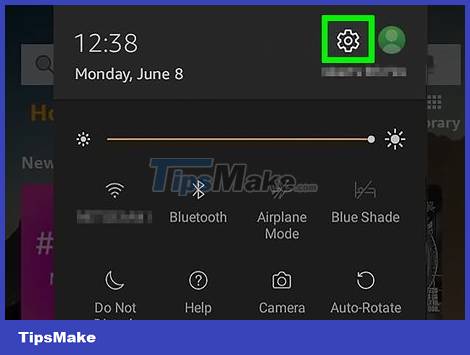
Open the Settings app on the Fire Tablet. Swipe down the notification bar and tap the gear icon.
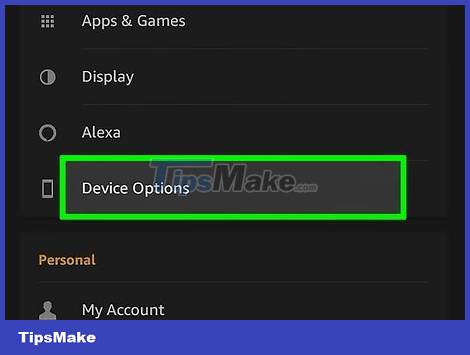
Click "Device Options". This selection displays near the bottom of the page.
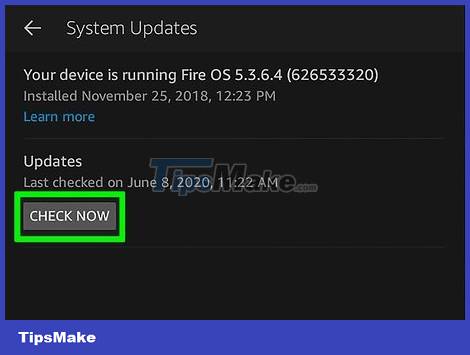
Make sure the device is up to date. Click "System Updates" and make sure the device is up to date.
If your device has not been updated, you need to proceed with the update immediately.

Find "Device Model". This is the part that shows the model and version of the device. Keep the information in mind, as you will install the file depending on the version of Fire OS.

Return to the main Settings menu. Click the return arrow in the upper left corner of the screen. You will be redirected to the main Settings menu.

Click the "Privacy and Security" tab. This is the option in the middle of the page.
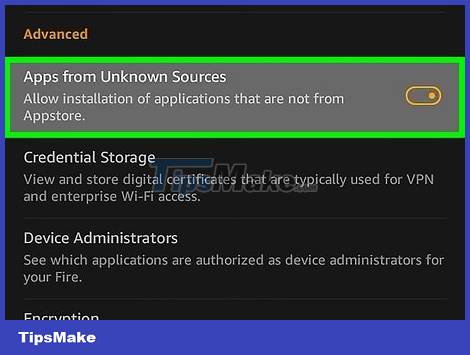
Enable "Apps from Unknown Sources". Swipe to the "Advanced" section. Tap the slider next to 'Apps from Unknown Sources' to enable the setting.
You will receive a warning about installing apps from unknown sources. Touch OK .
Download file
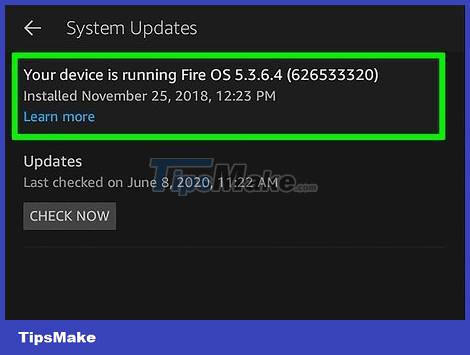
Specify the version of the file that you need. The required file has two versions: 64-bit and 32-bit. The version to download will depend on your version of Fire OS.
- If you are using Fire OS 6 or later, download the 64-bit file.
- If you use Fire OS 5 or earlier, download the 32-bit file.
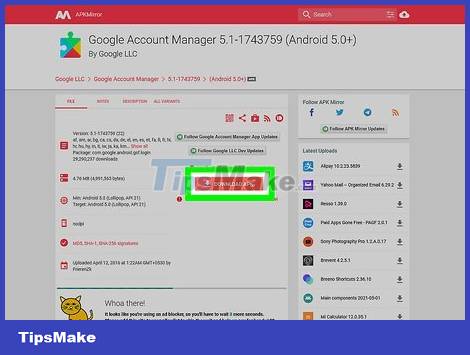
Download the file Google Account Manager. Select the version suitable for the tablet and click the red DOWNLOAD APK button.
Download the 64-bit version here.
Download the 32-bit version here.
Do not rush to install the file. Please keep the file in the notification.
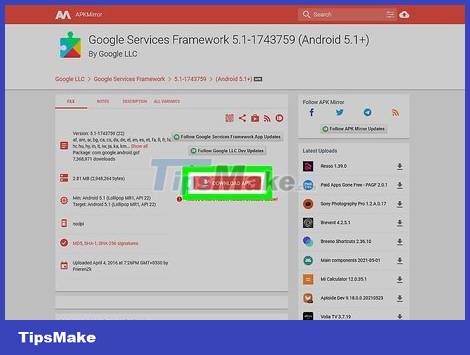
Download the Google Services Framework file. This file is available for all versions of Fire OS.
Open this link in a web browser.
Click the red DOWNLOAD APK (Download APK) button to download the file. Do not rush to install the file.
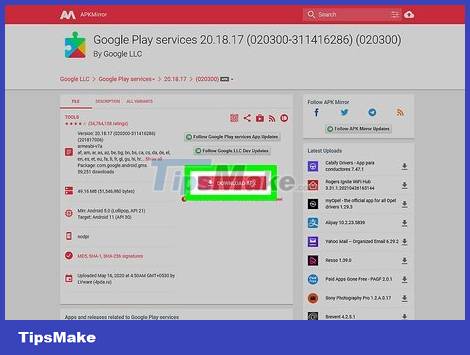
Download the Google Play Services file. Select the appropriate version for the tablet, and click the red DOWNLOAD APK button. Do not rush to install the file.
Download the 64-bit version here
Download the 32-bit version here
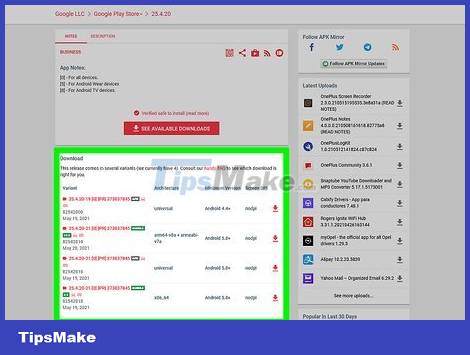
Download the Google Play Store file. This file is available for all versions of Fire OS. Do not rush to install the file.
Open this link
- Find the latest file (You need to swipe down to find it.)
- Tap the down arrow next to the date to download the file.
Install file
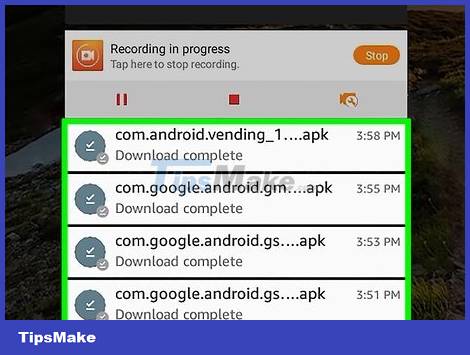
Open the notification to view the downloaded file. Don't open any apps after installation - just click "Done" and download the next file.
If you receive an error message, you may have downloaded the wrong file for your device.
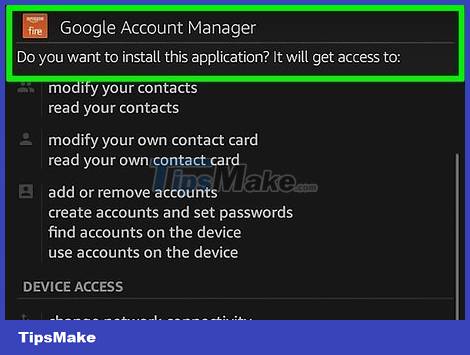
Install Google Account Manager first.
Find the file in the notifications section. (If it is the first downloaded file, you will select the last file in the list.)
- Click the file.
- Click Next (Continue).
- Click Install .
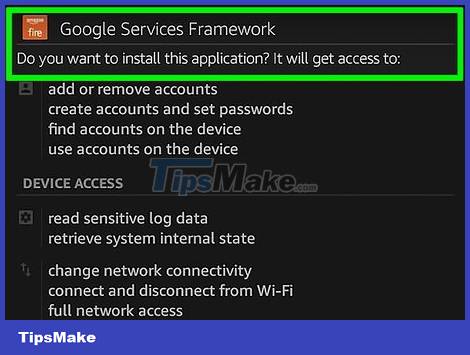
Install Google Services Framework. This is the second file from the bottom in the message. Just click on the file, select 'Next' in the next window and select "Install".
Find the file in the notifications section. (If it is the second downloaded file, you will select the third file from the list.)
- Click the file.
- Click Next .
- Click Install .
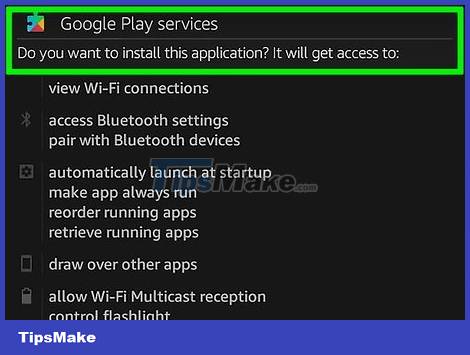
Install Google Play Services. The download will take a while; do not cancel the download or turn off the device.
Find the file in the notifications section. (If it is the third downloaded file, you will select the second file from the list.)
- Click the file.
- Click Next .
- Click Install .
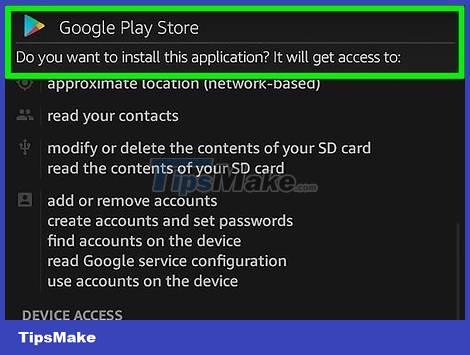
Install the ultimate Google Play Store. The download will take a while; do not cancel the download or turn off the device.
Find the file in the notifications section. (If it was the last downloaded file, you would select the first file in the list.)
- Click the file.
- Click Next .
- Click Install .

Restart the device. After installing all the files, reboot the device.
Sign in to Google Play Store
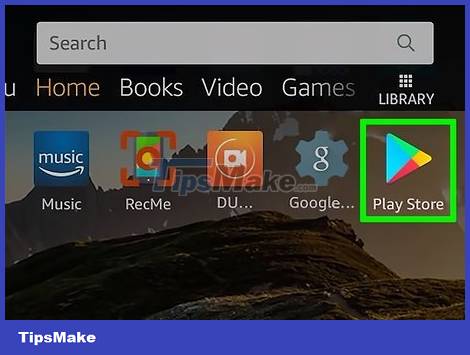
Open the newly installed "Play Store" in the application list.
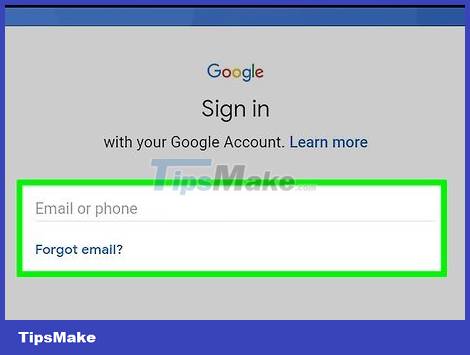
Sign in to your Google account.
If you want to create a new account, tap "Create account" in the lower left corner.

Enter all required login information and follow the instructions.
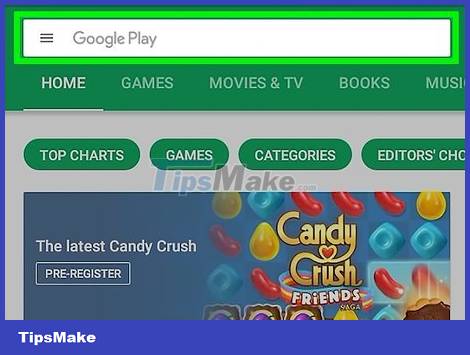
Use Google Play Store on demand. Once you've signed in, you'll be taken to the Google Play Store where you can download all the apps you want.
 Windows 11 has caught up with Windows 10 in terms of performance
Windows 11 has caught up with Windows 10 in terms of performance Is Linux, Windows or macOS the operating system for you?
Is Linux, Windows or macOS the operating system for you? OneDrive is about to become the default folder in File Explorer on Windows 11
OneDrive is about to become the default folder in File Explorer on Windows 11 Windows Update June 2022 continues to cause many annoying bugs
Windows Update June 2022 continues to cause many annoying bugs How to disable Narrator on Windows 10/11
How to disable Narrator on Windows 10/11 How to take screenshots of Dell computers you need to know
How to take screenshots of Dell computers you need to know