How to store photos on Amazon Prime Photos online
Today online storage services become the choice of many people. You can store your data without worrying about the amount of memory on your computer. Therefore, there are quite a number of technology companies launch users with many hosting services.
Recently, the famous shopping website Amazon has launched a free photo hosting service for users, with the name Amazon Prime Photos. This hosting service supports cross-platform from a computer, web platform to install on the phone. Along with 5GB of free storage, Amazon Prime Photos offers users the ability to store unlimited photos, along with a number of customizations for images. Join the Network Administrator to learn how to use Amazon Prime Photos in the article below.
How to use Amazon Prime Photos to store photos online
Step 1:
First, we will click on the link below to access the Amazon Prime Photos homepage.
- Amazon Prime Photos online
At this first interface, if you already have an account on Amazon, just enter your personal information and click Sign in to login.
In the absence of an account, the user clicks the Create your Amazon account button. The steps to create an Amazon account are very simple.

Step 2:
Soon, users will have access to the main interface of the Amazon Prime Photos service. The storage interface is quite simple. Above will be options to upload photos or create folders to store photos. In addition, there will be settings for printing photos and account information.
To the left of the interface will be a list of photos, albums that users upload and trash items.
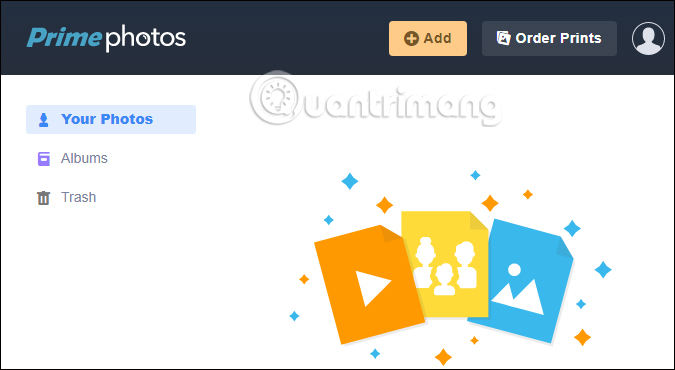
Step 3:
To upload the image, click the Add button then choose to upload the image Upload photos, download the photo folder Upload the folder or create a new album Create Album on Amazon Prime Photos. Otherwise we can also drag and drop images into the service's interface to upload.
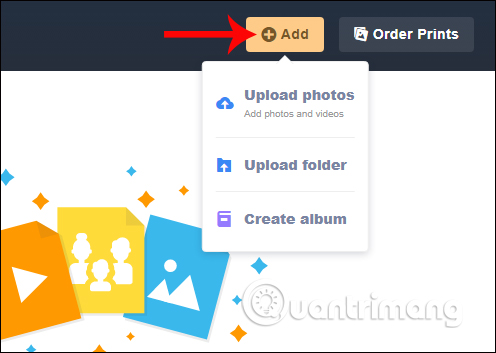
Soon after, you will see an interface to download images on Amazon Prime Photos. When this process is complete, the image will be uploaded on the service.
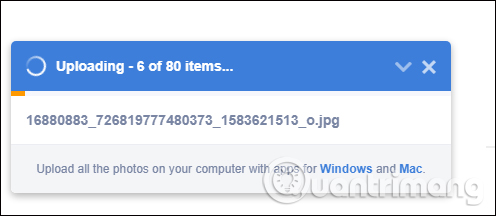
Step 4:
When selecting any image, you will see the same interface with an option bar that includes sharing photos, downloading photos to your computer, adding photos to albums, printing, hiding images, and deleting photos.
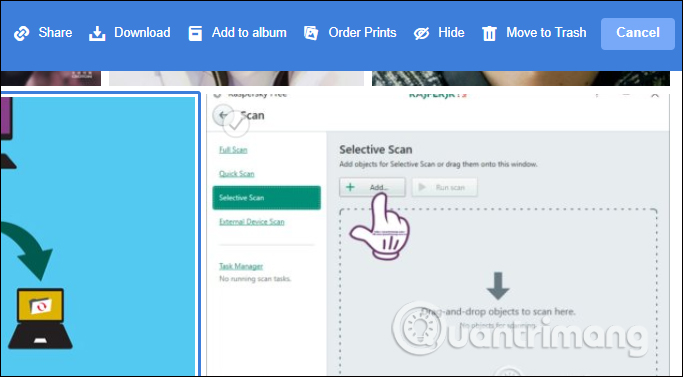
For example, when clicking on the Share button, you will have a link to share the image.

Or when you press the Hide button , the image will be taken into the secret area on the service.
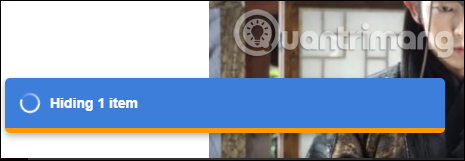
To review the hidden file, click on the account name on the same interface and select Hidden items in the options list.
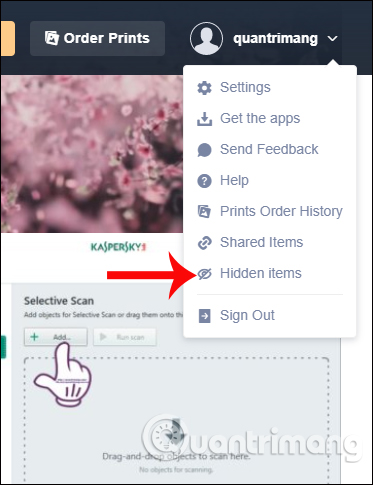
If you want to return the image to the album, simply select the image and then click the Unhide button.
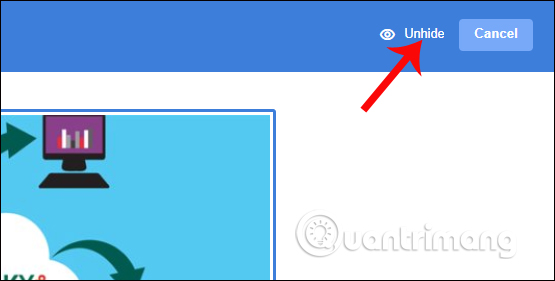
When you click Move to Trash to put the image in the trash, the file will be left in the recycle bin within 30 days, then automatically deleted forever. Thus, you can retrieve the image in the Amazon Prime Photos trash can when you need it.
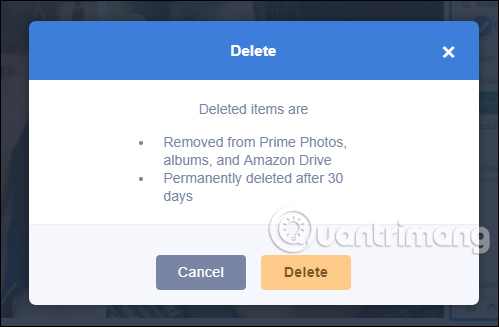
Step 5:
In addition to image storage, Amazon Prime Photos also supports users to edit images. Click to open any image and then select the 3 dots icon and choose Edit Photo .
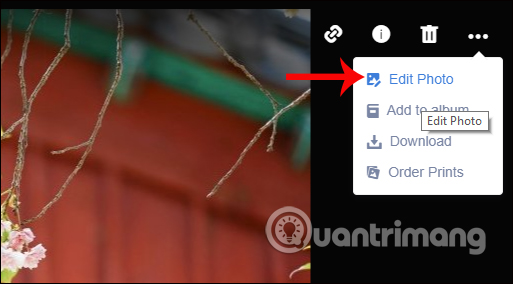
Step 6:
In the edit interface you will find there are a few basic options that are quite simple, such as cropping, rotating images, etc. Customizations are not much, so in the near future, Amazon will add more photo editors different on Amazon Prime Photos.
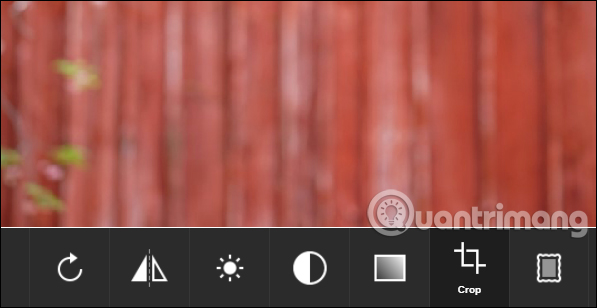
So you have more online photo storage service for yourself, in addition to Google Photos, OneDrive, . Amazon Prime Photos provides users with some additional options for photos such as sharing links, hiding images. , store images in the trash for 30 days, etc. These options are used with a basic level so we can completely make it easy to use. Hopefully in the future, Amazon Prime Photos will be provided with more customization options for users.
I wish you all success!
You should read it
- Amazon Prime plays big at the beginning of the year when giving gamers 9 super AAA products for free
- Amazon offers a smart solution to solve the most painful problem when buying clothes online
- Apple Card vs. Amazon Prime Rewards Visa: Which credit card is best for you in 2020?
- Photos on Amazon and eBay disappeared due to Photobucket's new request
- Offers for copyright of Avira Prime antivirus software, priced at $ 99.99, are free
- Amazon boss deployed delivery service to compete with UPS and FedEx
 How to check if iPhone has iCloud locked?
How to check if iPhone has iCloud locked? How to share and encrypt data on Securesha.re online
How to share and encrypt data on Securesha.re online How to get YouTube video link in full screen
How to get YouTube video link in full screen How to live stream on Youtube from any video link using GoStream
How to live stream on Youtube from any video link using GoStream How to share encrypted files and self-destruct on Otr.to
How to share encrypted files and self-destruct on Otr.to How to backup data on iPhone or iPad
How to backup data on iPhone or iPad