Successfully installed Google Play Store on Windows 11
Although WSA allows users to install applications using APK files, applications that use Google services will not be able to work due to the lack of Google Play Services. Naturally, WSA is also blocked from accessing the Google Play Store.
But on Windows, almost anything can be hacked. A developer with the moniker AdeltaX has found a way to install both Google Play Services and Google Play Store on Windows 11.
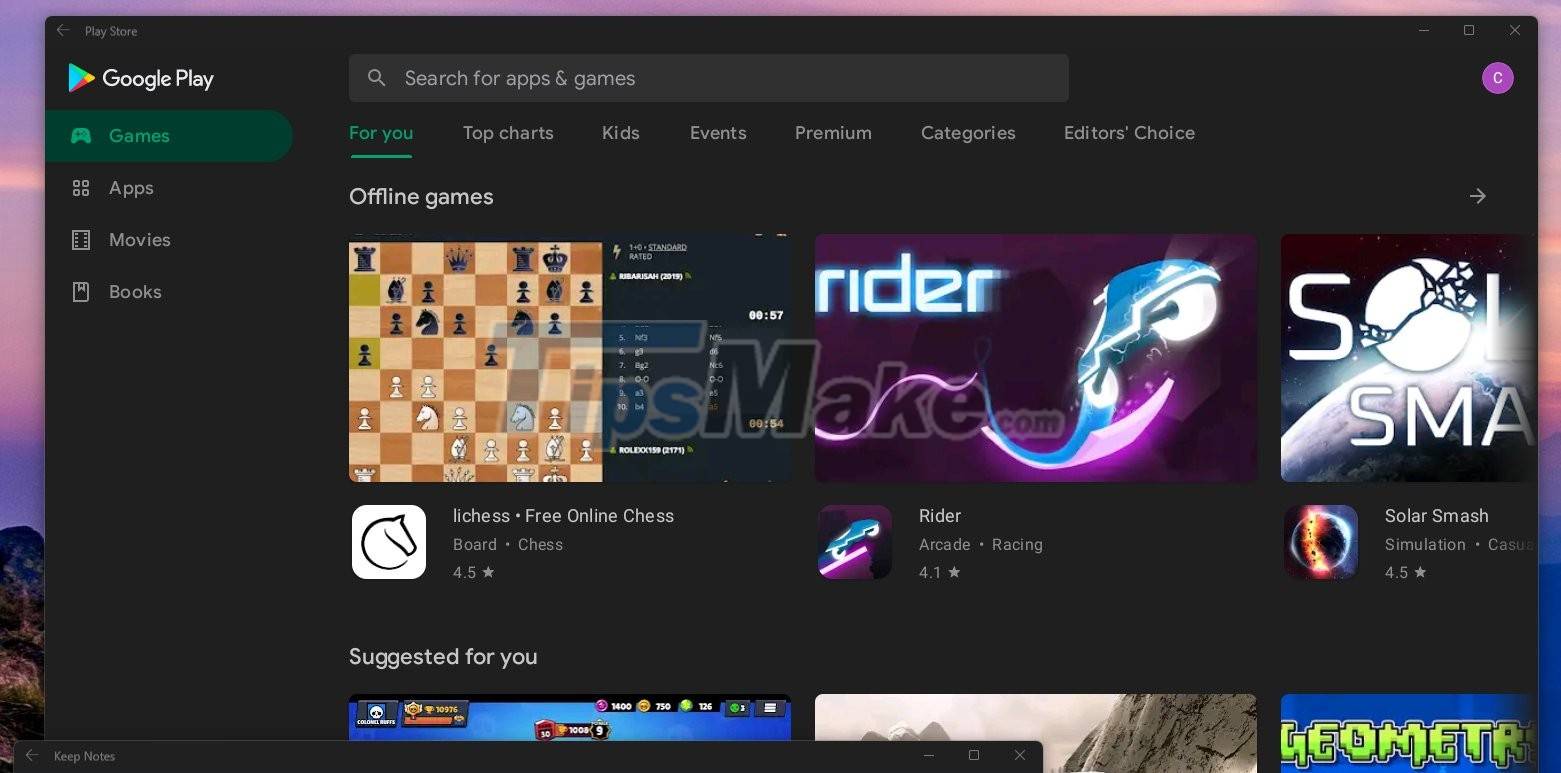
The files needed for the installation and instructions have been shared by AdeltaX on GitHub but it seems that only experts can read and follow.
You can access AdeltaX's instructions here.
Detailed instructions are as follows:
- Download MSIXBUNDLE (use rg-adguard store to get msixbundle, package id: 9P3395VX91NR)
- Install WSL2 (ubuntu/debian or any stable working distro)
- Install unzip lzip
- Download GAPPS PICO from OPENGAPPS (x86_64, 11, PICO)
- Extract MSIXBUNDLE, Extract MSIX (YOUR ARCH) to a folder, delete (APPXMETADATA, APPXBLOCKMAP, APPXSIGNATURE, [CONTENT_TYPES])
- Copy the IMAGES files (SYSTEM.IMG, SYSTEM_EXT.IMG, PRODUCT.IMG, VENDOR.IMG) to #IMAGES
- Copy (GAPPS PICO ZIP) to #GAPPS
- Edit (VARIABLES.sh) and install in ROOT . folder
- Enforcement:
- extract_gapps_pico.sh
- extend_and_mount_imgaes.sh
- apply.sh
- unmount_images.sh
- Copy IMAGES from (#IMAGES folder) to the folder where you extracted MSIX
- Open POWERSHELL under ADMIN, execute (Add-AppxPackage-Register PATH_TO_EXTRACTED_MSIXAppxManifest.xml)
- Running WSA with GAPPS
How to fix login problems
(ADB SHELL ROOT WITH su)
- Copy (kernel file) from (misc folder) to (Tools folder) in your extracted MSIX folder
- Now you can use su in ABD SHELL access ADB SHELL, enter su then enter setenforce 0, now you can login your account normally.
You can see that the instructions of AdeltaX are not very clear. You should not follow without other knowledge of computers and operating systems. AdeltaX promises that in the near future he will rewrite the tutorial to make it easier to understand and implement.
You should read it
- Download Google Play 24.2.15-16
- Google Play Store releases updated 'good' application suggestions for users
- The best Google Play Store tips and tricks for Android users
- The simple way to fix Google Play Store errors often encountered
- Google Play Store accepts payment by Paypal
- Why was the app removed from the Google Play Store?
 Microsoft releases update KB5006746 to fix up to 64 errors on Windows 11
Microsoft releases update KB5006746 to fix up to 64 errors on Windows 11 You can now run Android apps on Windows 11
You can now run Android apps on Windows 11 Steps to run Android apps on Windows 11
Steps to run Android apps on Windows 11 Microsoft confirms new printer error on Windows 11, only Admin can print
Microsoft confirms new printer error on Windows 11, only Admin can print How to bring file drag and drop - drag and drop back to Windows 11
How to bring file drag and drop - drag and drop back to Windows 11 Windows 11 adds a great feature from KDE Linux
Windows 11 adds a great feature from KDE Linux