Instructions for installing YouTube on Kindle Fire HD
TipsMake.com - YouTube for Android application is not available in Kindle Fire HD. The lack of popular applications in Amazon's app store is one of the biggest drawbacks for Amazon users. The article will guide you how to install Android YouTube on Kindle Fire HD without needing to hijack the device.
Missing YouTube apps on a tablet doesn't mean much to Amazon. Obviously, Amazon wants users to use its services, but it doesn't have a service that matches YouTube.
Swipe down on the main screen and click More then select Device . Enable the Allow Installation of Applications option .
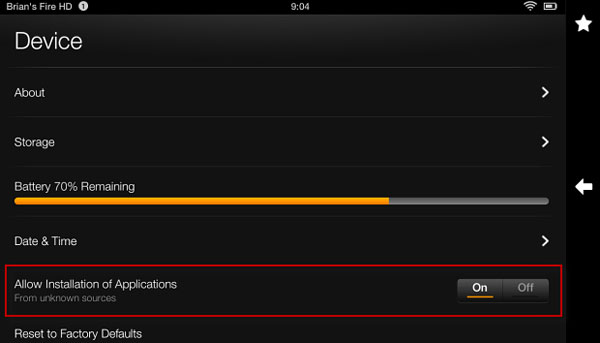
Now, download the youtube.apk file to your PC.
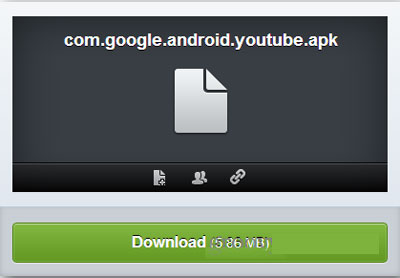
After downloading the file, connect the Kindle Fire HD to the computer. When the AutoPlay window appears, click Open Device to View Files .

Go to the Download folder and copy the APK file to the device.

Next, install ES File Explorer (if not already available) on Kindle Fire and open the Download folder.

Click on the YouTube icon and follow the on-screen instructions to complete the installation.
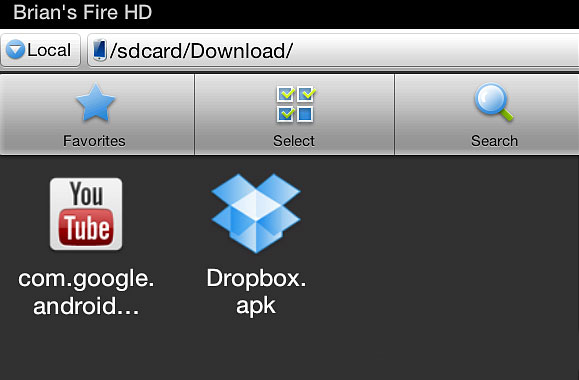
An icon for the YouTube application will appear in the Apps app section.
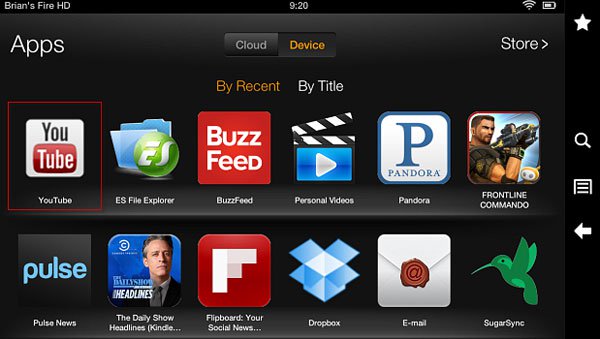
That's all the work to do. Now you can enjoy your favorite YouTube videos with your Kindle Fire HD!
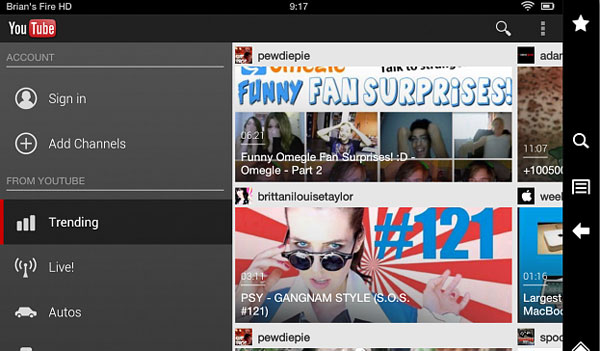
 Eliminate the discomfort when watching YouTube videos
Eliminate the discomfort when watching YouTube videos Instructions to connect the computer to other devices via bluetooth
Instructions to connect the computer to other devices via bluetooth Set up and use SkyDrive on Windows Phone 8
Set up and use SkyDrive on Windows Phone 8 Create slideshows with YouTube
Create slideshows with YouTube How to store Office 2010 documents automatically to SkyDrive?
How to store Office 2010 documents automatically to SkyDrive? How to 'famous' on YouTube?
How to 'famous' on YouTube?