Instructions to create a backup password on Zalo
To ensure that the backup of messages on Zalo is always safe in case you lose your phone or when your Zalo account is hacked, users should set a backup password on Zalo. At that time, others who want to restore messages on Zalo in another device are required to enter the correct password that we have set up. Here are detailed instructions for creating backup passwords on Zalo.
Instructions to create a Zalo backup password
Step 1:
At the Zalo interface, click on the Personal item in the bottom right corner. Next we click on the gear icon in the right corner to adjust.
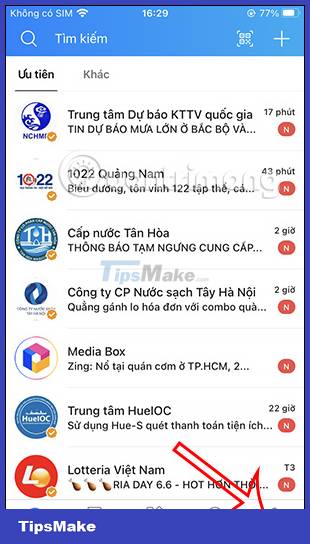
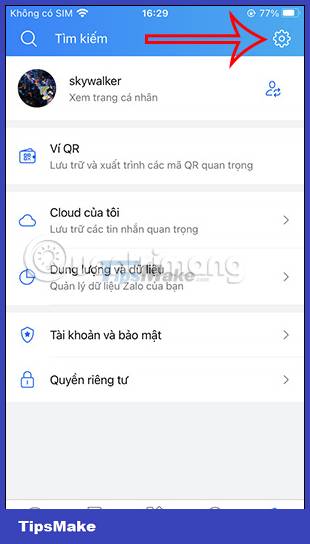
Step 2:
Switching to the new interface, users click on Backup and restore to adjust the message backup feature on Zalo. Now in the user interface, you will see the Password section of the backup .


Step 3:
Next, display the interface for users to enter the password for the backup on Zalo . Password maximum 16 characters and minimum 4 characters. After entering the Zalo backup password, click Continue below. So we have successfully set a backup password on Zalo.
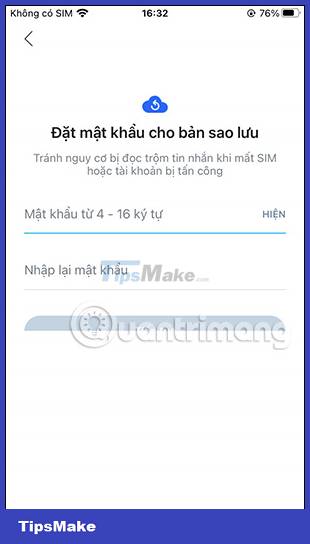

Step 4:
When you click on the item Your backup password will see the options as shown. If you want to change the backup password, click Change password . Then the user enters a new password for the backup on Zalo to change.
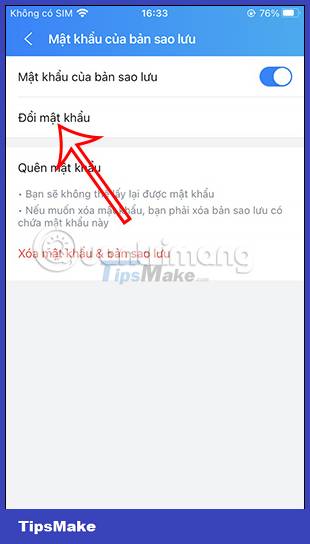
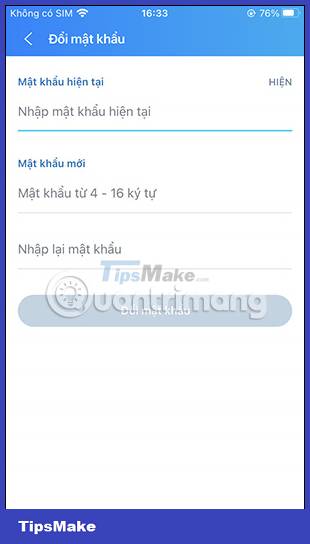
Step 5:
If you do not want to use a password for this backup on Zalo , you can turn off the Password mode of the backup . Then Zalo asks if you are sure to turn off the password, we click Turn off and then re-enter the Zalo backup password to confirm.
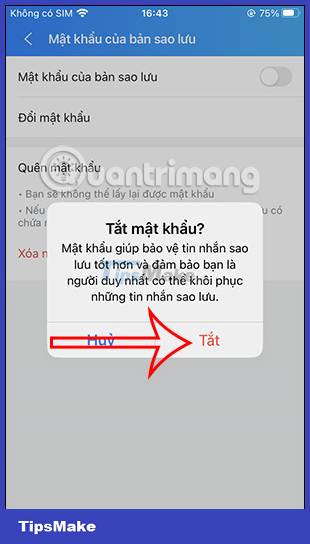

Step 6:
If you completely remove the Zalo password , the backups made will be deleted, so you need to pay attention.
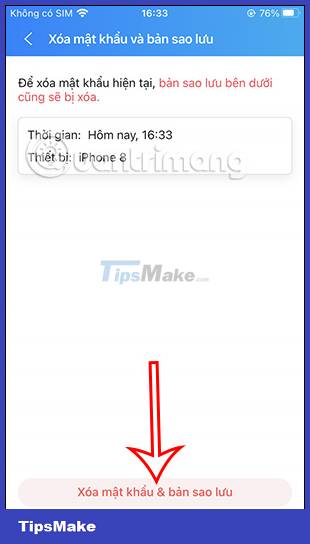
You should read it
- How to backup and restore Zalo messages on Android phones
- How to backup and restore messages on iPhone Zalo
- 2 steps to backup Zalo messages on your computer
- How to lock Zalo, set a password for Zalo to secure the message
- Instructions to review old messages on Zalo
- Instructions to retrieve the Zalo password on the phone
 How to add Admin of Telegram chat group
How to add Admin of Telegram chat group Instructions to download stickers on Telegram
Instructions to download stickers on Telegram How to turn off searching for recent friends on Telegram
How to turn off searching for recent friends on Telegram Instructions for using Zalo to schedule online car registration
Instructions for using Zalo to schedule online car registration How to automatically mute calls from strangers on WhatsApp
How to automatically mute calls from strangers on WhatsApp How to create a QR code for Telegram chat group
How to create a QR code for Telegram chat group