Instructions to change wallpaper on Facebook, Messenger on the phone
You only often see Facebook, Messenger wallpaper in white or most recently, Dark Mode on Messenger. And now you want to do some setup to change the look of Facebook or Messenger.
Although there is no official installation from Facebook or Messenger, you can use your wallpaper to set as Facebook or Messenger wallpaper. But you can change Facebook or Messenger wallpapers or any application on your phone via the instructions below.
- How to insert music into photos and videos on Facebook
- How to review content saved on Facebook
- How to create a music player in your Facebook profile
How to set Facebook and Messenger wallpapers with your wallpaper
Step 1: Begin to set the wallpaper for Facebook Messenger you need to have Designer Tools application, this application is only available on App Store and not available on iOS. Download and start this app up.
Then go to the Mockup overlay section, if you switch back to the Show menu on the applications , turn on the Allow display on other applications option .
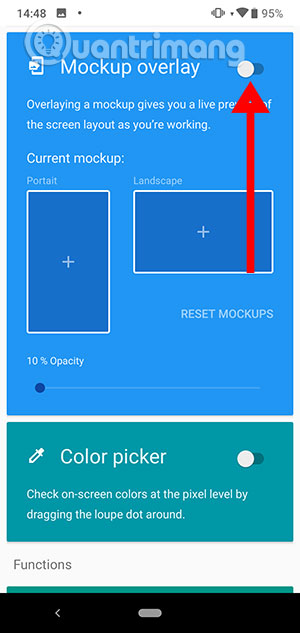
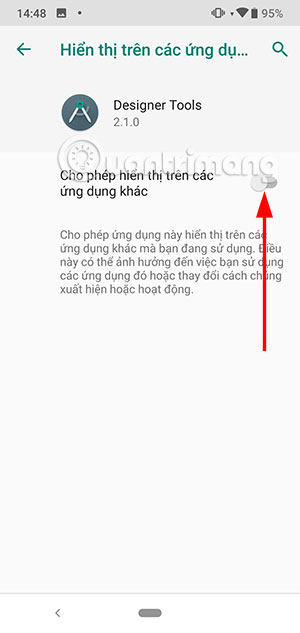
Next, select the wallpaper you want to change in Facebook or Messenger in the Potrait and Landscape sections. In the wallpaper menu, to find each item, click the three horizontal bar icon in the upper right corner.
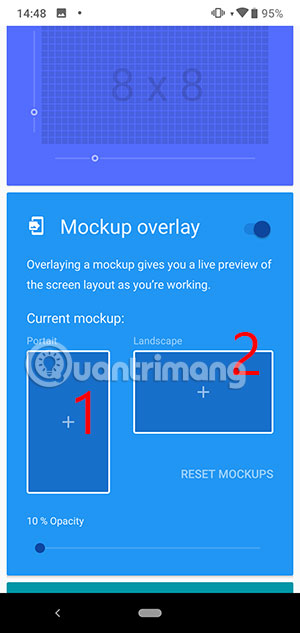

Here you can select wallpaper according to downloaded applications or storage applications like Google Drive. Remember to select both Potrait and Landscape items, once you have selected the two backgrounds for the two items then set the Opacity bar.
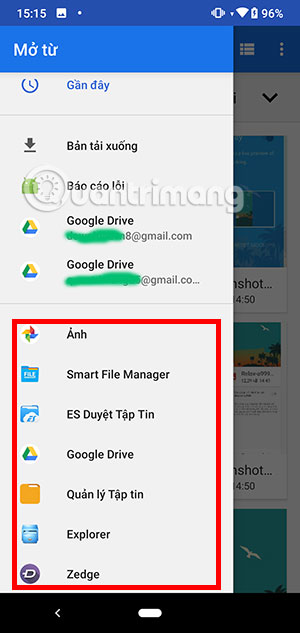

The higher the percentage, the better the wallpaper will appear when you use the application. Now you can go to Facebook or Messenger to see changes in the wallpaper.
As mentioned above, in addition to changing the wallpaper for Facebook and Messenger, this will be the general wallpaper for all applications on your phone and even on the main screen.
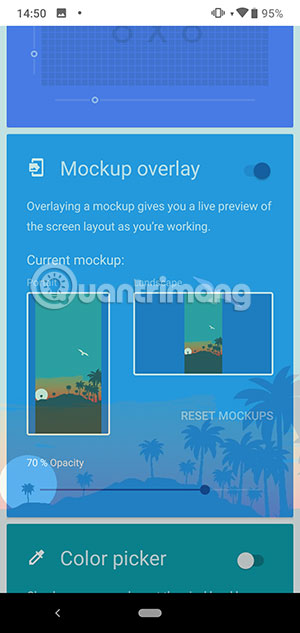
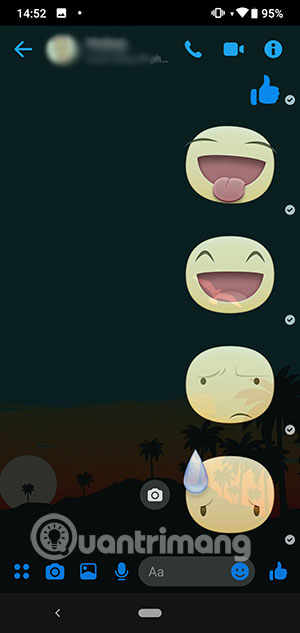
A note for you is that you should use Designer Tools on the background that you are installing on the phone. Because if the background is different, when you go out of the application screen you will find it a little confused because this image is inserted into the other image.

And so you can use your favorite wallpaper as a wallpaper for Messenger or Facebook and you will have an interface that is more boring and more prominent.
You should read it
- How to change Coc Coc browser wallpaper
- How to change Win 10 computer wallpaper
- Change Android phone wallpaper with just a shake
- Instructions for changing Windows 10 wallpaper timer
- 8 free wallpaper changes apps on Android and download links
- Experience Bing Wallpaper: The application automatically changes to new computer wallpaper every day
 5 WhatsApp user security threats need to know
5 WhatsApp user security threats need to know What you need to know about WhatsApp security settings
What you need to know about WhatsApp security settings How to turn off notifications viewed on Skype
How to turn off notifications viewed on Skype How to use Copiosus P2P chat security on Windows 10
How to use Copiosus P2P chat security on Windows 10 How to use Safer.chat to create a secure chat room
How to use Safer.chat to create a secure chat room The easiest way to create WhatsApp sticker
The easiest way to create WhatsApp sticker