Instructions on how to unlock an ASUS laptop keyboard that won't type
ASUS laptop keyboard lock is a very useful feature that ASUS has integrated into its products. However, many users do not know that accidentally activating this feature leads to the situation where the ASUS laptop keyboard cannot type and do not know what to do? Let's find out in detail how to fix this situation with TipsMake!
Reasons why ASUS laptop keyboard cannot type
When the ASUS laptop keyboard cannot be typed, we can divide them into the following 3 cases:
- ASUS laptop keyboard cannot type all keys.
- ASUS laptop keyboard cannot type a certain group of keys.
- ASUS laptop keyboard won't type one or a few random keys.
ASUS laptop keyboard cannot type all keys
In case all the keys of ASUS laptop cannot be typed, the problem can come from the following 3 causes:
ASUS laptop keyboard lock
The ASUS laptop keyboard lock feature may be enabled without your knowledge, causing the keyboard buttons to not work.
Keyboard with damaged circuit board or broken or loose connection wire
A keyboard that has been spilled with water, has an electrical short circuit, or has had its connection wires come loose or broken due to impact can become completely useless, making all the keys unusable.

ASUS laptop keyboard not working may be due to short circuit, broken wire,.
Driver or software error
Faulty drivers or conflicting software can also cause the ASUS laptop keyboard to not type.
ASUS laptop keyboard cannot type a certain group of keys
In case only a certain group of keys cannot be typed, such as the number key group, function key group,. then it is possible that you have turned off or locked that group of keys on your ASUS laptop.
ASUS laptop keyboard won't type one or a few random keys
If your ASUS laptop keyboard cannot type one or a few keys, it could be due to the following 2 reasons:
- The key is broken.
- Due to dust sticking to the keys.

Dust makes ASUS laptop keyboard unable to type
Lock and unlock ASUS laptop keyboard
There are many ways to lock the ASUS laptop keyboard, below are some popular ways:
Lock ASUS laptop keyboard by deleting Driver
- Right-click on Start Menu, select Device Manager
- In the Device Manager window, find and double-click the Keyboards item.
- Find the laptop keyboard you want to lock, right-click and select Uninstall device.
- Click Uninstall to confirm driver deletion.
- After deleting the driver, you just need to reset the computer and the keyboard will be completely locked.
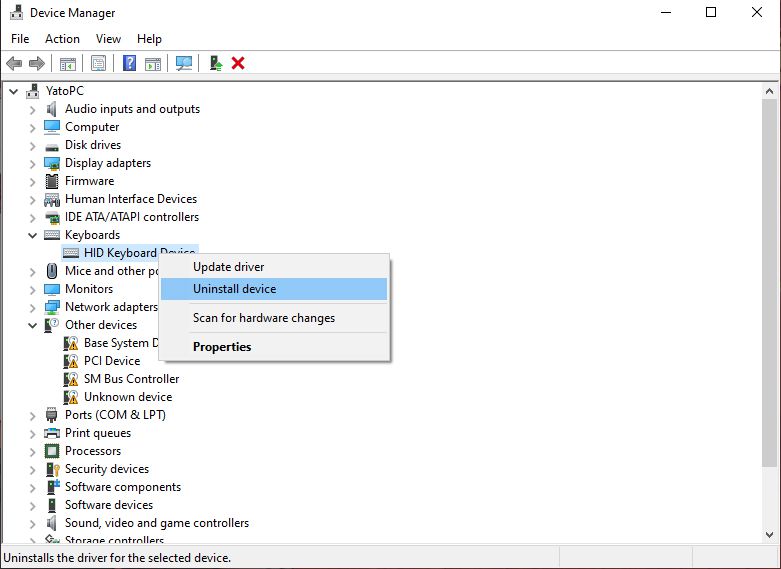
ASUS laptop keyboard lock
How to unlock:
To unlock, you just need to repeat steps 1-2-3, this time instead of selecting Uninstall device, select Update driver to reinstall the driver and reset the device, so you have successfully unlocked the ASUS laptop keyboard.
Lock ASUS laptop keyboard with shortcut key
ASUS laptops using Windows 10 all have shortcut keys to help you lock the keyboard quickly. You just need to press the Windows + L key combination and the keyboard will be locked. On some models, you can use the Fn + F or Fn + F5 key combination . To unlock the ASUS laptop keyboard with shortcut keys, press the Windows + Space key combination .
Lock and unlock ASUS laptop keyboard with software
Some software that support locking and unlocking ASUS laptop keyboards that you can learn about are Simple Disable Key, Keyboard Locker or Key Freezer,. the way to use these softwares is mostly quite simple, with just 1 click you can successfully lock/unlock the ASUS laptop keyboard.
How to fix ASUS laptop keyboard error not typing
ASUS laptop keyboard cannot type due to driver error
In this case, you need to update the latest driver for your device. The method is similar to the method of unlocking the ASUS laptop keyboard by deleting the driver mentioned above.
ASUS laptop keyboard cannot be typed due to dust
In this case, you can feel the key is warped and difficult to press quite clearly. You just need to disassemble the device and clean it, the key will be pressed normally again.

Cleaning is a simple way to fix the ASUS laptop keyboard not typing error
How to open numeric keypad on ASUS laptop
How to open the numeric keypad on an ASUS laptop is also something that many users wonder about. However, it is quite simple and it is not really that your keyboard is locked or anything. You just need to find the Numlock key on the keyboard and press it once to successfully open the numeric keypad on an ASUS laptop.
ASUS laptop keyboard cannot type due to hardware error
In case of keyboard circuit board failure, short circuit, loose/broken plug, dead keys,. TipsMake recommends that you bring your device to TipsMake technical facilities for assistance. The repair process will be quite complicated and require high technical skills, you should not repair it yourself at home.
Above are all the ways to open the numeric keypad on ASUS laptops , how to lock the ASUS laptop keyboard and fix the error of the ASUS laptop keyboard not typing . Readers who are still confused or unsuccessful at any step can contact TipsMake's customer care team at the website www.hacom.vn or call the hotline number 1900 1903 for support. TipsMake wishes you always have the most satisfying moments of experience with your laptop!
You should read it
- How to turn off laptop keyboard to use separate keyboard quickly and easily
- Summary of the features of Fn keys on laptops
- How to Fix Laptop Keys
- How to turn on Asus laptop keyboard light simply and quickly
- Asus Zenbook 15 laptop review: Compact, comfortable keyboard
- Using a computer for a long time, do you know the meaning of these keys?
 What is a Reasonable Price for Genuine Dell Laptop Batteries?
What is a Reasonable Price for Genuine Dell Laptop Batteries? Effective memory card formatting software, erases memory card after 1 minute
Effective memory card formatting software, erases memory card after 1 minute How to transfer application data to memory card quickly and accurately
How to transfer application data to memory card quickly and accurately Top 5+ effective keyboard testing software for each key line
Top 5+ effective keyboard testing software for each key line Top 11+ ways to fix laptop keyboard jumping letters
Top 11+ ways to fix laptop keyboard jumping letters Set up Antivirus AV for AutoDesk to run smoothly
Set up Antivirus AV for AutoDesk to run smoothly