Instructions on how to turn on the laptop keyboard light
Today, many laptops are equipped with keyboard lights to help bring many conveniences to users. However, not everyone knows how to turn it on. The following article will answer questions about how to turn on the laptop keyboard light for you.
How to turn on laptop keyboard light
For most laptops, the function key to turn on the light is the F7 key. To turn on the light, press the FN and F7 keys at the same time. Pressing these two keys at the same time can increase the brightness of the keyboard light and eventually turn off the light. Note, the combination of function keys of the keyboard from F1 - F12 will be different on different models, so you need to find out which line your computer belongs to, which brand to have the right way to turn on the laptop keyboard light.
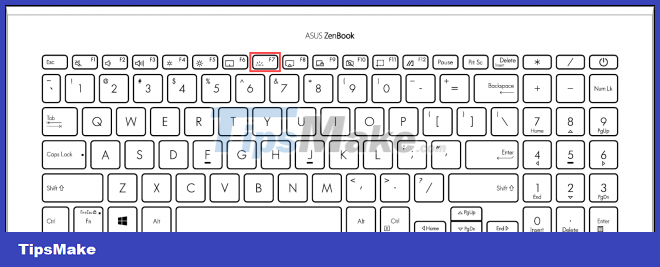 Turn on laptop keyboard light with FN and F7 . keys
Turn on laptop keyboard light with FN and F7 . keys
How to turn on the Asus laptop keyboard light
You notice on the function key there are 2 keys with a lighted icon, F3 and F4. You press the FN + F4 key combination to turn on the light and press the FN + F3 key to turn off the light
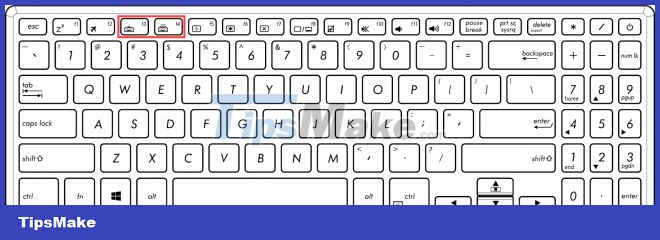
How to turn on the keyboard light on HP series laptops
You press the FN + F5 key combination or press the F5 button to turn on the light, if you press it again, it will turn off the light.
How to turn on the Dell laptop keyboard light
You press the Alt + F10 key combination, if the light is still not on, you can press FN + 10 or FN + the right arrow key to turn on the computer keyboard light. In addition, you can also switch the light level to 3 different levels: level 1 is dim, level 2 is brighter, corresponding to pressing the combination 1 time, 2 times, when pressing the 3rd time, the light will turn on. Turn off.
In particular, for Dell lines using Win8.1 or Win10 operating systems, you can turn on the laptop keyboard light by first pressing Windows + X to open the Settings window, then multiply Mobility Center and then find and click Enable Keyboard Brightness option.
How to turn on the keyboard light of the Macbook series
You press the FN + F6 key combination to turn on the light and press the FN + F5 key to turn off the light.
How to turn on the keyboard light of the Acer series
You press the FN + F9 key combination to turn on the light and when you want to turn off the light, you just need to press that combination again.
How to increase laptop keyboard brightness
Laptop models also integrate the function of increasing and decreasing the brightness of the laptop keyboard to suit the user's eyes, especially when using the laptop in dark conditions. To increase the brightness of the laptop keyboard, you must find the brightness up and down button first. Usually it's the up and down arrow keys. Simultaneously press the 2 Fn buttons and the up and down arrow keys to increase or decrease the brightness to your liking.
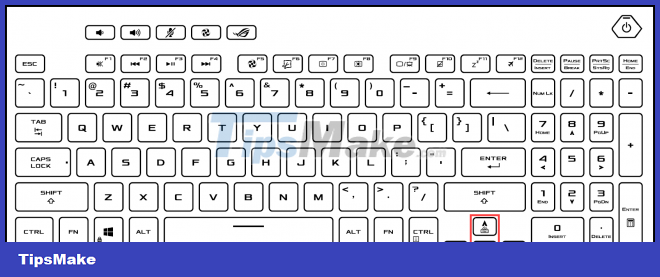
Note that not all laptops have the laptop keyboard light function available, so you need to know in advance whether your laptop has a keyboard light.
The above are the most common ways to turn on the laptop keyboard light with today's computers. Hope this article has provided you with necessary and useful information. Good luck.
You should read it
- How to turn on laptop keyboard light: Dell, Asus, Acer, Lenovo
- How to turn off the Laptop keyboard to use an external keyboard
- How to lock the laptop keyboard to use the removable USB keyboard
- What color is the turn signal light? It's easy to think but 90% of people answer wrong
- Instructions for handling when the laptop keyboard key is broken
- Top 5 laptops with the best keyboard backlight in 2023
 Intel is back with foldable laptops
Intel is back with foldable laptops CES 2022: ASUS ZenBook 17 Fold, one of the most beautiful laptop models ASUS has ever launched
CES 2022: ASUS ZenBook 17 Fold, one of the most beautiful laptop models ASUS has ever launched Laptop Keyboard Disorders: How to Fix It Quickly - Most Effectively
Laptop Keyboard Disorders: How to Fix It Quickly - Most Effectively ThinkPad Z13 and Z16 launched with controversial design, break with Intel
ThinkPad Z13 and Z16 launched with controversial design, break with Intel Top 10 laptops with the strangest and most unique designs
Top 10 laptops with the strangest and most unique designs How to replace SSD drive for laptop, how to upgrade SSD for laptop
How to replace SSD drive for laptop, how to upgrade SSD for laptop