Instructions on how to mark locations with Marker on iphone
There are many impressive new features in the new iOS 11 version of the iPhone, the Maps application also received great interest from Apple. This means that you don't need to rely heavily on Google Maps when navigating anymore, Apple Maps has made navigation more accurate and offers even more convenience.
Some of the new Maps features are highly appreciated such as indoor maps, lane guides, speed limit indicator, single-handed zoom, light navigation mode and best of which are driving modes. Safe, it turns off the screen so you only focus on navigation (of course when you know the way).
- Updates on Apple Maps iOS 11 make everyone want to use it
In addition to the above features, Maps also has minor changes that users who are not familiar can be confused. One of them is the Marker.
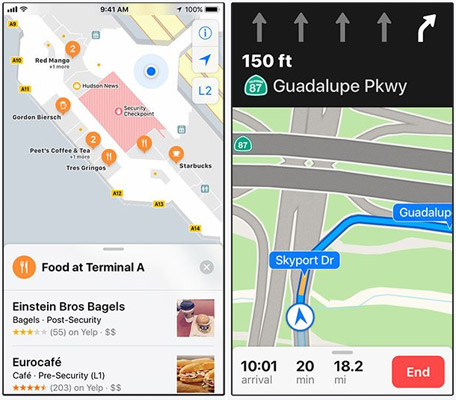
Marker and Pin are the same thing used to mark locations on a map. If you have used iOS devices in the past and are used to marking places with Pin, always wonder what Marker is, then this is the only note to note. Maps version of iOS 11 tends to use Marker is the default term.
- Open the map showing the location you want to mark with Marker (This can help you find your way there or vice versa).
- If necessary, you can enlarge the map to see more clearly the location you want to mark.
- Touch and hold your finger at the point to mark. The marker will appear with an information dialog.
- Swipe up the info dialog to display details about the bookmarked location.
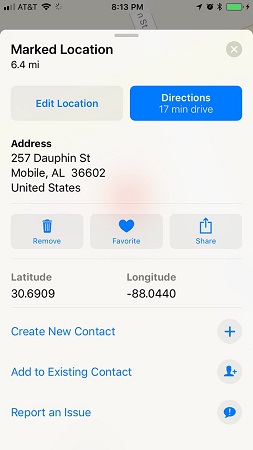
Note: If the review location has a review, for example the restaurant and travel reviews of the Yelp website, you can display the location details and scroll down to read the reviews.
Please refer to more:
- How to use offline Bing Maps on Windows 10
- Tell you 10 simple photography tips that are effective on iPhone
- 6 simple ways to speed up iOS 10 on old iPhones
- 5 steps to set the vibration mode characteristic for callers on iPhone
- Don't skip fast typing tips on the iPhone
You should read it
- How to view weather information using the Maps app on iPhone
- How to turn off Google Maps location notification
- Useful features on the Google Maps app that you don't know yet
- How to rename favorite places on iPhone map
- How to use Collections feature in Apple Maps
- How to share an estimated arrival time on Apple Maps
 How to check if iPhone is refurbished, new or replaced
How to check if iPhone is refurbished, new or replaced Reverse Image Search on iPhone
Reverse Image Search on iPhone How to free up to 6GB of internal memory for iPhone
How to free up to 6GB of internal memory for iPhone How to turn on Recovery mode on iPhone with Reiboot
How to turn on Recovery mode on iPhone with Reiboot 4 ways to improve Face ID stability
4 ways to improve Face ID stability How to transfer photos from phone to computer via WiFi
How to transfer photos from phone to computer via WiFi