How to rename favorite places on iPhone map
The application available on Apple provides full features to find the way, save different items as Google Maps. The application brings you many interesting features after each update such as creating a collection of maps on the iPhone, or renaming favorite places on Apple Maps. Changing the names of our favorite places will help us change to more familiar, more memorable names. The following article will guide you how to change your favorite places on the iPhone map application.
Instructions for renaming favorite places on Apple Maps
Step 1:
Open the Apple Maps app on iPhone and navigate to your favorite place on the map. Swipe the map from bottom to top and tap Add to favorites . We continue to perform this operation with other locations.
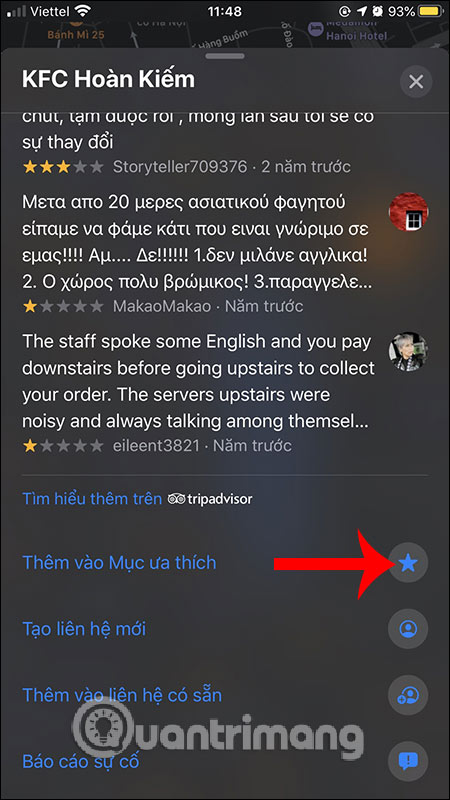
Step 2:
Next, drag the screen from the bottom to the top to see the section you like . Click View all to expand the list. At the list of favorite places , click the i icon to view information.
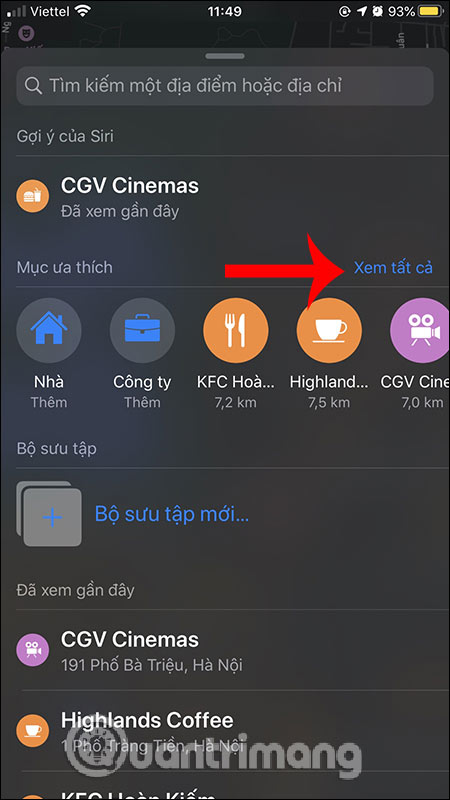
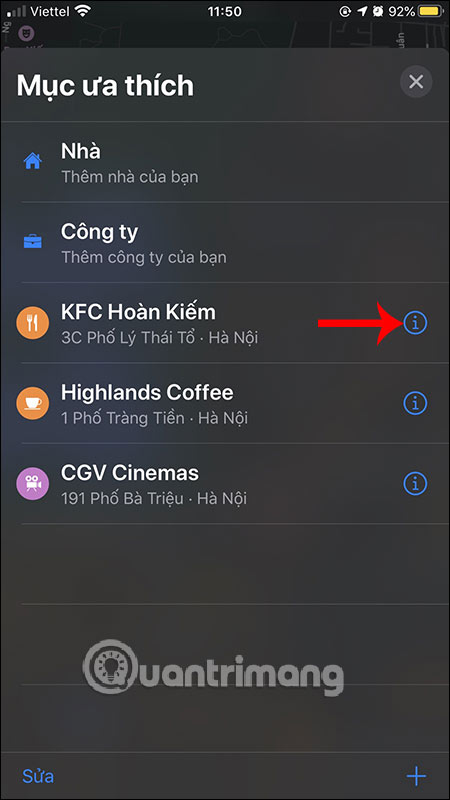
Step 3:
Here Label is the name of the place you like. Click to rename the location to the name the user wants to use. After entering the new name, click the Done button in the top right corner. The new name result is changed to the location we like.
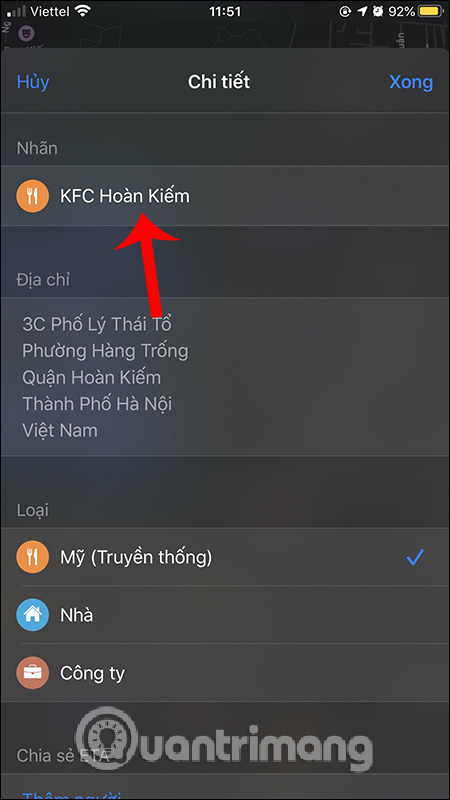
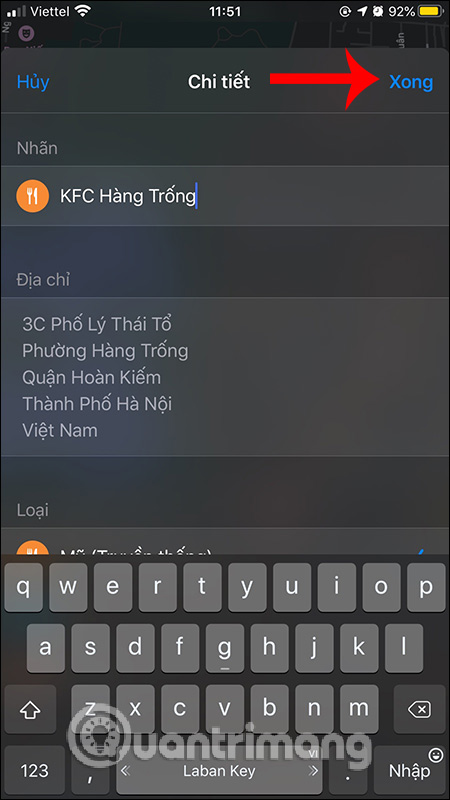
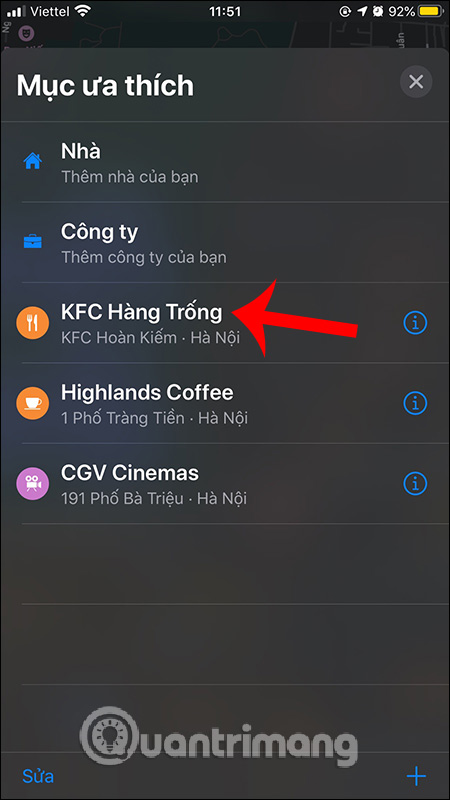
So we can rename the favorite location on the iPhone map application to any name you like. This location rename feature only applies to iOS 13 only.
See more:
- How to use Apple Maps right in the browser
- How to turn on compass on Apple Maps
- How to set up Apple Maps by default when walking
- Instructions on how to mark locations with Marker on iphone
I wish you successful implementation!
You should read it
- Apple added many new features to Apple Maps in iOS 13, resolving its market share from Google Maps
- How to save favorite places on Windows 10 Maps
- How to set up Apple Maps by default when walking
- Instructions on how to mark locations with Marker on iphone
- How to preview images where needed on Google Maps
- How to download offline maps on Apple Maps
 How to update public profiles in Google Maps on Android
How to update public profiles in Google Maps on Android How to turn on incognito mode on Google Maps
How to turn on incognito mode on Google Maps How to look for flood spots in Ho Chi Minh City on the phone
How to look for flood spots in Ho Chi Minh City on the phone How to turn on Dark Mode on Google Maps
How to turn on Dark Mode on Google Maps How to drop a pin on Google Maps
How to drop a pin on Google Maps Instructions for using AR road features on Google Maps
Instructions for using AR road features on Google Maps