How to use Collections feature in Apple Maps
In iOS 13, Apple added the Collections feature to the Maps app on iPhone and iPad, allowing you to search and aggregate a list of different locations such as restaurants, places of interest, etc.
You can share this list with friends and family after creating. This article will show you how to create a place list using Collections feature in Apple Maps.
- Instructions for sharing location in iMessage via Apple Maps
- Instructions on how to mark locations with Marker on iphone
- How to turn on the compass on Apple Maps
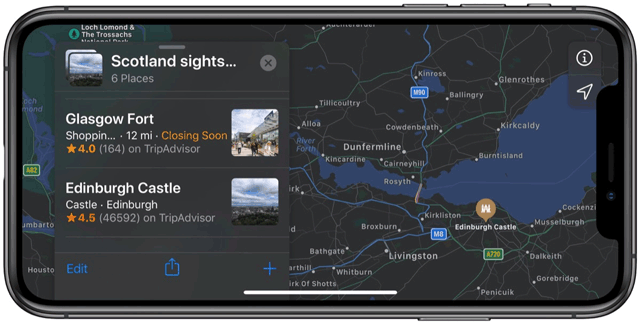
How to use the Collections feature to create a list of locations on Apple Maps
Step 1. Launch the Apple Maps app on your iPhone or iPad.
Step 2 . Expand the panel below the screen by using the small drag on the search field.
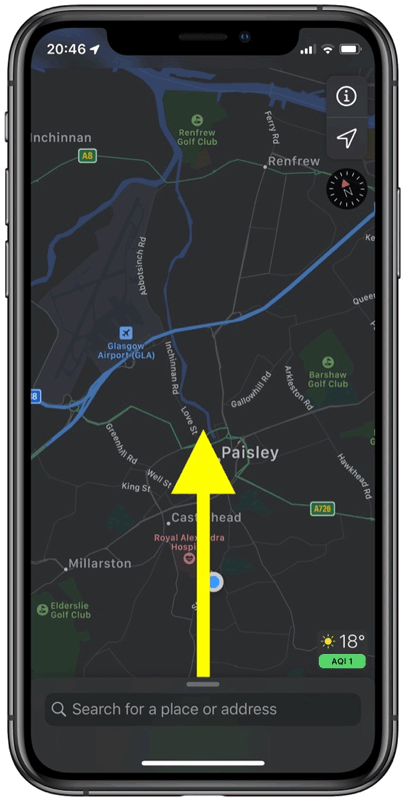
Step 3. In Collections , tap New Collection .

Step 4. Name the collection, then touch Create .

Step 5. Touch the Add a Place button above the control panel, located below your new collection.
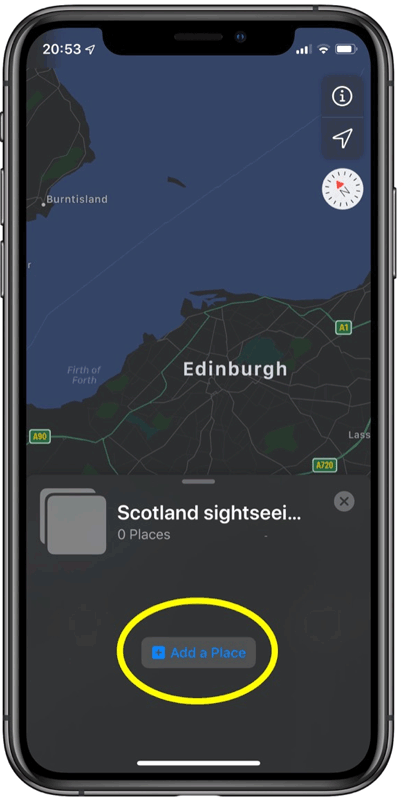
Step 6. Type the location, landmark or the facility you want to visit.
Step 7. Touch the plus icon next to the location you are searching in the search results to add it to the collection. To search and add more locations in this screen, simply delete the search item and type in a new location.
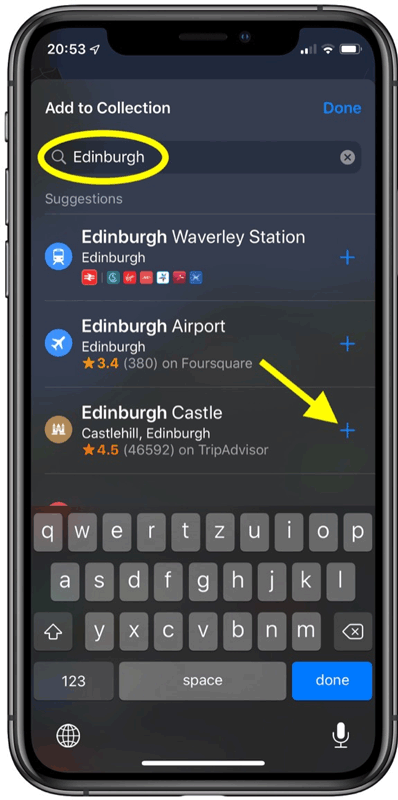
Step 8 . Touch Done after completing the address.
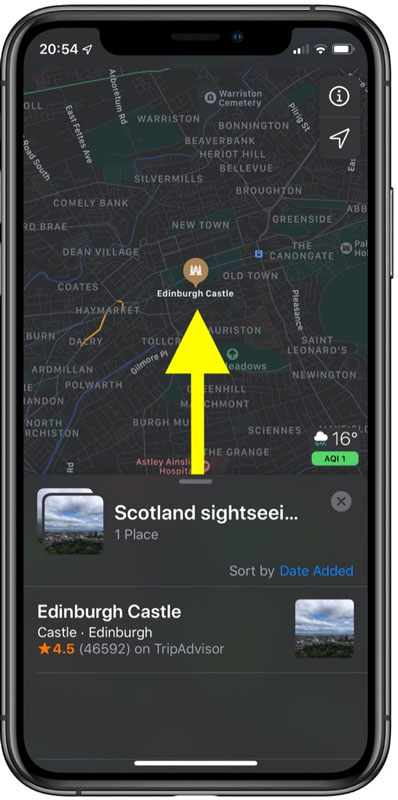
Step 9. You will see the location listed in the new collection and its location on the map. To add multiple locations to the collection at any time, simply select the named list (found in the Collections section), drag the panel onto the map, and then touch the plus sign in the corner. lower right of the screen.
When you finish adding a new collection address, you can share it with your friends, just touch the Share icon (square with the arrow indicated) at the bottom of the collection panel and choose the sharing method from Share Sheet .
I wish you all success!
You should read it
- Apple added many new features to Apple Maps in iOS 13, resolving its market share from Google Maps
- How to preview images where needed on Google Maps
- Instructions on how to mark locations with Marker on iphone
- How to set up Apple Maps by default when walking
- How to download offline maps on Apple Maps
- How to adjust the volume of directions in Apple Maps on iPhone / iPad
 16 positioning apps for Android
16 positioning apps for Android How to use Apple Maps right in the browser
How to use Apple Maps right in the browser How to adjust the volume of directions in Google Maps
How to adjust the volume of directions in Google Maps How to find your way with Google Maps on your phone
How to find your way with Google Maps on your phone How to turn off the feature to save frequently visited places on iPhone
How to turn off the feature to save frequently visited places on iPhone