Instructions for sharing location in iMessage via Apple Maps
iMessage is a messaging application exclusively for iOS devices with great features that are not available for regular messaging applications. And while texting, users can completely send the current location right on iMessage, via the Apple Maps application available on the system. In particular, these shared locations will appear in real time as we share them on the app.
- How to change iMessage iOS font with Custom Message Styles
- How to install and use the iMessage app store on Message iOS 10 application
- Common iMessage errors and how to fix it
However, users should note that you must turn on Location Services for Apple Maps on the iPhone or iPad. We follow the link Settings> Security> Location Services> Maps> When using the application .



Step 1:
We open the iMessage messaging app on iOS devices and then select the conversation you want to send directly. At this interface, click the i icon in the top right corner of the interface.

Step 2:
Next there will be 2 options as shown below:
- Send My Current Location: Send Current Location.
- Share My Location: Share Your Location.
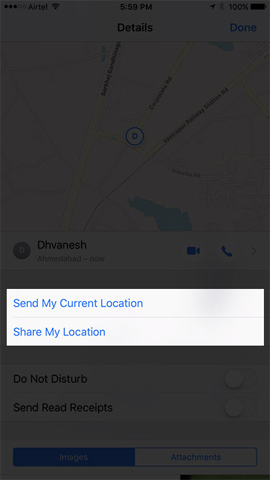
If the user wants to send your current location, click the Send My Current Location option. In case, we want to share our live location in real time, click Share My Location. Then the following 3 options will appear:
- Share one hour: Share location within 1 hour.
- Share Until End of the Day: Share location until the end of the day.
- Share Indenfinitely: Share location indefinitely.
Users choose 1 of 3 timelines to share location on iMessage messaging application.
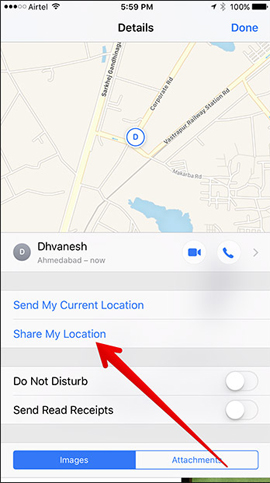
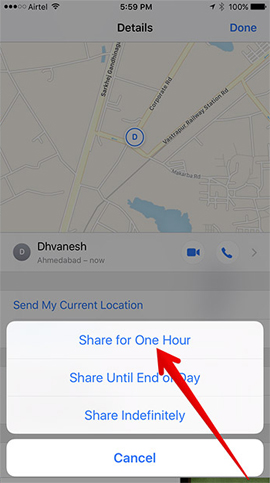
Step 3:
Next, click the Done button in the top right corner to send the location to your friends. So in the messaging interface on iMessage, we will see the shared location, along with the time it was sent.
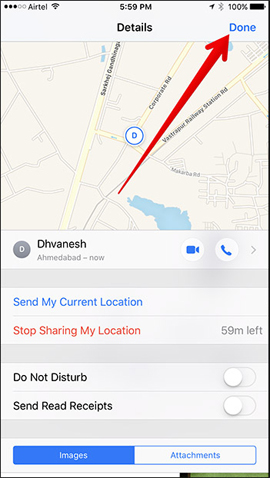
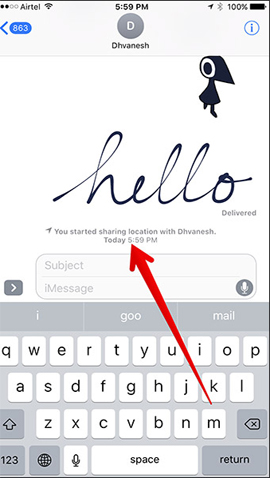
Thus, we were able to send our current exact location to our friends within the iMessage message content, via the Apple Maps application on the device. However, readers should keep in mind the location location location service on the device to be able to send the current location on iMessage.
I wish you all success!
 Instructions on how to manage email and mailboxes in the Mail application on iPhone / iPad
Instructions on how to manage email and mailboxes in the Mail application on iPhone / iPad 3 extremely simple ways to save animated GIFs to iPhone
3 extremely simple ways to save animated GIFs to iPhone Instructions for resetting Apple ID security questions
Instructions for resetting Apple ID security questions Common iPhone audio errors and remedies
Common iPhone audio errors and remedies Instructions to customize Laban Key in a personal style
Instructions to customize Laban Key in a personal style Instructions on how to listen to music on Youtube when locking the phone screen
Instructions on how to listen to music on Youtube when locking the phone screen