Instructions on how to make professional video intro with Sony Vegas Pro
Hi, creating an intro video - introduction is becoming more and more important and necessary for us, especially those who have a hobby of making videos, or own sharing video channels. There are many ways to create professional introductory videos, and in the article below TipsMake.com will teach people the basic steps to edit templates available online by creating and editing popular video software - Sony Vegas Pro .
There are a lot of Sony Vegas Pro templates available online, shared in free or paid forms. In the tutorial article of TipsMake.com, we use 1 free template, which is Lights Short Intro by MacLobuzz .
- Link refer and download.
- Download the latest Sony Vegas Pro software.
So we have the necessary components to make the video intro:
- Sony Vegas Pro software.
- Template available
Let's get started!
1. Steps to editing templates in Sony Vegas Pro:
After downloading the template to the computer, we proceed to decompress, there will be the following files:
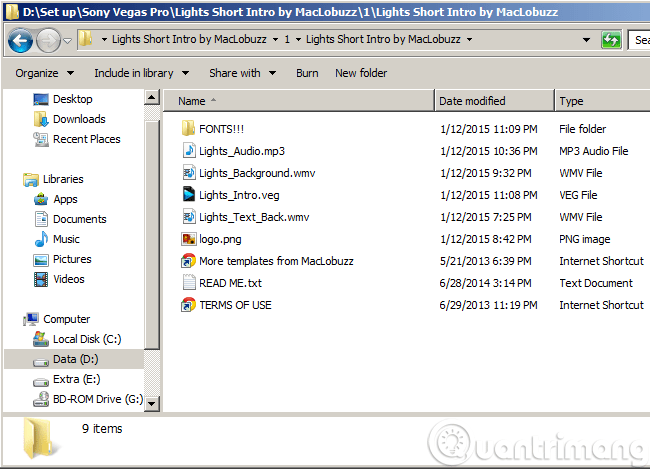
Here we will just need to care about the * .VEG file (template of Sony Vegas Pro ) only. Double click to open the file:
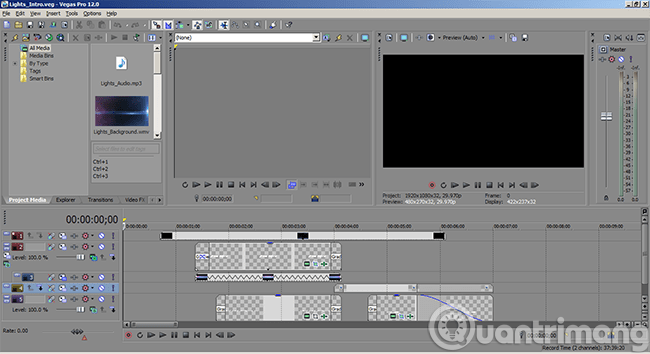
The main interface of the program, there are many control panels, tools . that we definitely can't remember. But do not worry, hundreds or not by hand, many people will be professional.
You can imagine that Sony Vegas Pro 's working mechanism is similar to Adobe Photoshop : layers of photos, videos, text, effects . overlap. And the final video is created based on a combination of all those factors. Here, I will edit the Text part (because that's the easiest part to do) and then render the video intro.
Look in the tracks at the bottom of the screen, see which one has the Generated Media icon, click on the small blue film roll icon (as shown below):

Or alternatively, right-click on the track and select Edit Generated Media :

The text will have a task to appear in a certain time period in the video (see the example above will see). You change to Text as you like:

Do the same for all the text in the template, the effect is temporary we have not touched (TipsMake.com will introduce more in later articles). After editing all the Text, we check the results by running the video in Preview mode:

When you have finished editing the details, go to the last step: render video - create video.
2. Render - create video:
Satisfied with the revised text, Preview is good . the last is to create the final video file. Click File> Render As :
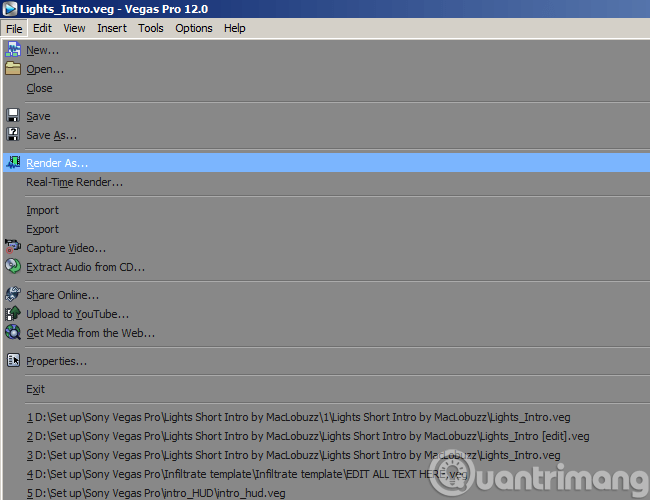
The Render window displays, you select MainConcept AVC / AAC mode to export * .mp4 format, 1080p HD Internet resolution to fit most HD browsers now, click Browse button to change the file name. and archive directory. Click the Render button to start creating the file:
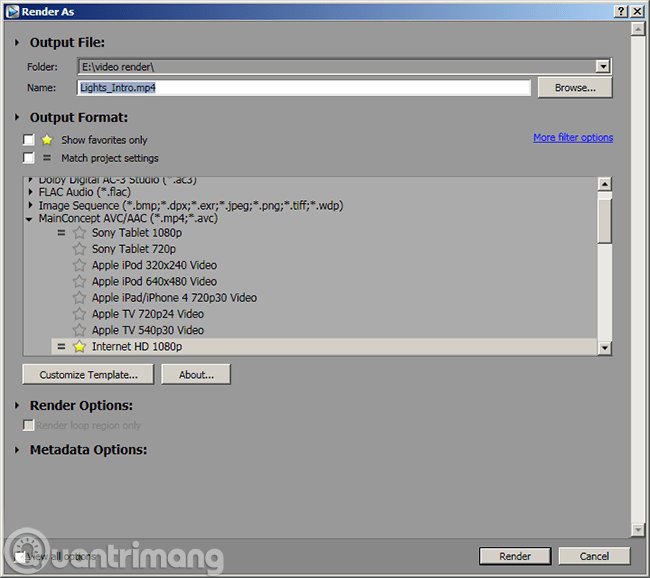
Then wait for this render to finish, this example video is about 7 seconds long, and the render time takes about 4 minutes (laptop computer with Core I3 2328M CPU, VGA onboard Intel HD3000, 8GB of RAM). Note to you that one thing during rendering should not switch between different work windows, to avoid generating errors when creating videos.Good luck!
You should read it
- Top online video editing websites, making online videos
- How to edit videos on Edit Videos Online without an account
- Instructions to make Intro Video online fast and beautiful
- Instructions for cutting videos on Viber
- How to edit videos on Android with Kinemaster
- How to create 360 videos and upload to YouTube
 Instructions on how to record a voice with Bandicam
Instructions on how to record a voice with Bandicam Design your own Tet greeting card in 5 steps
Design your own Tet greeting card in 5 steps How to use Proteus 8 Professional - The best electronic circuit drawing software
How to use Proteus 8 Professional - The best electronic circuit drawing software Alternative graphic editing software for Illustrator
Alternative graphic editing software for Illustrator How to copy and insert animated GIFs?
How to copy and insert animated GIFs? Combine all the most basic AutoCAD commands
Combine all the most basic AutoCAD commands