How to make intro videos on RenderForest
To make an impression on the video that you present or send to other people, in addition to the content and presentation, a video introduction, also called an intro video, is also needed to create a first impression on the viewer. . There are many software or online websites that support creating intro videos for free like RenderForest.
The website provides users with many different video topics for us to insert the opening words for the video or insert the logo of the website, depending on the purpose of the user's introduction. The effects or details used for each intro video create a unique, professional video trailer that is not inferior to any video creation software. The following article will guide you how to create intro videos on RenderForest.
- Top 8 free Youtube video intro generators
- How to create online video intro on Flixpress
- Instructions on how to make professional intro videos with Sony Vegas Pro
- 5 tips to create YouTube videos for beginners
Instructions for using RenderForest to create intro videos
Step 1:
Users visit the link below to access the intro video making section on RenderForest.
https://www.renderforest.com/intro-maker At the interface of RenderForest we click on Create Video to start creating videos.
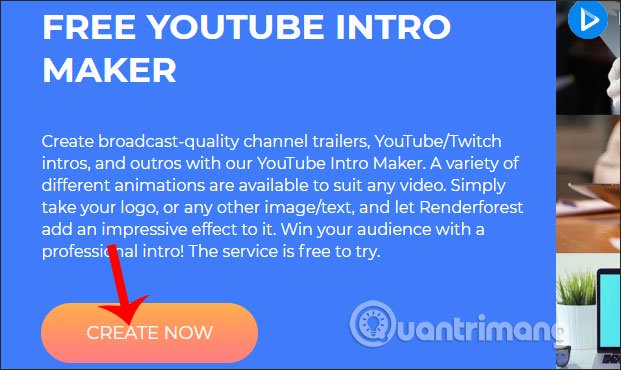
Step 2:
Switch to the new interface, the user will see a lot of different video topics. We can choose from each category: Trending, Newest and Most Popular to find the video we like.
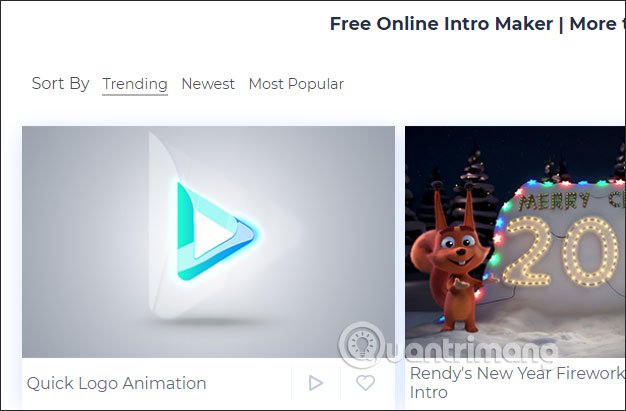
Step 3:
When clicking on a video the user will see information about the video subject to, video intro time. Click the Create Now button to proceed to edit intro videos.
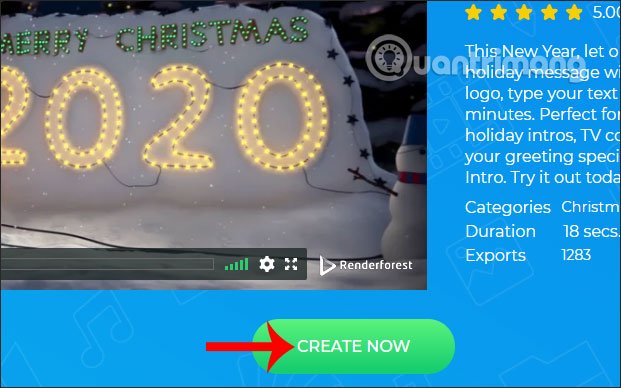
Step 4:
Switch to the intro video content setup interface on RenderForest. First in the video frame, click on the Your logo here box to insert your website logo.
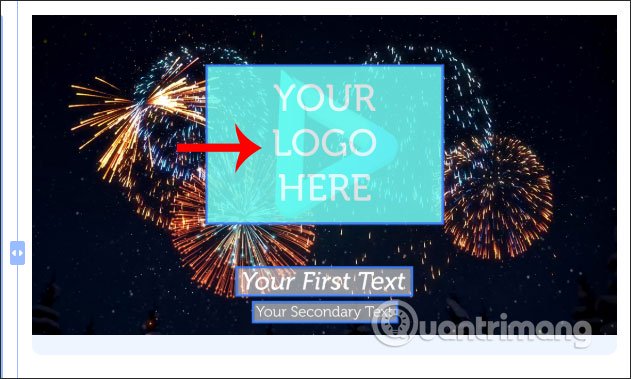
Now display options for uploading logos to intro videos. If the logo is available on your computer, click Upload, use the online image, paste the image URL in the image URL frame, the Media library will get the image from RenderForest and Create logo to switch to the logo builder on RenderForest.
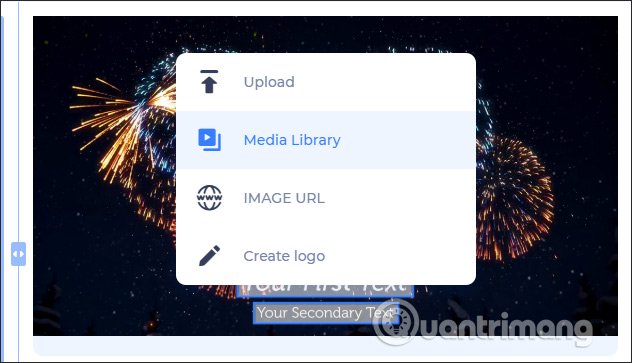
If you download the logo from your computer, we need to create an account using RenderForest, click Sign up to proceed.
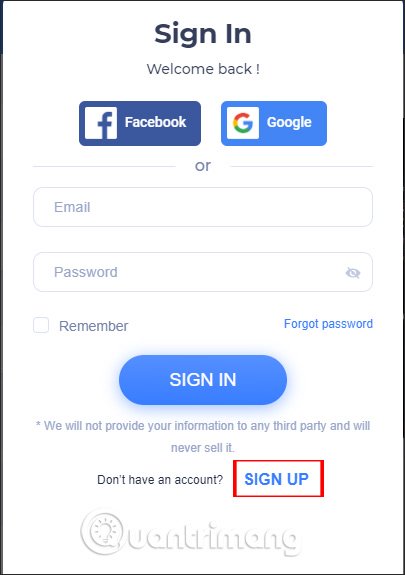
Step 5:
Fill in the information required to create an account and click Sign up below. RenderForest will send an email confirming the account to the email address where you registered your account.
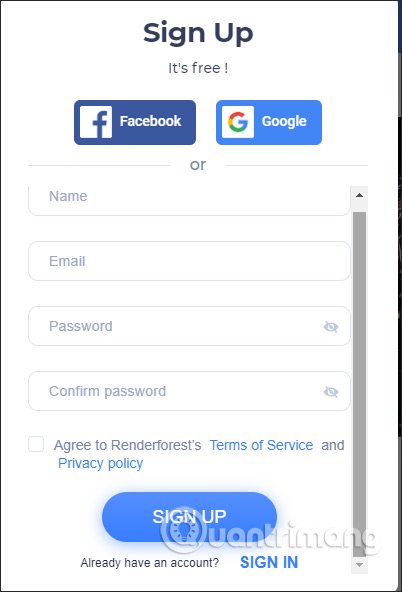
Then we enter the information and click Sign in.
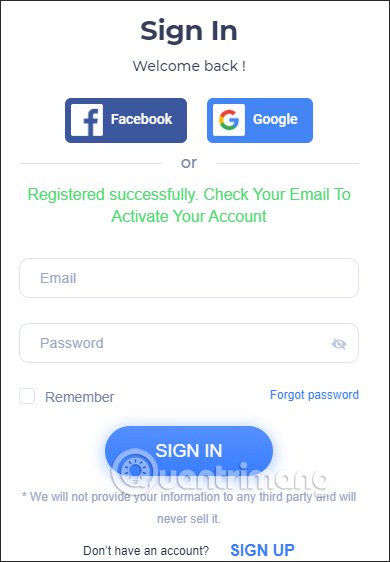
Step 6:
Once you have an account, use the logo download video again. Then the logo is transferred to the editing interface. We proceed to adjust the logo accordingly and click on Confirm to confirm.
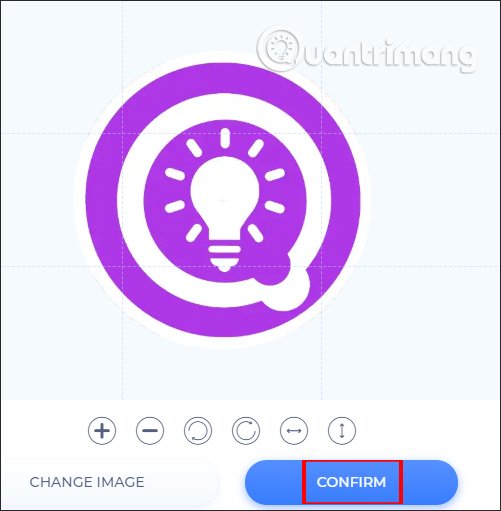
Step 7:
Next we will write the content that we would recommend to everyone. Looking to the left, you will see the entry and edit. We have 2 lines to enter the content. You enter the information to be provided to the user in the intro video.
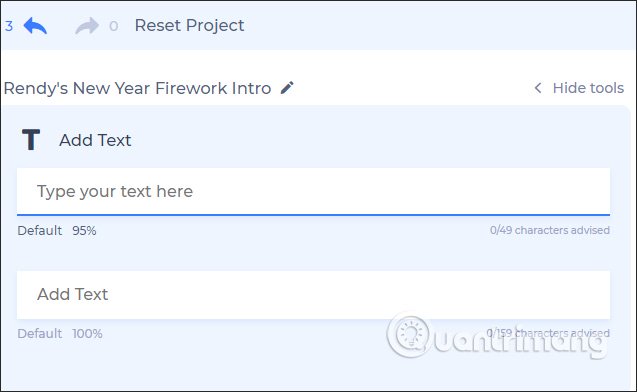
Step 8:
Then we click on the Music section to change the background music for Intro. Switching to the new interface we will see many of the music that RenderForest provides for you. Click the play icon to try it out. You need to find a piece of music that has the same time as the intro video, if shorter, it should only be a few seconds short. Click the plus icon to agree to use.
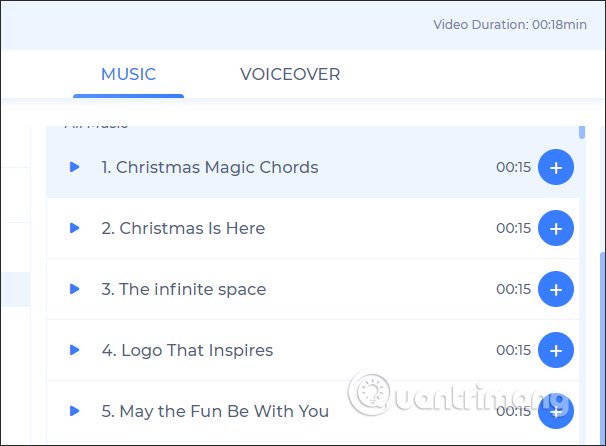
If users want to download music from the computer, then click Uploaded Music to select music.
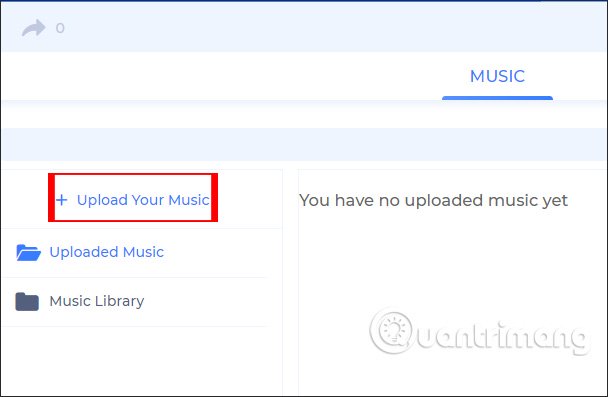
The site also allows you to download audio files you have recorded at Voiceover. Also click Upload your Voiceover to upload files.
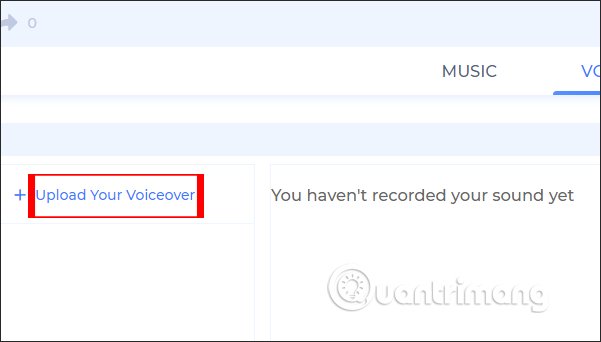
Step 9:
Once you've selected the music, click Preview to preview your intro video.
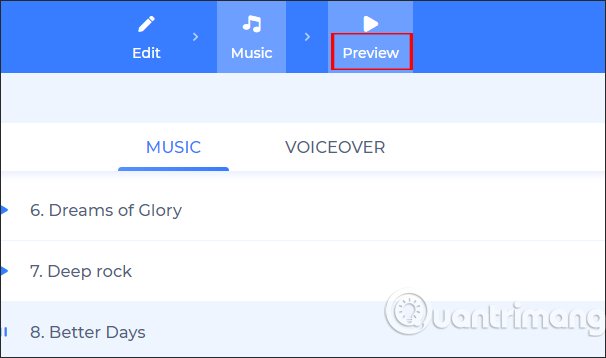
Now we need to click on Free Preview to preview the video for free.
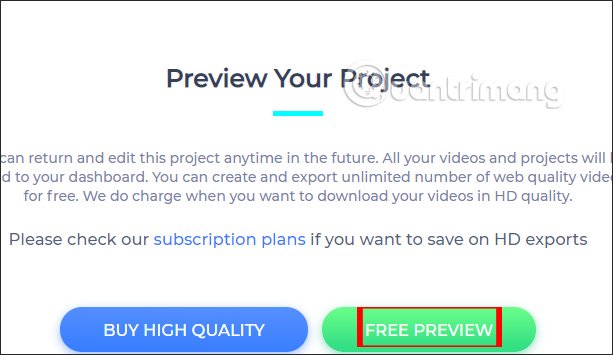
Step 10:
Now RenderForest proceeds to create intro videos with the content that we have created.
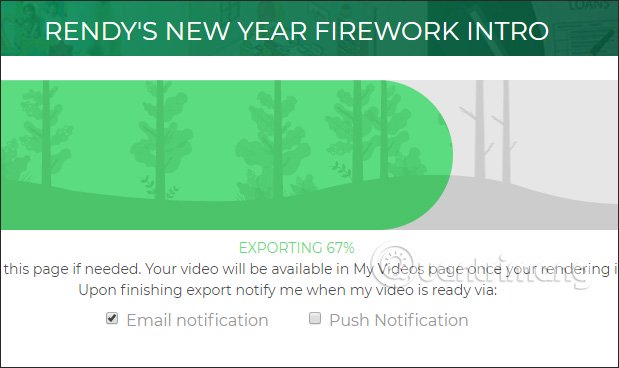
Step 11:
Watch your intro video after it's done. If you want to edit it, click Back to editing. Note the free created video will have RenderForest logo attached.
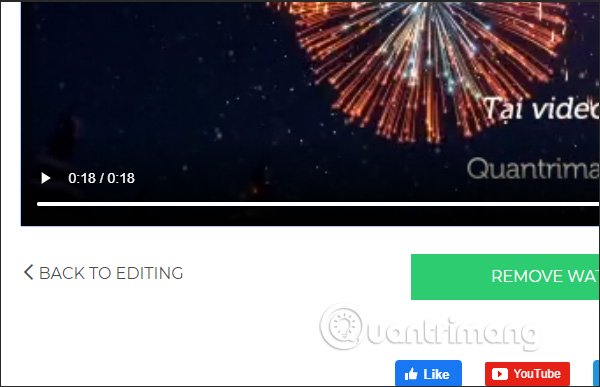
Step 12:
To download the video, at the video interface click the Publish button . Now users have the option to share videos on social networking sites, save videos to My video on RenderForest because you already have an account and click Download to download videos to your computer.
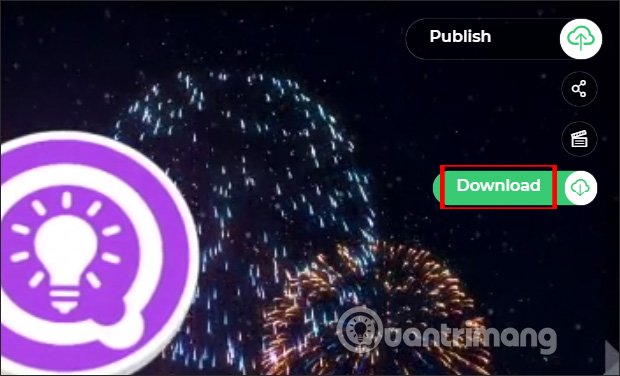
Due to the free account, the intro video created with RenderForest is of average quality, so users should pay attention.
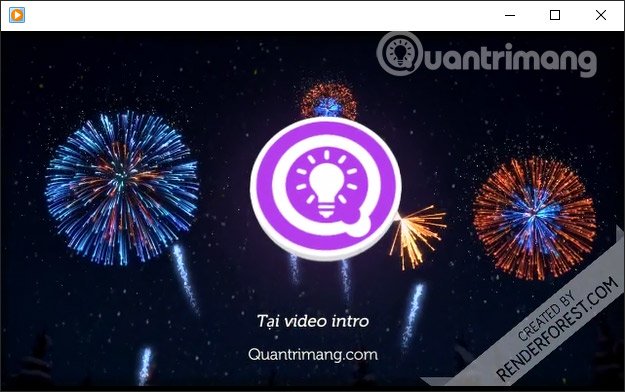
RenderForest brings an intro video maker with a lot of different topics, updating the latest trends for you to make videos such as making videos for Christmas for the year. However, users should also note that because it is a free version, there will be many video restrictions.
I wish you successful implementation!
You should read it
- How to create online video intro on Flixpress
- Instructions to make Intro Video online fast and beautiful
- How to create Intro in PowerPoint like Star Wars movie
- How to create animations from videos using Imgur.com
- Create GIF animations from Youtube videos
- Instructions for creating GIF images on YouTube do not need software
 Top 6 websites to create the best free posters 2019
Top 6 websites to create the best free posters 2019 How to create a simple logo with InkScape
How to create a simple logo with InkScape How to design website cover images on BlogCover
How to design website cover images on BlogCover How to use Darktable, a free tool to replace Adobe Lightroom
How to use Darktable, a free tool to replace Adobe Lightroom Top 5 websites to create free flyers
Top 5 websites to create free flyers