Instructions on how to delete a Skype account permanently
For some reason you want to delete your Skype account, such as switching to another messaging app like viber, . Then you can follow the steps below to delete go to your Skype account.
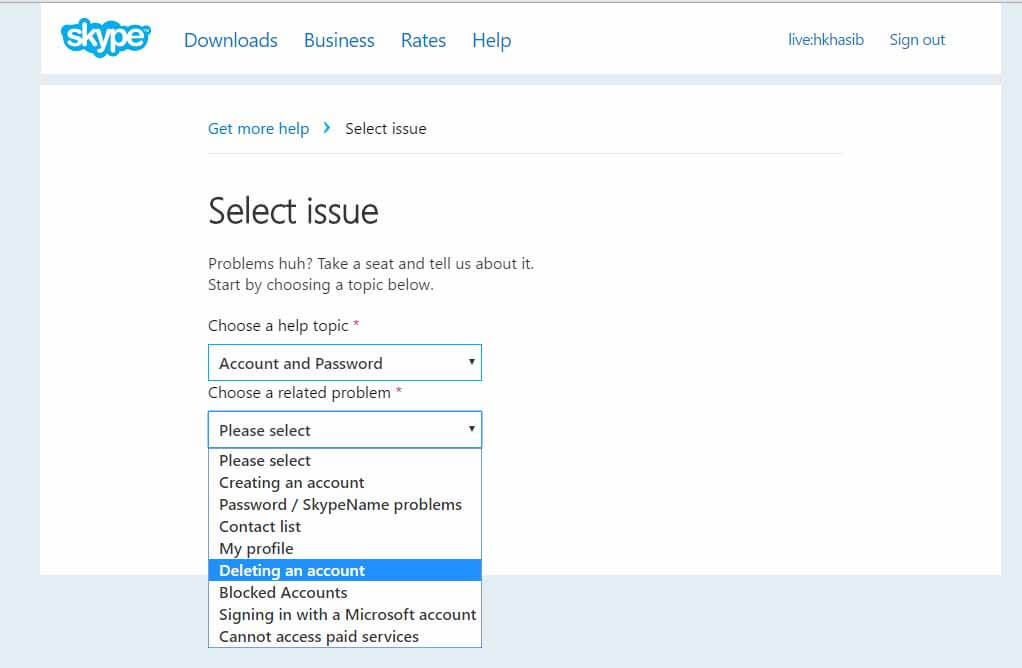
1. Delete your Skype account directly
- First log in to your Skype account .
- Next navigate to the Skype customer page .
- In the Select issue section, select Account and Password .
Now on the screen that appears the Deleting an Account menu , your task is to click this menu.- Click Next to continue.
- Next navigate to Text Chat Support .
- Text Chat Support will not be enabled unless your browser allows popup windows.
To confirm the popup window on the browser, follow the steps below:
On Chrome browser:
- Open a new tab on Chrome browser, then enter Chrome: // settings / content into the address bar and press Enter .
- On the next window, scroll down to find the popup Menu and select Allow all sites to show pop-ups .
On Firefox browser:
- Open Firefox browser.
- Click the Menu button then select Options .
- In the right pane, click the Content tab .
- From the popup window on the screen, remove the Block Pop ups windows entry.
After activating the popup window, follow the steps below:
- Click the Start chat button.
- If any errors occur, just refresh the browser.
- Now a popup window appears, you can now chat with Skype customer support.
- Just chat with the content that I want to delete my Skype account and your account will be deleted.
2. Remove Skype account immediately
In fact, you cannot delete your Skype account immediately, you can only delete all personal information so that other users cannot find your account.
Follow the steps below:
- First log in to your Skype account.
- At Settings and preferences , select Edit .
- Next click on the Edit button to begin editing your personal information.
- Your personal information should not be blank, but you can replace that information with XXX to make sure no one finds your personal information.
- You can change everything without your account name or ID.
Refer to some of the following articles:
- These 3 simple ways help you block "completely" ads on Skype
- Place on the table 4 Google Duo, FaceTime, Skype and Messenger video call apps
- Guide to viewing message history on Skype
Good luck!
4.5 ★ | 2 Vote
 Instructions on how to write style letters on Skype
Instructions on how to write style letters on Skype Instructions for setting up shortcuts on Skype
Instructions for setting up shortcuts on Skype Instructions for sending secret messages on Zalo
Instructions for sending secret messages on Zalo Instructions for changing passwords for Skype
Instructions for changing passwords for Skype Instructions for creating a favorite contact list on Skype
Instructions for creating a favorite contact list on Skype Have you tried the sticker search feature on Facebook Messenger yet?
Have you tried the sticker search feature on Facebook Messenger yet?