Instructions for creating a Skype account
Skype is one of the most popular free chat, call and texting software. In particular, the latest version of Skype also allows you to log in with a convenient Facebook or Microsoft account, making it easy to sync your contact list.
Update: After Microsoft acquired Skype, you can use your Microsoft account to log into Skype on the web. If you have not created a Skype account , you can log in with your Microsoft account.
- How to open multiple chat windows on Skype
- How to block messages and calls on Skype
- How to delete chat history on Skype
If you do not have a Skype account or do not know how to register for a Skype account, please refer to the article below to quickly create your Skype account, make it easy to chat, text, call for free. friends and loved ones are easier than ever:
Step 1 : On the main interface of Skype, you click on the words Create an account at the bottom to create a new Skype nick. Also here you can log in with your Microsoft account and Facebook
 3
3
Step 2 : The Skype home page will automatically open, complete the information to register a Skype account ( the information marked * must be filled in to be able to register a new account ). If you already have a Microsoft and Facebook account, you can skip this step to sign in.

Step 3 : Fill in all personal information in Profile information as follows:
- Birthday : Enter your date, month and year of birth.
- Gender : Select gender. If you are male, choose Male , Female if you are female.
- Country / Region *: The country in which you live and work.
- City : The city is currently living.
- Language *: Select the language you want to use.Support many different languages, including Vietnamese language.
- Mobile phone number : Enter the phone number you are using.
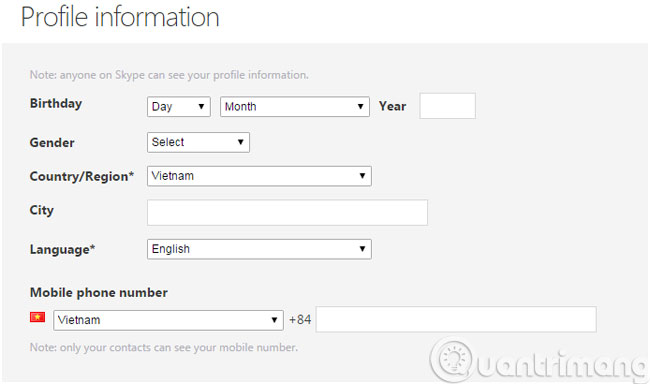
Step 4 : Continue to fill in the information as below:
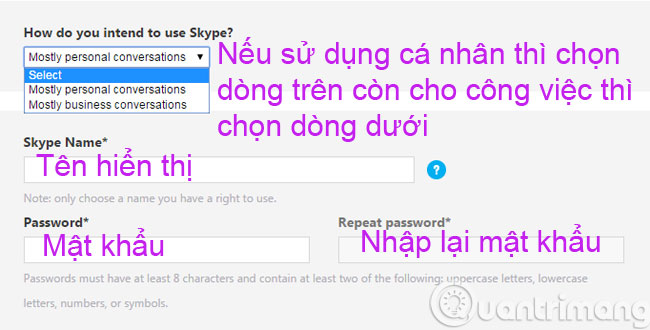
Step 5 : Agree for the program to send a confirmation message as well as new product information via:
- By SMS : SMS messages.
- By email : Email address.
Then enter the registration code that appears in the box in the box Type the text above here to confirm that you are a registered user and not a Robot ( if the code is too hard to see, click the Refresh button to change another code or switch to listening ). Finally click I agree - Continue .
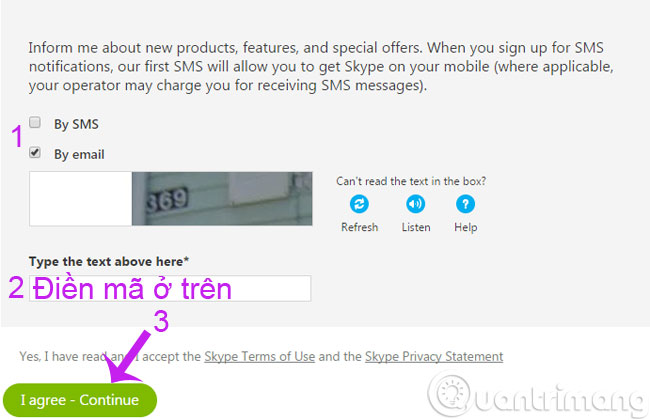
Step 6 : The registration process for Skype account is complete. Here, you can change your personal information, update the cover image for your Skype account.
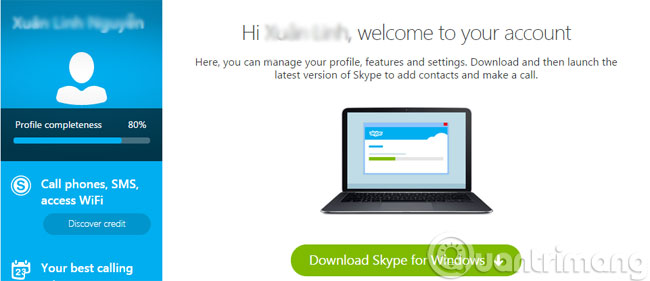
Now, you can log into Skype software to start searching and chatting with your friends already.
Good luck!
See more:
- How to use Skype Web in the browser
You should read it
- Instructions for changing personal information on Skype
- Instructions for logging out of a Skype account remotely
- How to prevent Skype applications from running on Windows 10 Background?
- How to block a friend account on Skype
- Recover your Skype account password
- How to create a Skype account for new users - Sign up for a Skype account
 Instructions to hide online status on Viber
Instructions to hide online status on Viber How to create a Zalo account on your phone?
How to create a Zalo account on your phone? Learn about Viber Public Chat
Learn about Viber Public Chat Delete Viber messages on the computer
Delete Viber messages on the computer Extremely cool features on Facebook Messenger
Extremely cool features on Facebook Messenger BlackBerry 10 will soon be officially Viber
BlackBerry 10 will soon be officially Viber