How to delete a Skype account permanently
If one day you no longer need to use Skype, then you can choose to permanently delete your account. In this article, the Software Tips will guide you on how to delete the most permanent Skype account.

I. Delete a Skype account
With the instructions below, the Software Tips will guide on the Skype application on your computer. But you do the same with Skype for Website Online (https://web.skype.com/) and Skyper on your phone.
Step 1: You select the icon "Three dots" on Skype and select Settings .

Step 2: Next, right at the first Account & Profile tab, select Close your account.

Step 3: At this time, Skype will ask you to verify " Account closure " by sending a message to your registered phone number. Click on the Phone number to receive the code.
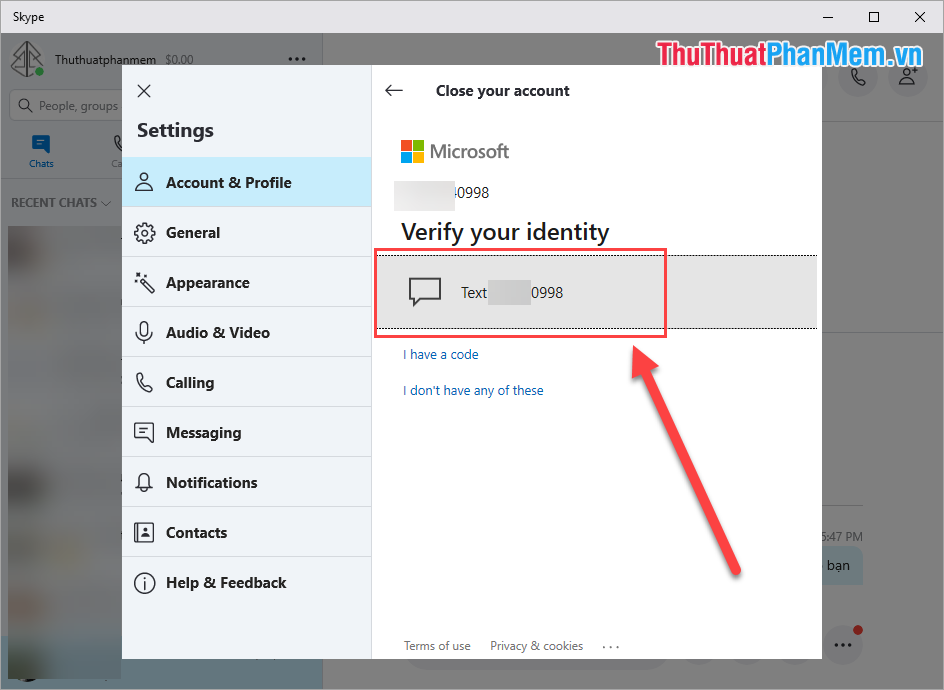
Step 4: When you receive the code you proceed to enter and click Verify to confirm the request.
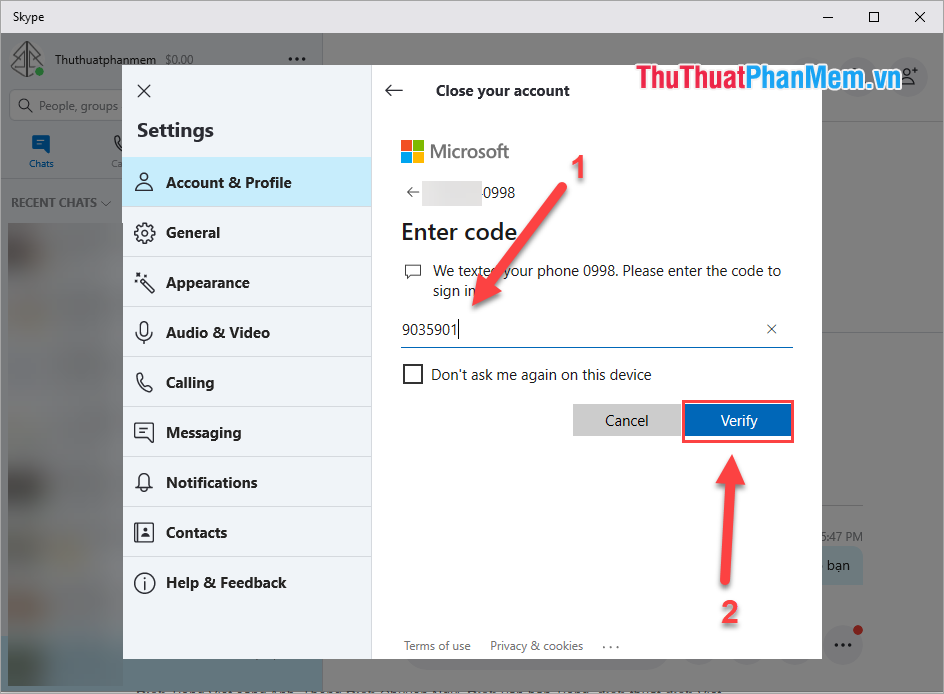
Step 5: At this step, Skype will ask you if you want to use the smart password feature by phone? Please select No, Thanks to continue to delete your account.
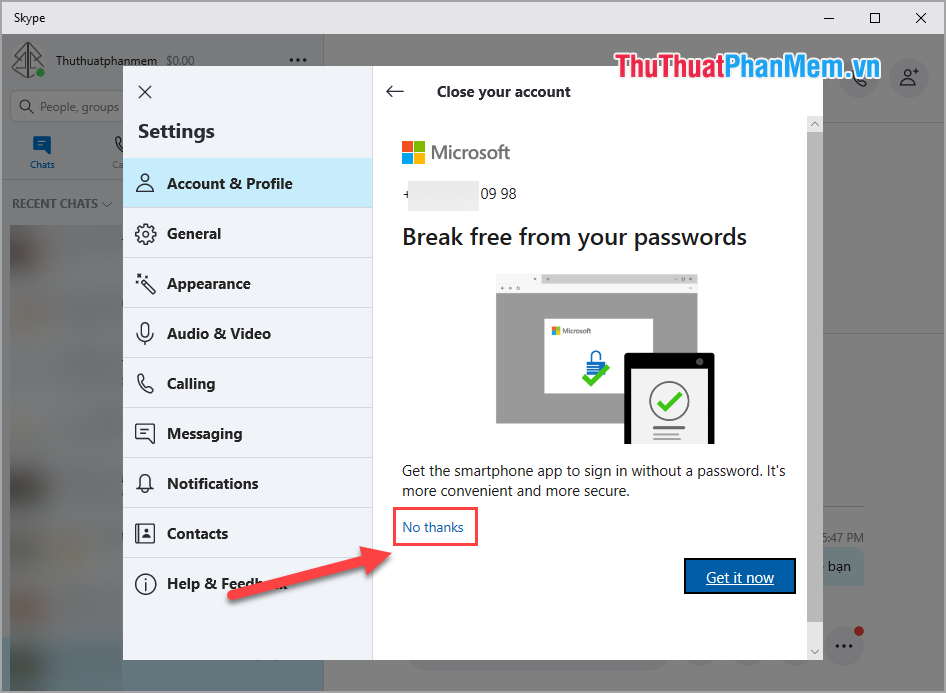
Step 6: Skype will proceed to send you the Terms and reminders when you delete your account. You choose Next to continue.

Step 7: Next, you need to Agree to all terms set by Skype. You tick all the items and choose a reason that you want to delete the account. Finally, click Mark account for closure .

Step 8: Immediately Skype will automatically log out and send to the phone number to register for a confirmation message " Marked to close on . ". So your account until the appointment of Skype will be automatically deleted.

II. Unlock Skype account again
In fact, after we accept all terms and delete, Skype will not delete immediately. Skype will delete our account after 60 days from the "Send account removal request", so in those 60 days you can reopen your account at any time.
To open a Skype account after requiring a permanent deletion, you must use Skype for Website version, Skype version for computers and phones will say "Unable to login".
Skype Website Online: https://web.skype.com/
Step 1: Click Login and enter the account you need to unlock into the login as usual (still using the old password before). Then you click Sign in to login.

Step 2: Immediately you receive the notification Reopen account? (Reopen account). You continue to choose Reopen account to reopen your account.
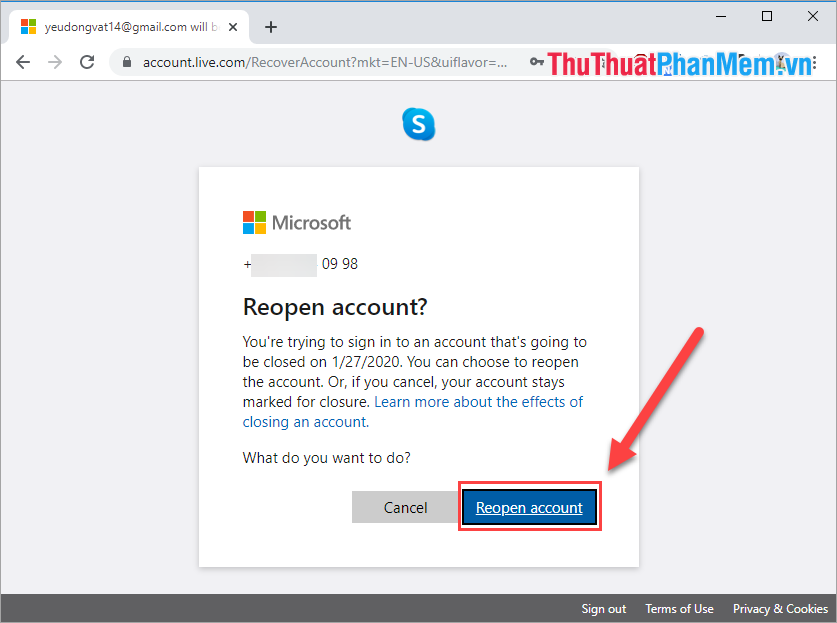
Step 3: To this step you note not mistaken. To secure your account Skype will ask you to enter the last 4 digits of the phone number to register for a Skype account to receive the code. You enter the last 4 digits and press Send code to receive the code.
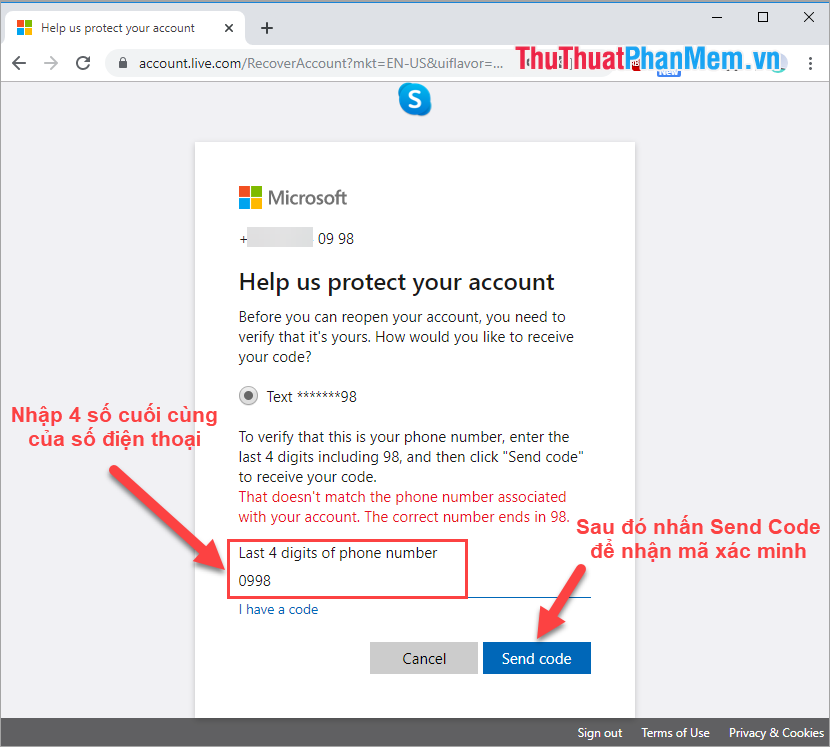
Step 5: You enter the confirmation code sent to your phone and click Next to continue.
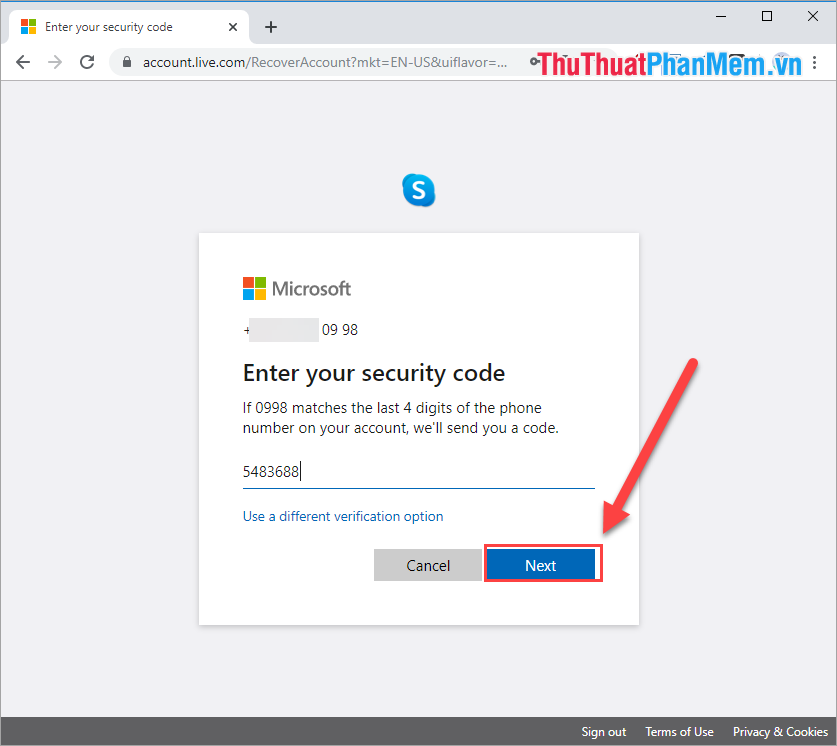
Step 6: Immediately there will be the message "Your account is now reopened" ( Your account has been reopened) and you click Done to automatically return to the home page of Skyper Home .
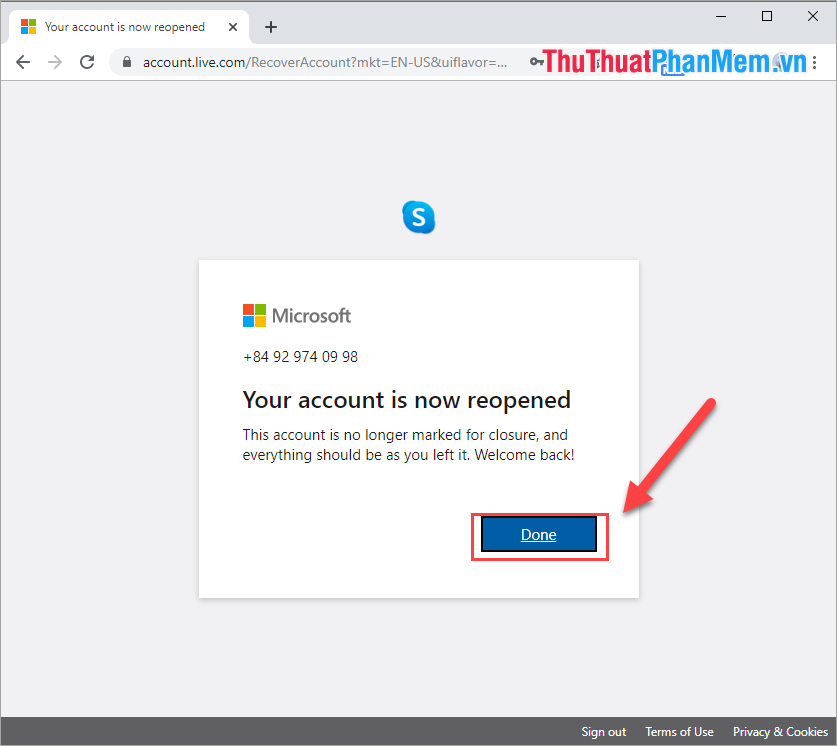
After unlocking, you can log in normally on Skype applications on computers and phones without any problems.
In this article, Software Tips have shown you how to delete Skype account most accurately and quickly. Have a nice day!
You should read it
- How to use Skype without an account
- Instructions to delete Snapchat account permanently
- How to permanently delete a Facebook account on a computer
- How to delete Instagram account thoroughly, permanently
- Instructions for deleting Google accounts permanently
- Instructions for temporarily locking, permanently Facebook iPhone / iPad
 How to create online quote online fastest and most beautiful
How to create online quote online fastest and most beautiful How to view Facebook IDs, get user IDs on Facebook
How to view Facebook IDs, get user IDs on Facebook How to log out of Gmail on iPhone
How to log out of Gmail on iPhone Top 10 largest social networks in China today
Top 10 largest social networks in China today How to find videos viewed on Facebook fastest
How to find videos viewed on Facebook fastest Instructions on how to clear the browser cache
Instructions on how to clear the browser cache