How to prevent Skype applications from running on Windows 10 Background?
Windows 10 will automatically log in to the user's Skype account to make sure that the user always receives incoming messages and calls. However, if you do not want to log in to Skype 24/24 every time you open your computer, you can log out and prevent Skype from running in the background.
There are 2 types of Skype applications. One is the current Skype application called ' Skype Preview ' integrated on Windows 10 and logged in by default. And another Skype application is older, which is the traditional Skype application for computers that you download, install, and use.
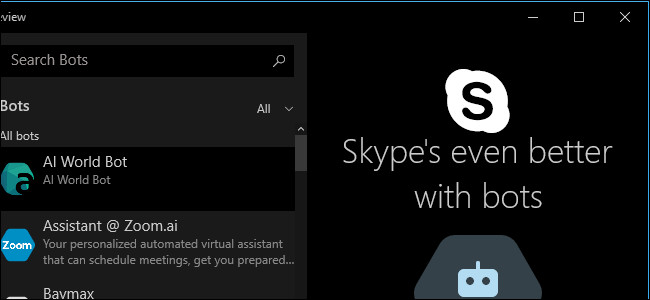
1. Log out of the Skype Preview application on Windows 10
After upgrading Windows 10 Anniversary Update version or setting up a new Windows 10 computer, the Skype Preview application will log in by default. However, if you want, you can still log out of the Skype Preview application.
First open the Start Menu , then open the Skype Preview application. Alternatively, you can enter the Skype search, then click the Skype Preview shortcut or scroll down to S on the list of installed applications and click the Skype Preview shortcut.

Click on the profile icon in the bottom left corner of the Skype Preview window.

Click the Sign Out button in the bottom corner of your account status window. And Skype will log out.
The next time you open the Skype Preview application, you will be asked to log in to your account again.

2. Prevent Skype application for computers that start with Windows
If your computer does not yet have Skype, you can download Skype to your computer and install it here.
The traditional Skype application for computers is the application that you download and install. This application will automatically launch with the computer when you open the computer and log in by default to make sure that the user does not miss any messages or calls.
If you do not want the application to run in the background, follow the steps below:
First open the traditional Skype application that you download, install and use. This application is a Skype application on the Start Menu and is completely different from the Skype Preview application built into Windows 10.
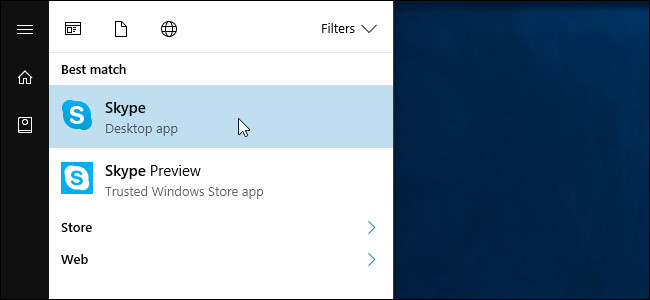
On the Skype window, click Tools => Options .
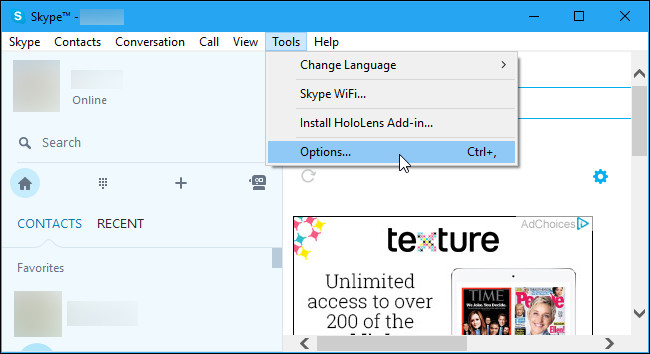
Uncheck the Start Skype when I start Windows option and click Save .
And Skype will no longer automatically start with your computer.
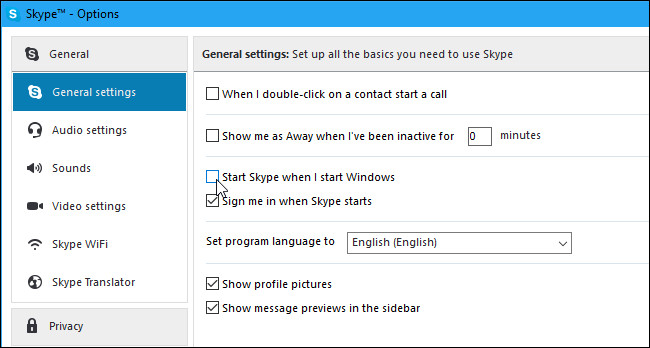
3. Skype for computer application compartment running on background
The Skype for PC version continues to run in the background even after you have closed the application.
To close the Skype version of the computer application, find the Skype application icon in the system tray, next to the clock icon on the Taskbar. Right-click the Skype icon in the system tray and select Quit.
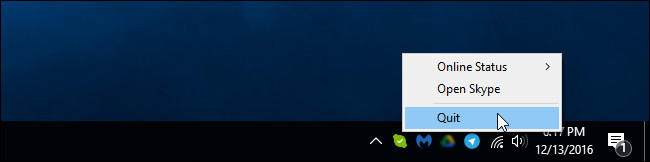
Refer to some of the following articles:
- How to use Skype without an account
- These 3 simple ways help you block "completely" ads on Skype
- Place on the table 4 Google Duo, FaceTime, Skype and Messenger video call apps
Good luck!
 Guide to calling groups on Facebook Messenger computers
Guide to calling groups on Facebook Messenger computers Instructions to delete Yahoo account permanently
Instructions to delete Yahoo account permanently How to call group videos on Facebook Messenger
How to call group videos on Facebook Messenger How to unlock your Yahoo!
How to unlock your Yahoo! How to insert stickers into videos, images on Zalo
How to insert stickers into videos, images on Zalo How to activate 2-step verification of WhatsApp account
How to activate 2-step verification of WhatsApp account