How to use Skype without an account
You want to make a video call or simply chat with your friends on Skype, but don't have an account yet. You are lazy when you have to create a new account, because the operations are also quite time consuming. The good news for you is that Microsoft now allows users to use Skype without a Microsoft account. This means you can use Skype right away without having to create an account anymore.
Update: Currently Skype has removed this feature, you can still use Skype on your browser, but via Skype Web and need a Skype account.
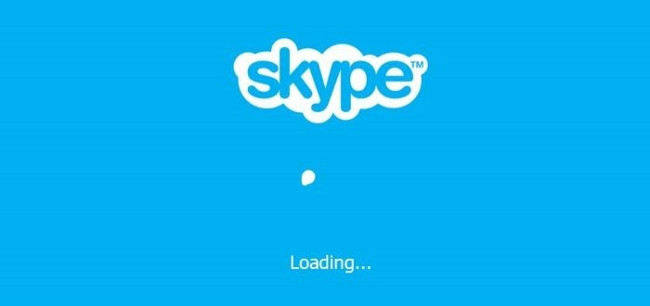
1. Use Skype without account
Recently, Microsoft has announced that users can use Skype without creating an account or even needing to download Skype client.
Skype now allows users to use Skype for free . This means that from now on you can start chatting, making video calls or voice calls, transferring files, photos to friends and relatives without having to create a Microsoft account or log in to a Microsoft account What do I do?
Skype account without account allows you to invite the number of chat participants can be up to 300 people and you can invite 25 people to make video calls or voice calls.
However, this feature is only available for computer web browsers and is NOT available on smart mobile device browser for a number of reasons.
2. Steps to use to use Skype without an account
Step 1 :
Open any browser on your computer, then visit Skype.com.
Step 2 :
Next click the Start a conversation button.
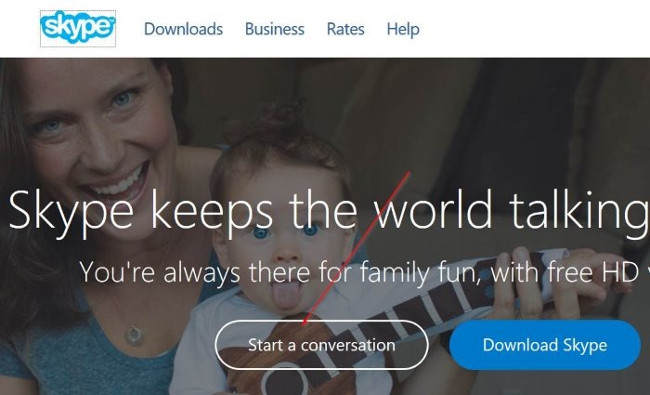
Step 3 :
Enter your name, then click the Start a conversation button.
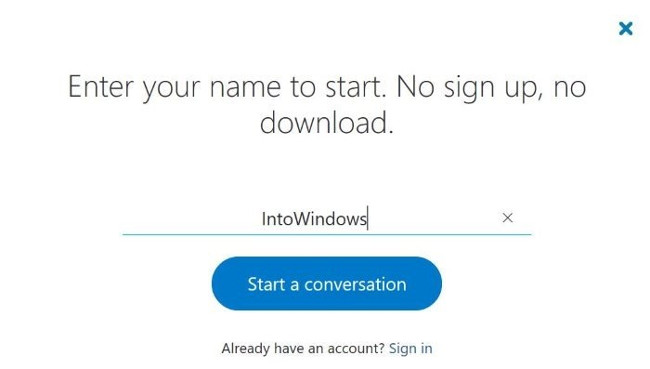
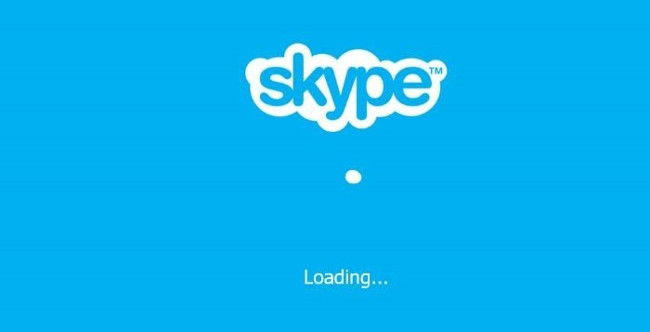
Step 4 :
A new page will appear on the screen after a few minutes. Here you click the Copy link button to copy the link to the clipboard table on your computer.
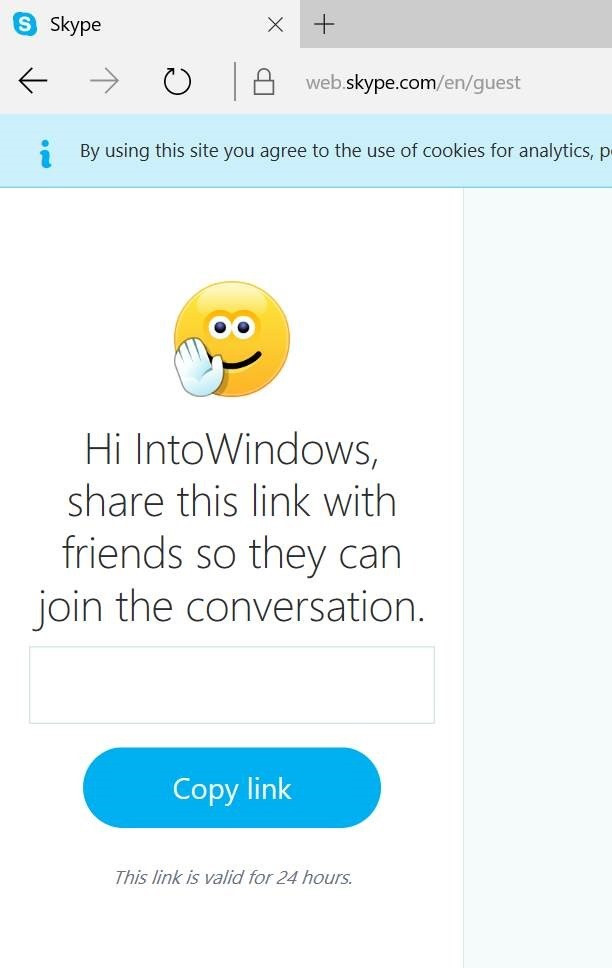
Share this link with friends, relatives, people you want to chat with.
And as mentioned above, the number of chat participants can be up to 300 people and you can invite 25 people to make video calls. However, the link you share is only valid for 24 hours .
Step 5 :
After copying the link, you will be redirected to the page where you can make video calls, start group chats, make voice calls, and share photos and files.
You can invite your friends via email or click on the link Invite via email in the left pane.

Step 6 :
After making a call or chat, you can click Leave conversation to log out of the conversation.
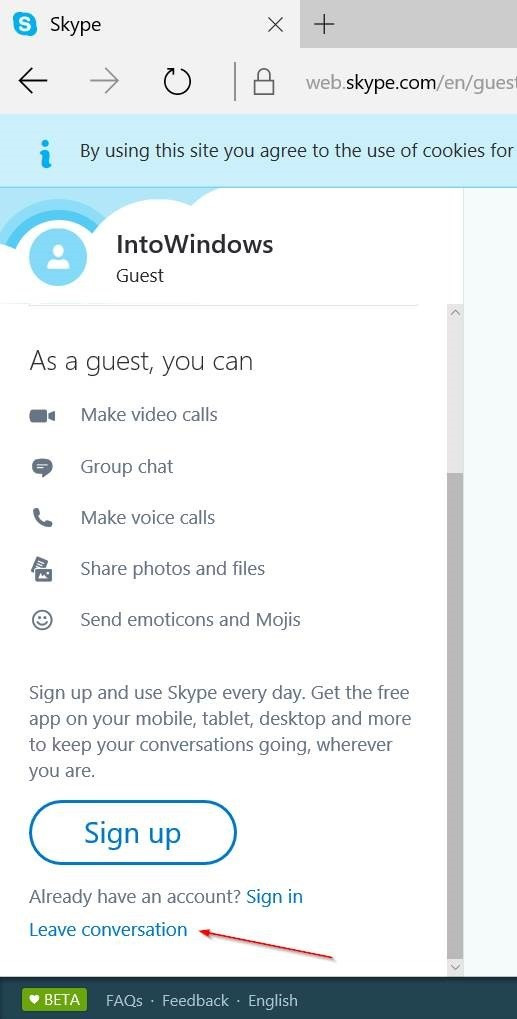
Refer to some of the following articles:
- These 3 simple ways help you block "completely" ads on Skype
- How to hide IP address on Skype
- Place on the table 4 Google Duo, FaceTime, Skype and Messenger video call apps
Good luck!
You should read it
- Instructions for changing personal information on Skype
- Instructions for logging out of a Skype account remotely
- How to prevent Skype applications from running on Windows 10 Background?
- How to block a friend account on Skype
- Recover your Skype account password
- Instructions for registering a Skype account
 Learn interesting English idioms right on Facebook Messenger
Learn interesting English idioms right on Facebook Messenger Instructions for making video calls on WhatsApp application on iPhone
Instructions for making video calls on WhatsApp application on iPhone Instructions on how to fix error 647 on Zalo application
Instructions on how to fix error 647 on Zalo application How to hide, hide the chat content, chat on Viber
How to hide, hide the chat content, chat on Viber Instructions to block friends from viewing logs on Zalo
Instructions to block friends from viewing logs on Zalo How to send contacts in the Skype chat window
How to send contacts in the Skype chat window