Instructions on how to create a PlayStation Network US, ASIA account
Creating a PlayStation account gives you access to thousands of games, from Sony exclusives to AAA blockbusters. Signing up for a PSN account not only helps you play games online, but also allows you to take advantage of services like PlayStation Plus and PlayStation Now.
Detailed instructions for creating a PlayStation Network account
1. Prepare before creating a PSN account
Before starting the account creation process, you need to prepare some necessary information and equipment:
- Email: You need an unused email to register for a PSN account .
- Device: You can create an account on a PlayStation, PC or Mobile gaming console
2. How to create a PSN account on your computer
If you don't have a PlayStation 4 or 5 console available, you can create a PSN account through the official PlayStation website.
Step 1: Visit the PlayStation website HERE
Step 2: Click the Create button .
Step 3: Select your country/region and language , click Next .
- Note that you cannot change the country/region after creating an account.

Step 4: Select your date of birth according to system requirements, select Next.
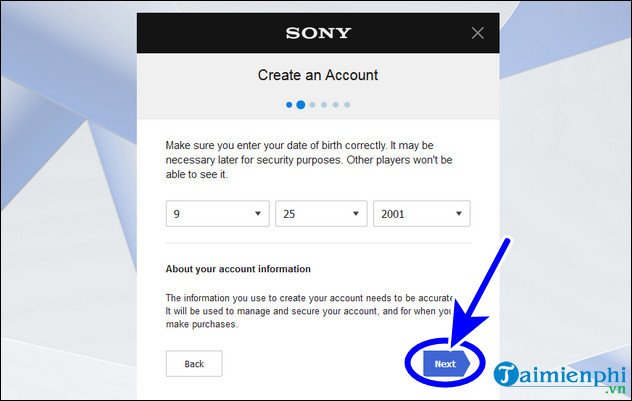
- Enter email address and password in the blank box, select Next .
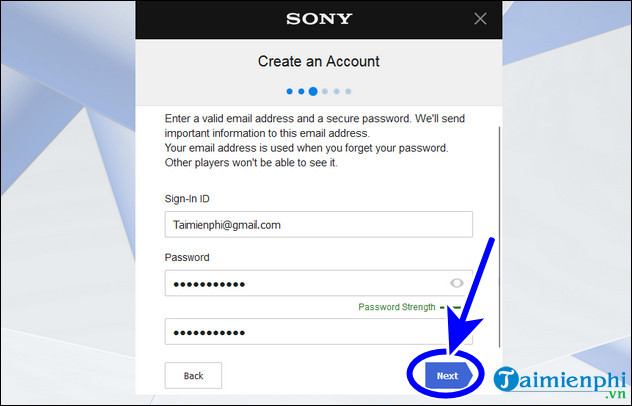
Step 5: In the City , State/Province and Postcode sections you need to enter them correctly. Specifically:
- If creating a PlayStation Network Asia account: City is Bangkok , State is ThaiLand , Postcode is 10100
- If creating a PlayStation Network US account: City is United States , State is Oregon , Postcode is 97045
- If creating a PlayStation Network EU account: City is England , State is Chester , Postcode is CH1 1DY
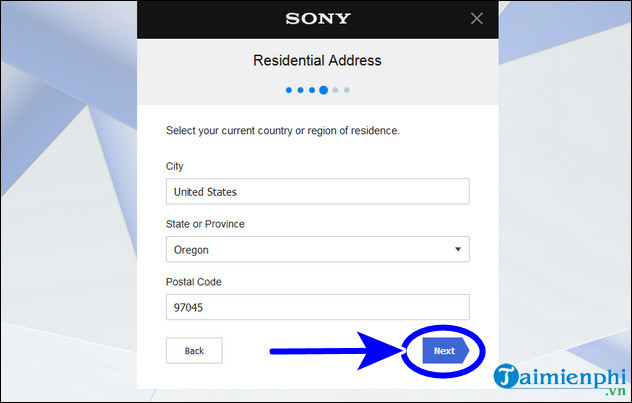
Step 6: Fill in your Online ID and full name (online ID is a nickname for playing online)
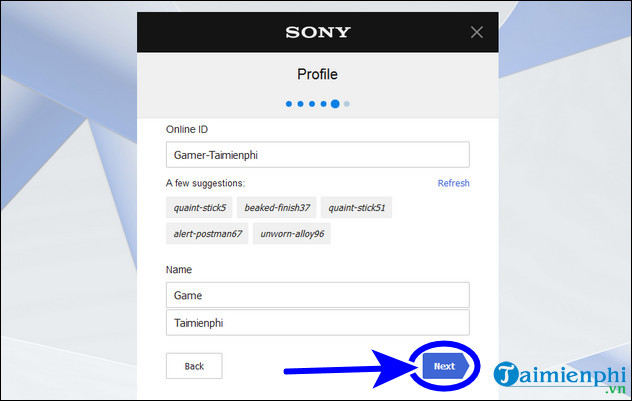
Step 7: Select Agree and Create Account , agree to NPH's terms and service policies when registering for a PlayStation Network account
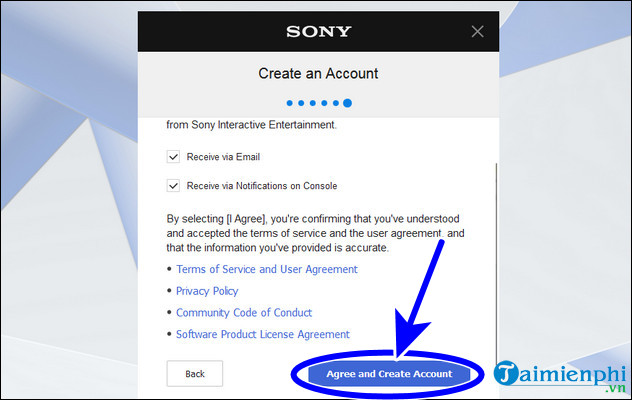
Step 8: Open your email and look for the confirmation email from PlayStation. Click the Verify Now link to complete the account creation process.
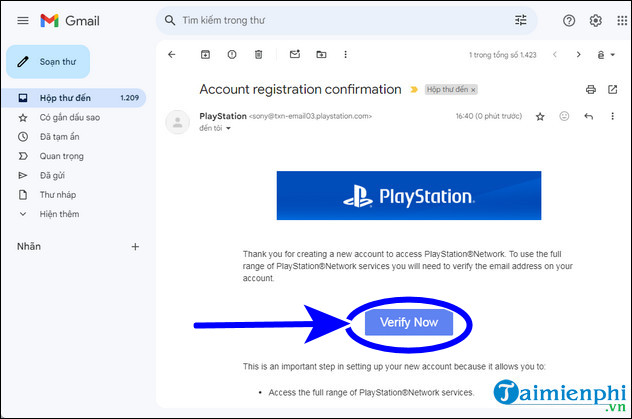
- So you have completed the steps to create a PSN account on your computer.
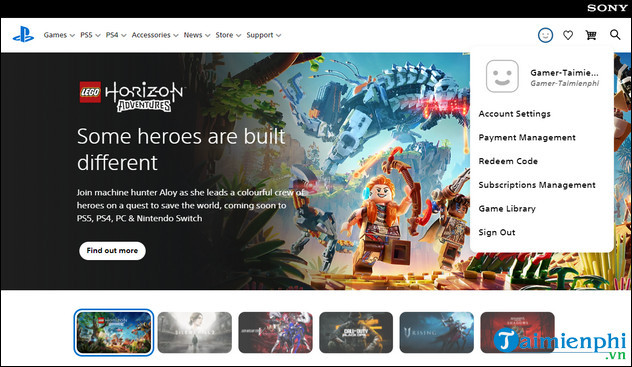
3. How to create a PSN account on PlayStation 4 or PlayStation 5
Step 1: Turn on your PlayStation and make sure it is connected to the Internet.
Step 2: From the home screen, select the gear-shaped Settings icon . Next, select Account Management .
Step 3: Select Sign Up for PSN to begin the account creation process.
Step 4: Enter your personal information including email address, password and date of birth. Make sure your password is strong and easy to remember. Passwords usually require at least 8 characters, including uppercase letters, lowercase letters, and numbers or special characters.
Step 5: Select your country/region and desired language
. - Note that the country you choose will affect available content and pricing in the PlayStation Store.
Step 6: Enter your address information including city, state/province, and zip code.
Step 7: Review all the information you entered and confirm to continue. PlayStation will send a confirmation email to the email address you provided.
Step 8: Open your email and look for the confirmation email from PlayStation. Click the link in the email to confirm your account.
Step 9: After confirming your email, return to your PlayStation and log in to your new PSN account.
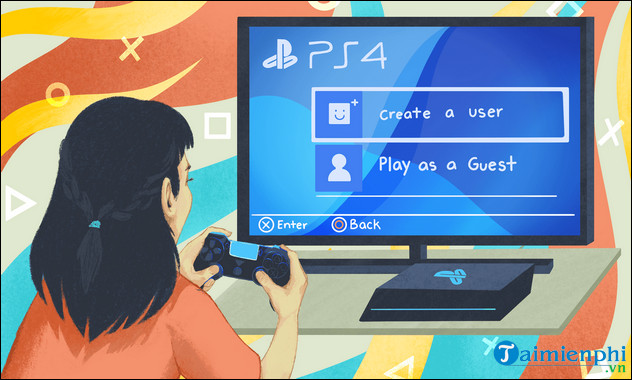
4. How to create a PSN account on Android, iOS phones
You can also create a PSN account through the PlayStation app on your smartphone.
Step 1: Download the PlayStation app from the App Store (for iOS) or Google Play Store (for Android).
Step 2: Open the PlayStation app and select Sign In . Next, select Create New Account to begin the registration process.
Step 3: Enter email address, password, date of birth and other personal information as required.
Step 4: Select your country/region and language.
Step 5: Enter your detailed address information.
Step 6: Review the information you entered and confirm to create an account. PlayStation will send a confirmation email to the email address you provided.
Step 7: Open your email and look for the confirmation email from PlayStation. Click the link in the email to complete the account creation process.
Creating a PlayStation Network account is an important step in enjoying the full range of services and features of the PlayStation system. Whether you use a console, computer, or smartphone, the account creation process is simple and quick. Make sure you provide accurate information and set up the necessary security measures to protect your account. Wishing you a great experience with PlayStation!
 Latest Ninja Tien Len code and how to enter the code
Latest Ninja Tien Len code and how to enter the code Ranking of characters in Dislyte, Dislyte Tier List
Ranking of characters in Dislyte, Dislyte Tier List How to download GTA 5, install Grand Theft Auto V on computers and laptops
How to download GTA 5, install Grand Theft Auto V on computers and laptops When was Free Fire Advance Server OB45 released? How to download and play FF Advance OB45
When was Free Fire Advance Server OB45 released? How to download and play FF Advance OB45 How to download and play Free Fire Chinese version
How to download and play Free Fire Chinese version How to get free Diamonds Free Fire OB44
How to get free Diamonds Free Fire OB44