How to update PlayStation 5
To update your PlayStation 5, follow the steps below:
When turning on the PS5, select the Settings icon in the upper right corner of the screen. A selection menu will appear for the device.
In this menu, scroll down and select the System section .
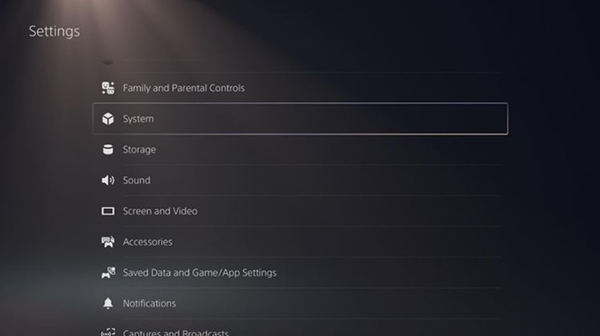
Next, select System Software highlighted on the left. Select System Software Update and Settings from the drop- down list.
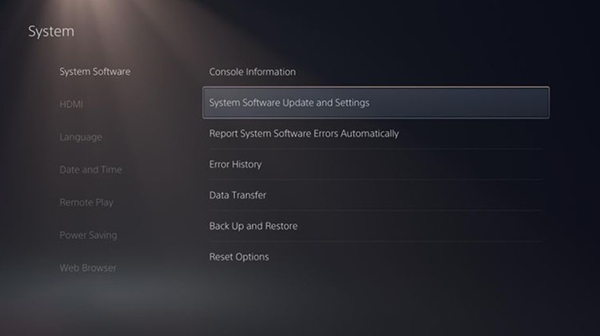
Next, select Update System Software.
However, when you are here, you should enable Download Update Files Automatically and Install Update Files Automatically if they are not already enabled.

These options allow your system to automatically apply future updates when the PS5 is idle, as you will no longer have to manually check it. Note that the PS5 may freeze while playing the game during the update process, save the game if you do not want to lose data.
Next, go to Settings> Power Saving> Features Available in Rest Mode and ensure a normal Internet connection, the system will start downloading updates when the machine is idle.
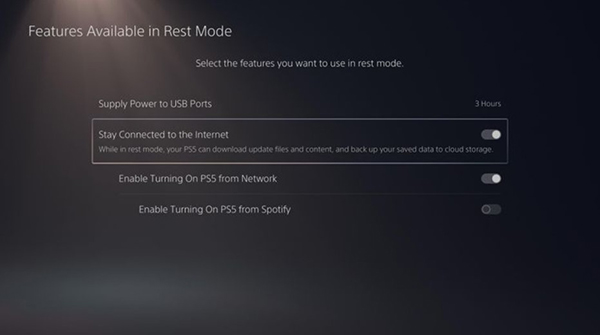
Going back to the system software update options, to check for the latest update, it's best to use the Update Using Internet option .
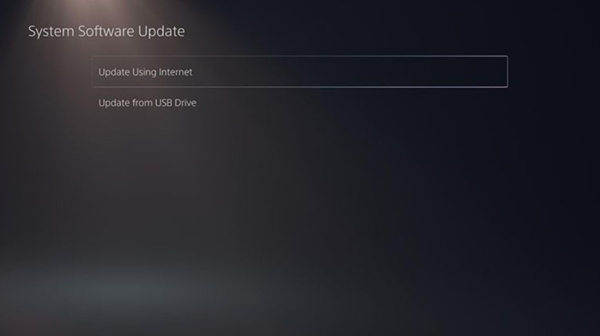
As an option, the PS5 will check for the latest patch and tell if an update is available. Once the download is complete, the system must reboot to apply it.
At the same time, you will see the latest system software version ready to be updated on your computer.
Cannot update PS5 machine
If an update is available but PS5 still cannot install properly according to the above method, make sure your machine is connected to the Internet.
To check, go to the Settings menu on your device and select Network> Connection Status . Check if the machine is connected to the network. If not, check the machine or connect to the Internet outside.
In case the PS5 cannot connect or have problems updating, you can use the USB flash drive to update the machine. You need a formatted USB drive. Then create a folder named 'PS5' (all caps). Inside that directory, create another folder named 'UPDATE' (full capitalization).
Then, download the latest PS5 update file from Sony's PS5 system software page. After that, PS5 will reinstall and update the entire system.
Plug the USB into the PS5. In Settings> System Software Update and Settings> System Software Update> Update from USB Drive to install.
 Top 10 tips help you determine the behavior impostor in Among Us
Top 10 tips help you determine the behavior impostor in Among Us Among Us: Everything you need to know about Toppat Airship map
Among Us: Everything you need to know about Toppat Airship map Toppat Airship , a new map in Among Us
Toppat Airship , a new map in Among Us Top 5 best multiplayer game titles 2020
Top 5 best multiplayer game titles 2020 How to use Vitals in Among Us
How to use Vitals in Among Us How to connect a PlayStation 5 controller on Steam
How to connect a PlayStation 5 controller on Steam