Instructions on how to create a Guest account on a Mac
If computers are generally shared by many users, the best way to secure the data is to create different accounts. Creating guest accounts on Windows operating systems is quite simple and easy to implement.
Similarly, when we create a Guest account on OS X will also help ensure data security, preventing data from being grouped. Guest accounts on the Mac after use will be deleted with all data, settings and no access to the admin account data. However, with Mac OS X, setting up Guest accounts is not as simple as on a Windows computer, making it difficult for many people to use the same computer with others. In this article, we will show you the steps to create a Guest account on a Mac.
Step 1:
Access the System Prerences and open the User & Group section .
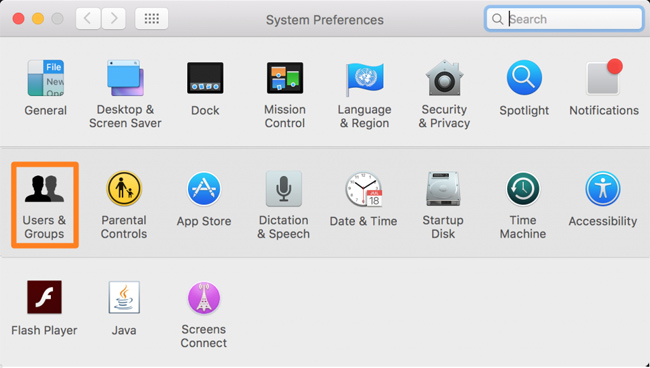
Step 2:
Next, we access the Password tab. Then click on the lock icon on the bottom left corner to unlock the change.

Step 3:
Next, we will login to the admin account and press Unlock .
Step 4:
As soon as you press Unclock, you will see the Guest User section is off if the user has never opened a Guest account on the machine ever.
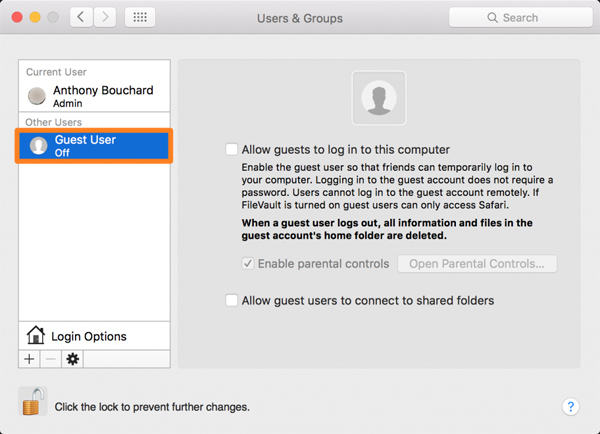
Step 5:
You select Allow guests to log in to this computer and so we can create a Guest account.
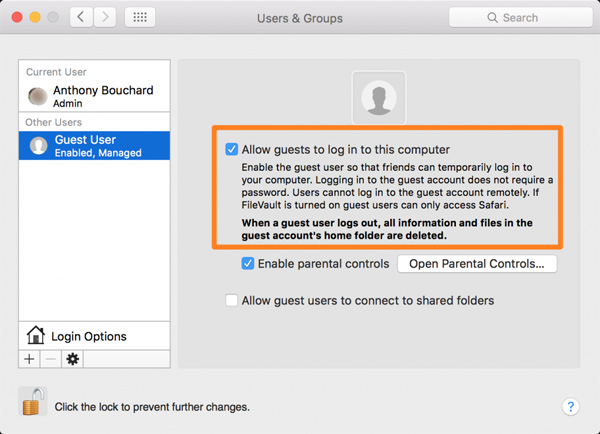
Creating a Guest account on OS X will help us to secure the data, if there are many people who perform the operation on the same machine. You won't have to worry about your data being stolen, especially to prevent viruses from getting into your computer.
Refer to the following articles:
- 20 convenient shortcuts when using Mac OS X
- Troubleshoot audio loss problems on Mac
- How to remove Java on Mac OS X
I wish you all success!
You should read it
- 3 simple ways to activate Guest account on Windows 10
- 3 ways to activate Guest account on Windows 8 / 8.1
- Why should you activate the Guest account on the computer?
- How to set up a guest network for the Router
- How to create a guest access shortcut for Chrome or Edge
- Create a password for the Guest account on Windows XP
 Instructions for setting up reading text content on a Mac
Instructions for setting up reading text content on a Mac 11 new features of Snow Leopard
11 new features of Snow Leopard Introducing Folder Action in Mac OS X
Introducing Folder Action in Mac OS X Use new Exposé features in Snow Leopard
Use new Exposé features in Snow Leopard 5 interesting functions of spacebar
5 interesting functions of spacebar 10 features Apple imitates from Windows
10 features Apple imitates from Windows